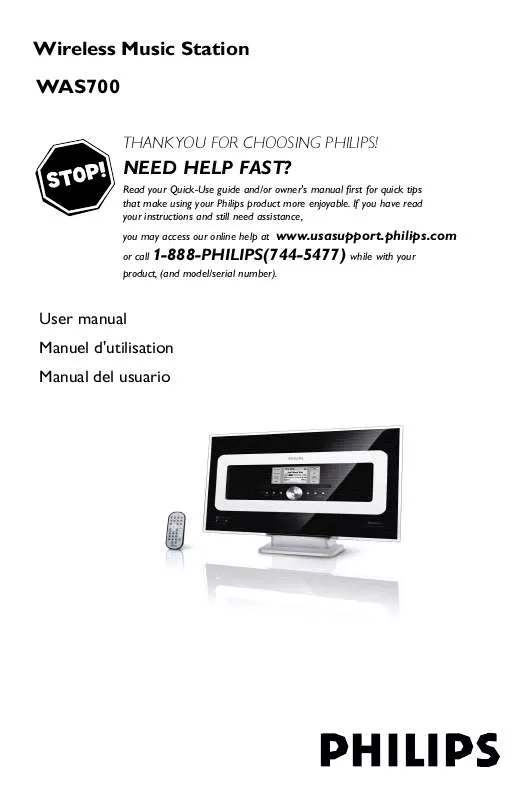Detailed instructions for use are in the User's Guide.
[. . . ] Wireless Music Station WAS700
THANK YOU FOR CHOOSING PHILIPS!
NEED HELP FAST?
Read your Quick-Use guide and/or owner's manual first for quick tips that make using your Philips product more enjoyable. If you have read your instructions and still need assistance, you may access our online help at
www. usasupport. philips. com
or call 1-888-PHILIPS(744-5477) while with your product, (and model/serial number).
User manual Manuel d'utilisation Manual del usuario
Return your Product Registration Card today to get the very most from your purchase.
Registering your model with PHILIPS makes you eligible for all of the valuable benefits listed below, so don't miss out. Complete and return your Product Registration Card at once to ensure:
*Proof of Purchase
Returning the enclosed card guarantees that your date of purchase will be on file, so no additional paperwork will be required from you to obtain warranty service.
*Product Safety *Additional Benefits of Notification Product Ownership
By registering your product, you'll receive notification - directly from the manufacturer - in the rare case of a product recall or safety defect. Registering your product guarantees that you'll receive all of the privileges to which you're entitled, including special money-saving offers.
Know these
safetysymbols
CAUTION
RISK OF ELECTRIC SHOCK DO NOT OPEN CAUTION: TO REDUCE THE RISK OF ELECTRIC SHOCK, DO NOT REMOVE COVER (OR BACK). [. . . ] Simultaneously, pull the battery tray at 4. Remove the old battery and put a new CR2025 battery in place. Put back the battery tray.
1
2 1
3
5
CR 20 2
L IT
H IU M
2
Press the navigation controls 3 or 4 and 2 to select Station
CAUTION! Remove the battery if it is exhausted or will not be used for a long time. Batteries contain chemical substances, so they should be disposed of properly.
Using the navigation controls
When selecting options on the set's screen, you often need to use the navigation controls 1 / 2 / 3 / 4.
On Center's remote control: Display shows current status of Station after Station is connected You can use Center's remote control to operate Station now Helpful hints: To operate Center using the remote control again, repeat the above steps 1-2 to select Center. Center's remote control will return to its default setting (works with Center only) when you insert new batteries into it. Avoid placing your Center or Station close to the plasma TV. It may resuit in improper display on your Center's remote control.
1 2 3 4
Press 3 / 4 to highlight an option. Press 1 to return to the previous option list screen. Press OK or 2 to confirm
19
English
Basic functions
English
Switching to standby/on and selecting functions 1
When the set is on, press STANDBY-ON/ ECO POWER to switch it to standby (or y on the remote control) Display shows GoodBye. Then, The screen dims out.
Auto-standby
When the set has reached the end of playback/ recording and remains in the stop position for more than 5 minutes, the set will switch to standby automatically to save power.
Volume control 1 2
Check the playback starts. Display shows the volume bar, indicating the volume level.
2
To switch on, press STANDBY-ON/ ECO POWER on the set The set switches to the last source selected. OR On the remote control, press the source button (e. g. Tuner/Aux, Center).
3
To select your function, press SOURCE once or more on the set (or Center, Tuner/Aux on the remote control)
Switching to Eco power/ on
In the power-saving Eco power mode, the set's display and Wi-Fi connection are turned off.
1
When the set is on, press and hold STANDBYON/ ECO POWER to switch it to Eco power (or y on the remote control). To switch on, press and hold STANDBY-ON/ ECO POWER (or y on the remote control) or press and hold SOURCE on the set The set switches to the last source selected. Helpful hints: In the standby/Eco power mode, the settings of networking, sound, display, language and CD recording, the tuner presets, and the volume level (maximum: the moderate level) will be retained in the set's memory.
MUTE
During playback, you can temporarily switch off the sound without switching off the set.
2
1 2
Press MUTE to switch off the sound. To switch on the sound, press MUTE again or adjust the volume with VOL +/disappears The icon
20
Basic functions
Sound control
Equalizer Equalizer enables you to select predefined sound settings.
1 2 3 4
Press MENU to enter the MENU screen Use the navigation controls 3 or 4 and 2 to select Equalizer Press 3 or 4 and 2 to select Rock, Pop (default), Jazz, Neutral, Techno, Classical or Bass/Treble Press OK or 2 to confirm.
Smart EQ
Same Artist Same Genre
Incredible surround Press Incr. once or more to turn the surround sound effect on or off. Display shows IS ON or IS OFF.
Same Artist Same Genre
Bass adjustment Press DBB (Dynamic Bass Boost) once or more to select your option: DBB OFF (by default), DBB 1, DBB 2 or DBB 3 To select Treble/Bass options:
Smart EQ
1
Press MENU to enter the MENU screen 3 or 4 and 2 to select Settings
2 Use the navigation controls 3 Press 4 Press
3 or 4 and 2 to select Treble/Bass
1 / 2 / 3 / 4 to select your options: Treble (+3 to -3), Bass (+3 to -3)
21
English
Basic functions
English
Display adjustment
You can adjust the display's backlight and contrast settings
Selecting languages 1 2 3 4
Press MENU to enter the MENU screen Use the navigation controls 3 or 4 and 2 to select Settings Use the navigation controls 3 or 4 and 2 to select Language Press 3 or 4 and 2 to select: English, French, Spanish, Dutch, Italian and German
1 2 3 4
Press MENU to enter the MENU screen Use the navigation controls 3 or 4 and 2 to select Settings Press 3 or 4 and 2 to select Display Press 1 / 2 / 3 / 4 to select your options:
Backlight: Press 3 or 4 and 2 to select on or off ; You can also turn the backlight on or off by pressing DIM on the remote control
Same Artist Same Genr
Smart EQ
Contrast: Press 1 / 2 to reduce or enlarge the contrast
22
HD (located on Center)
Playing Harddisk (HD)
On WAC700 Center is located a hard disk, where music is centrally stored. Via Wi-Fi, all the stored music can be streamed and played on Station. Press the navigation controls 3 or 4 and 2 to select your option Press 2 (or OK) to start playback, if necessary.
4
1 2
Check the set is switched on or to standby
also check the Center is switched on or to standby (See Basic functions) Press SOURCE once or more to select HD (on Center's remote control, press HARDDISK; on Station's remote control, press Center) Display shows HD and the categories of your music library Playlists, Artists, Albums, Genres, All tracks Demo tracks are stored in Playlists Demo tracks are stored in Playlists Playlists( ): custom collection of your favorite tracks sorted by the playlists' name in alphanumeric order Artists ( ): collection of albums sorted by the artists' name in alphanumeric order Albums ( ): albums sorted by the albums' name in alphanumeric order ): artists' album collection sorted Genres ( by music style All tracks ( ): tracks sorted by the tracks' name in alphanumeric order
Press OK on a highlighted artist, genre or album to start playback from the beginning of the item (orÉ on Center's remote control; the Play Å keyÉ on Station's remote control) The playback screen shows: on the top: your HD option (e. g. Playlist, Artist) in the middle: current track name, elapsed playing time and some track information at the bottom: equalizer setting and, if DBB is activated, DBB setting
5
To pause playback, press OK (orÉ on Å Center's remote control; Å on the Station's remote control). [. . . ] COVERAGE: (If this product is determined to be defective) LABOR: For a period of one (1) year from the date of purchase, Philips will repair or replace the product, at its option, at no charge, or pay the labor charges to the Philips authorized repair facility (see warranty service phone numbers in next column). After the period of one (1) year, Philips will no longer be responsible for charges incurred. PARTS: For a period of one (1) year from the date of purchase, Philips will supply, at no charge, new or rebuilt replacement parts in exchange for defective parts. Philips authorized repair facility will provide removal and installation of the part under the specified labor warranty. [. . . ]