User manual PINNACLE LIQUID EDITION V6
Lastmanuals offers a socially driven service of sharing, storing and searching manuals related to use of hardware and software : user guide, owner's manual, quick start guide, technical datasheets... DON'T FORGET : ALWAYS READ THE USER GUIDE BEFORE BUYING !!!
If this document matches the user guide, instructions manual or user manual, feature sets, schematics you are looking for, download it now. Lastmanuals provides you a fast and easy access to the user manual PINNACLE LIQUID EDITION V6. We hope that this PINNACLE LIQUID EDITION V6 user guide will be useful to you.
Lastmanuals help download the user guide PINNACLE LIQUID EDITION V6.
You may also download the following manuals related to this product:
Manual abstract: user guide PINNACLE LIQUID EDITION V6
Detailed instructions for use are in the User's Guide.
[. . . ] Pinnacle Liquid User's Guide Version 6. 0 / September 2004 © Pinnacle Systems 2004 All rights reserved. No part of this manual may be reproduced or transferred to other media without explicit written permission from Pinnacle Systems, Braunschweig, Germany.
All brand or product names are trademarks or registered trademarks of their respective holders.
Pinnacle Systems retains the right to make alterations to the content of the manual without the obligation to inform third parties.
P INNACL E
Introduction
Contents . . . . . . . . . . . . . . . . . . . . . . . . . . . . . . . . . . . . . . . . . . . . . . . . . . . . . . . . . . . . . . . . . . . . . . . . . . . . . . . . . . . . . . . . . . . . . . . . . . . . . . . . . . . . . . . . . . . . . . . 1-1 Why So Much Paper?. . . . . . . . . . . . . . . . . . . . . . . . . . . . . . . . . . . . . . . . . . . . . . . . . . . . . . . . . . . . . . . . . . . . . . . . . . . . . . . . . . . . . . . . . . . . . . . . . . 1-2 Overview. . . . . . . . . . . . . . . . . . . . . . . . . . . . . . . . . . . . . . . . . . . . . . . . . . . . . . . . . . . . . . . . . . . . . . . . . . . . . . . . . . . . . . . . . . . . . . . . . . . . . . . . . . . . . . . . . . [. . . ] Mapping automatically activates the Track Label needed for the option selected. But even if Mapping is active you can activate or deactivate Tracks so that you can, for example, insert only video on the Timeline even though the source Track also contains audio. Simply click the Names of the Tracks mapped for Audio to deactivate them. If Mapping is disabled you can insert gaps of defined length on all activated Tracks.
1
Insert a few clips on the Timeline so that several Tracks are layered one above the other. One Track should be an Audio Track that runs throughout the entire Sequence without an Edit. There should be one video Track with three consecutive clips and two additional Audio Tracks with Edits that are not in the same position as the Edit on the Video track. Your Timeline should look something like this. You want to replace the second clip with a different one but without changing the other Tracks. Use the Goto previous edit/Goto next edit command to go to the Edit between the first and second clip.
Source Track Mapping menu
2
5 - 18
Chapter Edit
P INNACL E
3 4 5 6
Set a Mark-in. Use the Goto next edit command to go to the next Edit. Set a Mark-out.
7
Your Timeline should now look something like this. A Mark-in and Mark-out on the Timecode bar indicate the area to be replaced. The length of the clip you want to replace is indicated on this clip on the Timeline. You need a new clip with at least this length.
8
1
Important for playback: These symbols must be visible (active)
2
5 8 Clip
length
3 7 11 Only this track is active
6
Chapter Edit
5 - 19
PINN ACL E
9
Click the button to open the Project Browser and select the clip that you want to insert. Right-click the clip to open the shortcut menu and select Send To > Source Viewer. Now read the clip length in the Timecode field on the right. Set the clip's Mark-in and check whether the length shown in the Timecode field on the right is still enough. Is everything OK
Length
10
Note: Track header highlighted = Track is active.
9
Glossary: Overwrite Style Other objects on the Timeline are replaced. Film Style Other objects are shifted over. In other programs this is called Insert Style or Insert Mode.
12 Click the Insert Arrow. The clip displayed in the Source
Viewer is inserted on the Timeline and replaces exactly the segment that you wanted to exchange. The Playline jumps to a position one frame after the inserted clip; the Mark-in and Mark-out you set for the insertion are automatically deleted.
Only this track is active
11 Now select Overwrite Mode as the Edit style; the red symbol must appear between the viewers. [. . . ] Right-click an empty spot in the content area of this new Rack to open the shortcut menu and select Import > Media Clip.
2
2
4
Enter a name for your new Rack and click Create.
12 - 12
Chapter Project Administration
P INNACL E
3 4
In the Import Media dialog box that now opens, select the desired file. Because the file is a large one, this time we'll only establish a Link. Select the appropriate option from the Media File Action drop-down list box.
The destination to which this file is copied is defined in the Media Management settings. See "Media Management" on page 1-14.
1 Create new Rack
2 Right-click the empty
area on the right-hand side of the Project Window
Chapter Project Administration
12 - 13
PINN ACL E
Storage Location For this particular Project, you want to know where one of the Media files is stored. [. . . ]
DISCLAIMER TO DOWNLOAD THE USER GUIDE PINNACLE LIQUID EDITION V6 Lastmanuals offers a socially driven service of sharing, storing and searching manuals related to use of hardware and software : user guide, owner's manual, quick start guide, technical datasheets...manual PINNACLE LIQUID EDITION V6

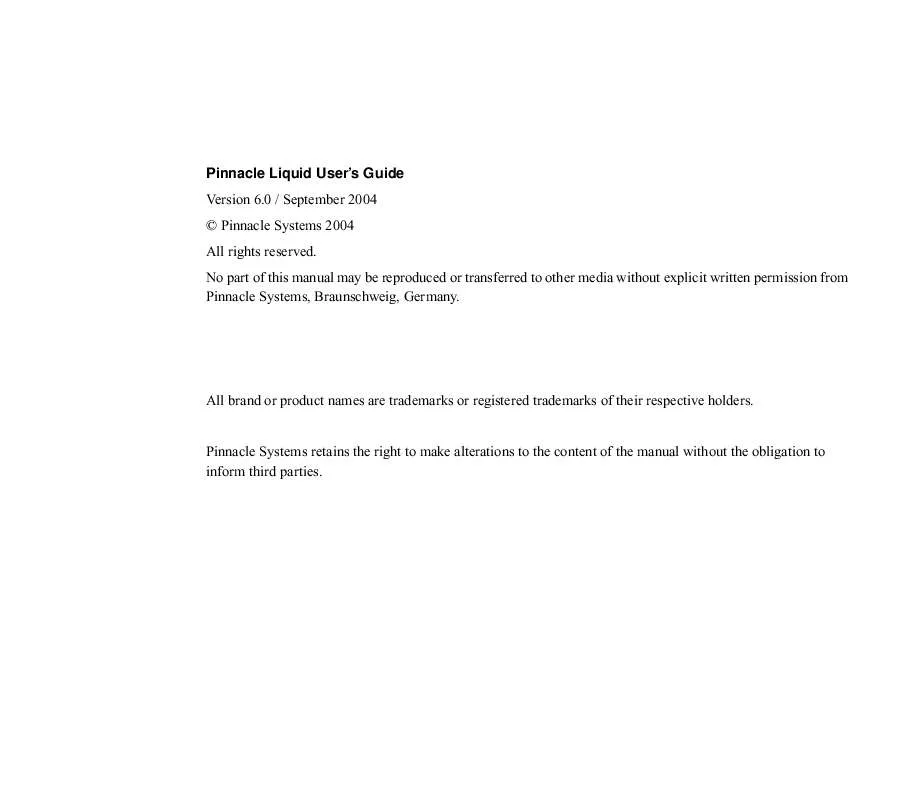
 PINNACLE LIQUID EDITION V6 COOKBOOK (230 ko)
PINNACLE LIQUID EDITION V6 COOKBOOK (230 ko)
 PINNACLE LIQUID EDITION V6 INSTALLATION (619 ko)
PINNACLE LIQUID EDITION V6 INSTALLATION (619 ko)
 PINNACLE LIQUID EDITION V6 REFERENCE MANUAL (23468 ko)
PINNACLE LIQUID EDITION V6 REFERENCE MANUAL (23468 ko)
