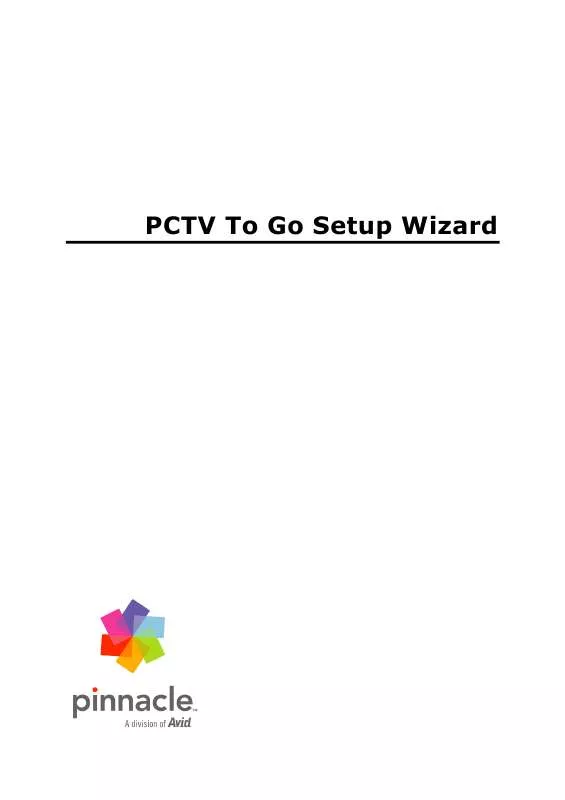User manual PINNACLE PCTV TO GO SETUP WIZARD
Lastmanuals offers a socially driven service of sharing, storing and searching manuals related to use of hardware and software : user guide, owner's manual, quick start guide, technical datasheets... DON'T FORGET : ALWAYS READ THE USER GUIDE BEFORE BUYING !!!
If this document matches the user guide, instructions manual or user manual, feature sets, schematics you are looking for, download it now. Lastmanuals provides you a fast and easy access to the user manual PINNACLE PCTV TO GO SETUP WIZARD. We hope that this PINNACLE PCTV TO GO SETUP WIZARD user guide will be useful to you.
Lastmanuals help download the user guide PINNACLE PCTV TO GO SETUP WIZARD.
Manual abstract: user guide PINNACLE PCTV TO GO SETUP WIZARD
Detailed instructions for use are in the User's Guide.
[. . . ] PCTV To Go Setup Wizard
Pinnacle PCTV To Go Setup Wizard User's Guide GB/US 03/2007 © Pinnacle Systems GmbH 2007 All rights reserved. No part of this manual may be reproduced or transferred to other media without explicit written permission from Pinnacle Systems GmbH, Braunschweig, Germany.
All brand or product names are trademarks or registered trademarks of their respective holders.
Pinnacle Systems GmbH has written this manual to the best of its knowledge, but does not guarantee that the programs/systems will fulfill the users' intended applications. No warranty is made as to the specifications of features. Pinnacle Systems GmbH retains the right to make alterations to the content of the manual without obligation to inform third parties. [. . . ] One of the reasons could be that your wireless card is controlled by a 3rd party utility that was installed with your wireless card drivers. Just go ahead and connect to the specified wireless network manually as suggested and click Next.
40
Standard Configuration
VIDEO
Please Wait - Connecting for Video Preview
At this point, the Wizard is establishing a link from the PCTV To Go box to the setup computer so you can see what is happening while you configure the video settings. No action is necessary; in a few seconds, you should automatically proceed to the video input configuration.
41
PCTV To Go Setup Wizard
Video Input Configuration
Your PCTV To Go has successfully joined your network. Now you must configure it to receive video from your video source. Begin by selecting which type of connector on the back of the PCTV To Go box, your video source is connected to.
Select one of three connector types:
SCART Composite video: Your device outputs a composite video signal on the SCART connector. Stereo audio is also taken from the SCART connector in this case. Composite A/V - this connector supports composite video and stereo audio on RCA
style connectors.
SCART RGB video: Your device outputs a component video signal on the SCART
connector. Stereo audio is also taken from the SCART connector in this case. Mute Audio: Optionally check this box to mute audio from the preview. When you select the proper option, you might see video in the preview window--for example, if you've connected a DVD player that's currently playing a DVD. If you don't see video, don't worry--your PCTV To Go might need further configuration before it can preview video from your particular source. When you're done, press Next in the Wizard to continue with setup.
42
Standard Configuration
Configure IR Blaster
The PCTV To Go box includes an IR Blaster interface for controlling your video device's remote control functions from your PC (see the PCTV To Go Quick Start Guide for information on connecting the IR Blaster to your video device).
If your video device doesn't have a remote control, or if you don't want to configure the IR Blaster now, press Skip (you can come back and configure it later). Otherwise, specify your video device as follows:
Device Category: This can be None, Cable Box, Satellite Receiver, DVD Player, DVR,
ALL, or Learned. When you make a choice, it changes what is available on the following lists.
Category.
Manufacturer: Shows the supported brands of the item selected under Device Select by Model: Use this option initially to search for the model number of your
video device. If you do not find your exact model, try selecting something similar. Usually, you can find a label listing the manufacturer, brand, and model number, somewhere on the video device.
Select by Code: Sometimes you may not be able to find a close match for your model number, or it may simply be difficult to locate the label at the back of your equipment cabinet. In this case, you can try the codes that are known to support a given manufacturer's devices one by one until you find the code that works.
The "Test" button allows you to send an IR code out and see that it controls your device properly. Initially the drop down list will contain a short list of commands, but if you want to see all possible commands for the selected IR code, check the "Show all commands" checkbox.
43
PCTV To Go Setup Wizard Normally, you will choose between Channel Up, Channel Down, and Power On/Off. If these three functions work correctly, you likely have finished configuring your remote control function. If you press the Test button and nothing happens, try this: Make sure the infrared (IR) emitter is plugged into the back of the PCTV To Go box. Make sure the IR emitter is placed in front of the video source so it "sees" the IR remote-control receiver built into the video device. Think of the IR emitter as a remote control you are holding: where do you point your remote control to operate the video device? [. . . ] Once you have established the connection, click Next to continue with the configuration. Tip: You can prevent your PC from automatically joining the wrong wireless network (if more than one wireless network is available). Use the Advanced settings in Window's wireless network utility to configure your PC to connect automatically ONLY to the SSID
81
PCTV To Go Setup Wizard the PCTV To Go is connected to. PCTV To Go Stops Working Unexpectedly In such an event, power cycle the PCTV To Go by removing the power plug, waiting 5 seconds, then reinsert it. [. . . ]
DISCLAIMER TO DOWNLOAD THE USER GUIDE PINNACLE PCTV TO GO SETUP WIZARD Lastmanuals offers a socially driven service of sharing, storing and searching manuals related to use of hardware and software : user guide, owner's manual, quick start guide, technical datasheets...manual PINNACLE PCTV TO GO SETUP WIZARD