User manual PINNACLE PCTV MEDIACENTER REMOTE
Lastmanuals offers a socially driven service of sharing, storing and searching manuals related to use of hardware and software : user guide, owner's manual, quick start guide, technical datasheets... DON'T FORGET : ALWAYS READ THE USER GUIDE BEFORE BUYING !!!
If this document matches the user guide, instructions manual or user manual, feature sets, schematics you are looking for, download it now. Lastmanuals provides you a fast and easy access to the user manual PINNACLE PCTV MEDIACENTER REMOTE. We hope that this PINNACLE PCTV MEDIACENTER REMOTE user guide will be useful to you.
Lastmanuals help download the user guide PINNACLE PCTV MEDIACENTER REMOTE.
You may also download the following manuals related to this product:
Manual abstract: user guide PINNACLE PCTV MEDIACENTER REMOTE
Detailed instructions for use are in the User's Guide.
[. . . ] PCTV MediaCenter Remote Control
PCTV MediaCenter Remote Control GB 06 / 2006 © Pinnacle Systems GmbH 2006 All rights reserved. No part of this manual may be reproduced or transferred to other media without explicit written permission from Pinnacle Systems GmbH, Braunschweig, Germany.
All brand or product names are trademarks or registered trademarks of their respective holders.
This manual is printed on chlorine-free, bleached paper using solvent-free ink. Pinnacle Systems GmbH has written this manual to the best of its knowledge, but does not guarantee that the programs/systems will fulfill the users' intended applications. No warranty is made as to the specifications of features. [. . . ] In this case, select the hardware, which you would like to control with your remote control.
Automatic Program Start
In this menu, you can keep your PCTV MediaCenter remote control from starting automatically: To do this, deactivate the command Automatically start with Windows.
6
Check Remote Control Function
In the context menu described above, you can check that your remote control is functioning properly. To do this, click the menu option Test and then press any button on the remote control (which needs to be pointed towards the receiver).
Closing the Remote Control
In this context menu, you can also close the remote control program: To do this, select the option Quit!: If an automatic program start has been set, the next time Windows is started, the remote control program is started again ("Automatic Program Start"). If the automatic program start has been deactivated, the program can be restarted via the Pinnacle program group under . . . \Tools\Remote.
7
Remote Control Button Assignments
The button assignments for the remote control depend on whether you have Remote Control Type A / Type B / Typ C oder Typ D:
Remote Control Type A
Remote Control Type B
8
Remote Control Type C
Remote Control Type D
9
Button Assignments for Remote Control Type A
The following diagram shows you an overview of the individual functions for the Remote Control Type A:
Sound on / off Teletext TV Various other functions
On / off EPG Help Start page / Menu Channel + / Up
Volume + / -
Left
Right OK
Down Back
Switch between last 2 stations Pause Start recording Fast forward Stop Jump forward
Full screen Rewind Playback Jump back
Input buttons
Letter/Number AV
Delete
10
Button Descriptions in Detail
In order for you to better understand the individual button functions, they are described in detail as follows:
On/Off
Press this button to turn the Pinnacle MediaCenter on and off.
Sound On/Off
Press this button to turn the sound on and off.
Start Teletext/TV/EPG
If you press the Teletext button once, the videotext is displayed fully on the screen. If you press it twice, the videotext is displayed in transparent format. Activate TV mode by pressing the TV button and open the Electronic Program Guide by pressing the EPG button.
Various Other Functions
Depending on the type of media selected and the category, these buttons have various functions, which are each displayed on the screen. Pressing a certain button activates the corresponding function.
Help
Press this button to activate the Pinnacle MediaCenter Online Help.
Volume +/Press these buttons to increase or decrease the volume.
11
Start Page/Menu
Press this button to start the Pinnacle MediaCenter application or to go to either the start page (if the application is already running) or the Pinnacle MediaCenter Settings menu.
Channel +/While in TV mode, press these buttons to go to the next or to the previous TV channel on the station list.
Cursor buttons (up, down, left, right)
Press these buttons to move back and forth within a window and select a function. You can see which function has been selected by its highlighted background. In videotext mode, you can scroll to the previous or next videotext page by pressing the Up or Down buttons.
OK
Press this button to start the function you have selected.
Back
Press this button to return to the previous page or menu selection.
Switch Between Last Two Stations
Press this button to switch between the current and last TV station selected.
12
Full Screen
Press this button to enlarge the preview window, which appears when a movie or a photo is displayed, to the entire size of your screen. Press the button again to return to the preview window.
Pause
Press the Pause button to pause the playback of a medium. To resume playback, press the Playback button. You can also start a timeshift recording by pressing the Pause button in TV mode. In videotext mode, you can turn the automatic page update on and off with this button.
Start Recording
Press this button to start recording the currently selected TV station. If you press the Start Recording button again or the Stop button, the recording is stopped.
Rewind/Fast Forward
With these buttons and depending on the medium, you can rewind or fast forward a movie, a piece of music or slideshow to the point you want. To do this, repeatedly press a button until the number or letter you want appears according to the numbers or letters assigned to that button (similar to how a cell phone works).
Start Teletext
If you press the Teletext button once, the videotext is displayed fully on the screen. If you press it twice, the videotext is displayed in transparent format.
Full Screen
Press this button to enlarge the preview window, which appears when a movie or a photo is displayed, to the entire size of your screen. Press the button again to return to the preview window.
Rewind/Fast Forward
With these buttons and depending on the medium, you can rewind or fast forward a movie, a piece of music or slideshow to the point you want. In videotext mode, you can use these buttons to go to the previous or next videotext sub-page.
17
Playback / Pause
With the Playback button and depending the chosen medium, you can start the playback of a movie, a piece of music or a slideshow. Playback can be paused by pressing the Pause button. Press the Playback button again to resume playback from the same point. In videotext mode, you can display hidden text by pressing the Playback button.
Help
Press this button to activate the Pinnacle MediaCenter Online Help.
Stop
Press the Stop button to stop the playback of a medium or of a recording. In videotext mode, you can use this button to rehide hidden text that you had displayed with the Playback button. .
Start Recording
Press this button to start recording the currently selected TV station. If you press the Start Recording button again or the Stop button, the recording is stopped.
18
Button Assignments for Remote Control Type C
The following diagram shows you an overview of the individual functions for the Remote Control Type C:
Start recording Sound on/off Stop Fast forward On / off
Volume + Volume -
Input buttons 0-9
Channel -
Button Descriptions in Detail
In order for you to better understand the individual button functions, they are described in detail as follows:
On/Off
Press this button to turn the Pinnacle MediaCenter on and off.
19
Full Screen
Press this button to enlarge the preview window, which appears when a movie or a photo is displayed, to the entire size of your screen. [. . . ] The remote control has a range of about 5 metres. there is a clear line of sight between the remote and the receiver. the batteries are correctly inserted and are not run down. the program for the remote control program is active (recognizable by the symbol in the taskbar).
27
Custom Configuration
The remote control can be used for additional applications by assigning hot keys. [. . . ]
DISCLAIMER TO DOWNLOAD THE USER GUIDE PINNACLE PCTV MEDIACENTER REMOTE Lastmanuals offers a socially driven service of sharing, storing and searching manuals related to use of hardware and software : user guide, owner's manual, quick start guide, technical datasheets...manual PINNACLE PCTV MEDIACENTER REMOTE

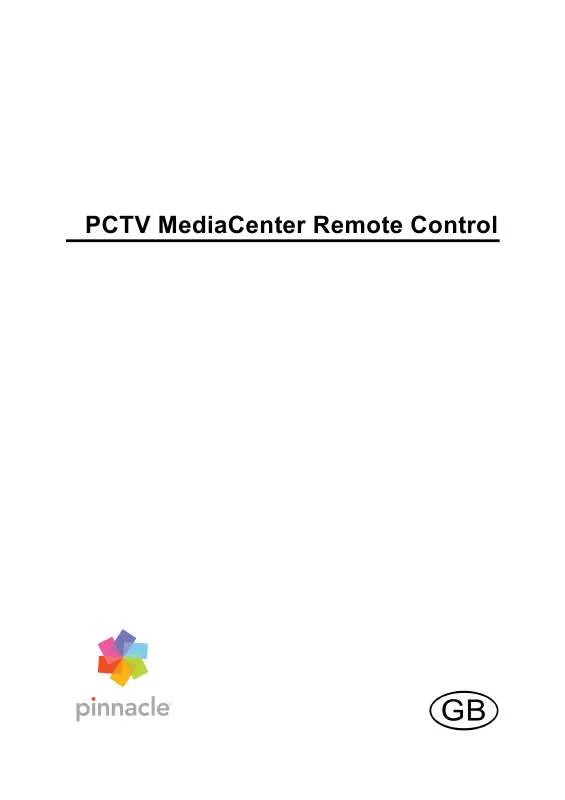
 PINNACLE PCTV MEDIACENTER REMOTE WINDOWS VISTA (1153 ko)
PINNACLE PCTV MEDIACENTER REMOTE WINDOWS VISTA (1153 ko)
