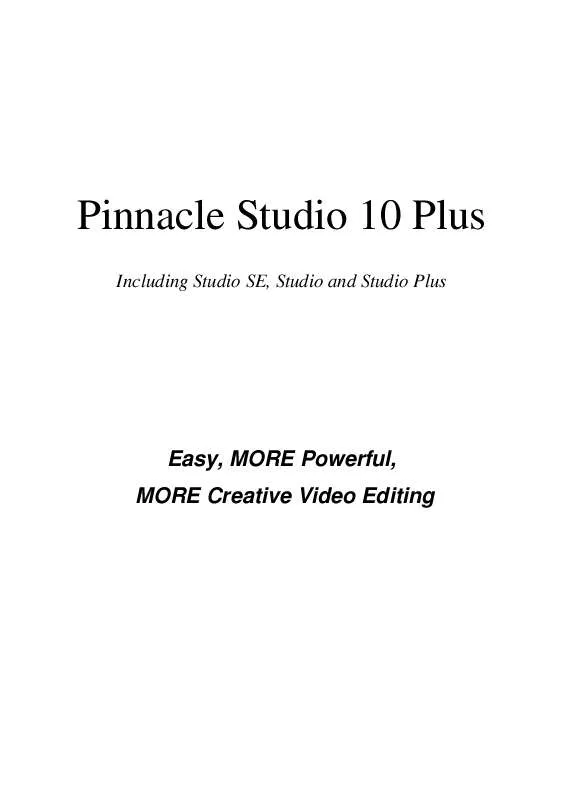User manual PINNACLE STUDIO 10 PLUS
Lastmanuals offers a socially driven service of sharing, storing and searching manuals related to use of hardware and software : user guide, owner's manual, quick start guide, technical datasheets... DON'T FORGET : ALWAYS READ THE USER GUIDE BEFORE BUYING !!!
If this document matches the user guide, instructions manual or user manual, feature sets, schematics you are looking for, download it now. Lastmanuals provides you a fast and easy access to the user manual PINNACLE STUDIO 10 PLUS. We hope that this PINNACLE STUDIO 10 PLUS user guide will be useful to you.
Lastmanuals help download the user guide PINNACLE STUDIO 10 PLUS.
Manual abstract: user guide PINNACLE STUDIO 10 PLUS
Detailed instructions for use are in the User's Guide.
[. . . ] Pinnacle Studio 10 Plus
Including Studio SE, Studio and Studio Plus
Easy, MORE Powerful, MORE Creative Video Editing
Special thanks to Mike Iampietro, William Chien, Richard Edgley, Ivan Maltz, Keith Thomson, Jörg Weselmann, and Chris Zamara. Documentation: Nick Sullivan Copyright © 1996-2005 Pinnacle Systems, Inc. You agree not to remove any product identification or notices of the property restrictions from Pinnacle Systems' products or manuals. Pinnacle Systems, Pinnacle Studio Plus, TitleDeko, RTFx and VST are registered trademarks and/or trademarks of Pinnacle Systems, Inc. [. . . ] To create a link: Right-click the menu track or the video track and choose either Set Disc Chapter or Set Return to Menu, depending on the kind of link you want to create. Return to menu links are always created at the end of the current clip, rather than at the exact point where you click. You'll rarely want to return from the middle of a clip, but you can drag the link flag to a new position if the occasion arises. To reposition a link: Click the flag for the link and drag it along the menu track to its new position. To delete a link:
· Right-click the link flag and choose Delete from the
pop-up menu; or, · Select the flag, highlighting it, then press the Delete key.
Editing with the Clip properties tool
The Clip properties tool for disc menus allows you to create, edit and fine-tune chapter links,
174 Pinnacle Studio 10 Plus
and provides access to the Title Editor for adjusting the visual content of the menu. Like the Clip properties tool for other clip types, this tool lets you set a custom name for the menu by editing the Name field and trim the clip by editing the Duration field.
The Edit menu button at the top right of the tool opens the menu in the Title Editor. There you can change every visual aspect of the menu: its background and button images, the appearance and contents of its captions, and more. For full information about the many capabilities of the Title Editor, see Chapter 10: The Title Editor. The preview area on the left side of the tool shows how the menu looks and also has interactive features you can use when establishing chapter links. (These are described on page 178 under "Chapter-editing controls". ) The other controls are in four groups:
· Menu-previewing controls · The Menu type options · Link property controls · Chapter-editing controls
Chapter 9: Disc menus 175
Menu-previewing controls These controls are located below the preview area. Page selector: For menus with multiple pages (those with more links than fit on a single page) the arrow buttons let you select which page is active in the preview area. You can select any page in the menu for which links have been defined. Alternative methods of selecting menu pages: · Step through the pages by clicking the page link buttons in the preview area. · Use the Button selector control (described on page 177) to choose a button on any page of the menu. Show link numbers checkbox: Check this box to cause link numbers to be displayed in the preview area over every button in the menu. The link numbers match the format and color of the chapter flags on the menu track. The Menu type options This pair of options determines whether you or Studio will organize the chapter links for this menu.
If you choose Auto scene index, Studio will ensure that your chapter links are in the same order on the menu as they are in the movie itself, even if you shuffle the order of the clips in the Movie Window. With the Manual setting, the order in which chapters are shown on the menu is up to you.
Tip: If you want to sort your chapter links yet still retain future control of their order, you can click Auto scene index first (to sort the links), then Manual.
176 Pinnacle Studio 10 Plus
Link property controls The controls in this area set the display properties of the chapter links on the menu. Button selector: Every link button in your menu, no matter which page it is on, has a unique sequence number. Use the arrow buttons on this control to select the menu button you want to work on. The selected button is highlighted in the preview area. You can also select a button by clicking on it in the preview area. [. . . ] No selection: Move left all text from cursor to end of line. In text selection: Move characters right. No selection: Move right all text from cursor to end of line. Same as Alt+Left (coarse) Same as Alt+Right (coarse)
Appendix G: Keyboard shortcuts
339
Index
2
2D editor (video effect), 118
Title Editor. [. . . ]
DISCLAIMER TO DOWNLOAD THE USER GUIDE PINNACLE STUDIO 10 PLUS Lastmanuals offers a socially driven service of sharing, storing and searching manuals related to use of hardware and software : user guide, owner's manual, quick start guide, technical datasheets...manual PINNACLE STUDIO 10 PLUS