User manual PIONEER CNDV-30
Lastmanuals offers a socially driven service of sharing, storing and searching manuals related to use of hardware and software : user guide, owner's manual, quick start guide, technical datasheets... DON'T FORGET : ALWAYS READ THE USER GUIDE BEFORE BUYING !!!
If this document matches the user guide, instructions manual or user manual, feature sets, schematics you are looking for, download it now. Lastmanuals provides you a fast and easy access to the user manual PIONEER CNDV-30. We hope that this PIONEER CNDV-30 user guide will be useful to you.
Lastmanuals help download the user guide PIONEER CNDV-30.
You may also download the following manuals related to this product:
Manual abstract: user guide PIONEER CNDV-30
Detailed instructions for use are in the User's Guide.
[. . . ] CRB1881A_ENGLISH. book Page 1 Thursday, April 24, 2003 11:54 AM
Introduction
Licence Agreement PIONEER AVIC-900DVD, AVIC800DVD (CNDV-30)
THIS IS A LEGAL AGREEMENT BETWEEN YOU, AS THE END USER, AND PIONEER CORP. (JAPAN) ("PIONEER"). PLEASE CAREFULLY READ THE TERMS AND CONDITIONS OF THIS AGREEMENT BEFORE USING THE SOFTWARE INSTALLED ON THE PIONEER PRODUCTS. BY USING THE SOFTWARE INSTALLED ON THE PIONEER PRODUCTS, YOU ARE AGREEING TO BE BOUND BY THE TERMS OF THIS AGREEMENT. THE SOFTWARE INSTALLED ON THE PIONEER PRODUCTS INCLUDES DATABASE OF ORDNANCE SURVEY (OS) AND NAVTECH Data OF Navigation Technologies Corporation ("NAVTECH") AND SEPARATE TERMS ATTACHED SHALL BE APPLIED TO THE DATABASE BY THE NAVTECH Data BY NAVTECH RESPECTIVELY. [. . . ] You can register up to five Areas to Avoid.
Page 27
Changing or deleting an Area to Avoid
You can subsequently change/rename/delete an Area to Avoid.
Utilising Various Information
1 2
Touch "Route Options" in the Main menu, then touch "Areas to Avoid". Select one of the items shown in "New Area". When registering for the first time, any item on the list is shown as "New Area".
1 2 3
Touch "Route Options" in the Main menu, then touch "Areas to Avoid". Select the area you want to change or delete. Select the desired operation.
3
Select the place to register and display the map.
Searching places to register © Chapter 2
Once a search is complete, a map with the specified location at its centre appears.
4
Change the map scale and decide the size of the Area to Avoid. The Area to avoid is enclosed in a red frame. The maximum map scale for registering Areas to Avoid is 100 m (0. 1 miles).
On this screen, you can select the following options: Rename : Changes the name. Enter the new name and touch "OK". This returns you to the Route Options menu. Change : A specified area can be changed. For the next steps, see Step 2 in the "Registering an Area to Avoid" above. Delete : Delete the selected Area to Avoid.
37
CRB1881A_ENGLISH. book Page 38 Thursday, April 24, 2003 11:54 AM
Using Traffic Information
You can check traffic information transmitted by the FM radio service through the Radio Data System (RDS) on the display. Such traffic information is updated periodically. When you receive traffic information about your route, the Navigation System automatically displays a icon informing you of the traffic information. You can also select whether to recalculate the route to avoid a traffic jam. (In this case, route calculation is carried out by considering traffic information within a 150 km (92 mile) radius from your current location. )
The characters of the event you have
already checked the detailed text information will change their colour. Manipulate the items by the following method. · Touching an event you want to see allows you to view detailed text information about the event. If the information cannot be displayed in one screen, touch or to view the remaining information. Once the information is checked, touch "Back". A list of traffic information appears.
3
Chapter 3
Checking traffic information when no route is set
If no route is calculated, you can check the Traffic List by the following operations. Press GUIDE button, Touch , Touch
Confirming traffic information on the map
The traffic-related information displayed on the map is as follows.
Utilising Various Information
2 1
Confirming traffic information relevant to the current route
4
3
1
Touch "Information" in the Main menu, then touch "RDS-TMC". [. . . ] · Traffic information is not taken into account in calculating estimated time of arrival time or travel time for your destination. · This product may not be able to receive traffic information in some areas.
· Pioneer does not bear responsibility for the accuracy of the information transmitted. · Pioneer does not bear responsibility for changes to information services provided by broadcasting stations or by related companies, such as cancellation of the services or changing to pay-services. Also, we do not accept return of the product for this reason.
ScanSoft® is a registered trademark of ScanSoft, Inc. [. . . ]
DISCLAIMER TO DOWNLOAD THE USER GUIDE PIONEER CNDV-30 Lastmanuals offers a socially driven service of sharing, storing and searching manuals related to use of hardware and software : user guide, owner's manual, quick start guide, technical datasheets...manual PIONEER CNDV-30

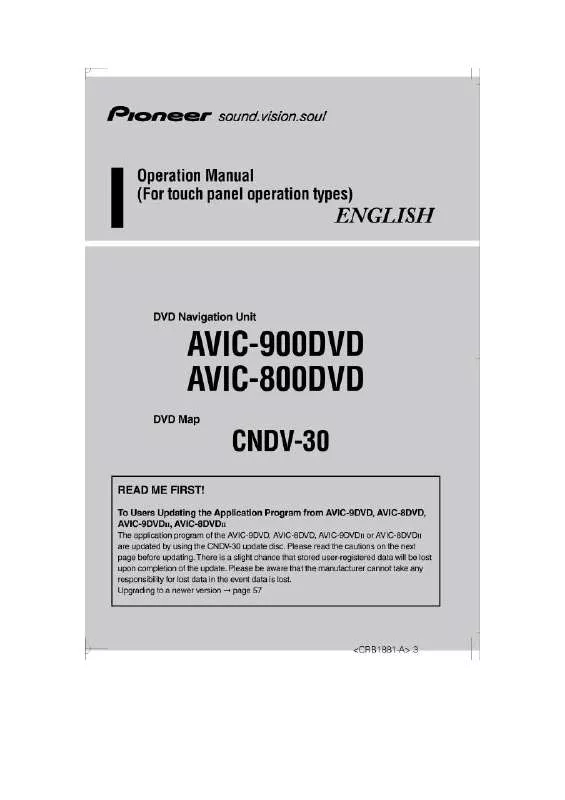
 PIONEER CNDV-30 annexe 1 (7817 ko)
PIONEER CNDV-30 annexe 1 (7817 ko)
 PIONEER CNDV-30 HARDWARE MANUAL (1016 ko)
PIONEER CNDV-30 HARDWARE MANUAL (1016 ko)
