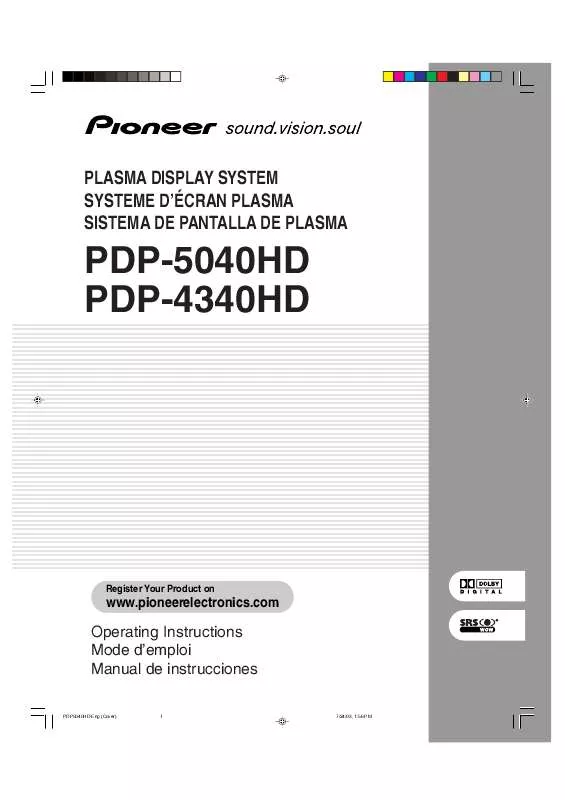Detailed instructions for use are in the User's Guide.
[. . . ] PLASMA DISPLAY SYSTEM SYSTEME D'ÉCRAN PLASMA SISTEMA DE PANTALLA DE PLASMA
PDP-5040HD PDP-4340HD
Register Your Product on
www. pioneerelectronics. com
Operating Instructions Mode d'emploi Manual de instrucciones
PDP5040HD-Eng (Cover) 1 7/24/03, 1:56 PM
1) 2) 3) 4) 5) 6) 7)
Read these instructions. Install in accordance with the manufacturer's instructions. 8) Do not install near any heat sources such as radiators, heat registers, stoves, or other apparatus (including amplifiers) that produce heat. 9) Do not defeat the safety purpose of the polarized or grounding-type plug. [. . . ] 3 Press / to select "Setup", and then press
ENTER.
4 Press / to select "Favorite Channel", and then
press ENTER.
7 Press HOME MENU to exit the menu.
· You cannot program the four color buttons with digital TV channels.
5 Press / and / to select a location where the
TV channel is to be registered, and then press ENTER.
43
En
PDP5040HD-Eng (40-55)
43
7/24/03, 1:59 PM
09
Basic Adjustment Settings
Setting up digital TV channels
This section describes how to search and set up digital TV channels that you can watch under the current conditions. Unless you set up digital TV channels using Auto Channel Preset, you cannot tune in those channels.
6 Press / to select "Start", and then press
ENTER.
Using Auto Channel Preset
Auto Channel Preset automatically searches and sets up digital TV channels.
1 Press HOME MENU. 2 Press / to select "DTV Setup", and then
press ENTER.
3 Press / to select "DTV Channel Setup",
and then press ENTER.
4 Press / to select "Auto Channel Preset",
and then press ENTER.
· Channel search automatically starts.
7 Press HOME MENU to exit the menu.
· With "Cable" selected, this system can receive only digital TV signals with the 8VSB modulation. This system does not support the QAM modulation.
5 Press / to select "Air" or "Cable".
44
En
PDP5040HD-Eng (40-55)
44
7/24/03, 1:59 PM
Basic Adjustment Settings
Setting for skipping unwanted channels
From among digital TV channels searched and set up using Auto Channel Preset, you can select channels to be skipped when CH +/ are operated.
09
Checking signal strength
When watching a digital TV program, you can check its current signal strength.
English
1 Press HOME MENU. 2 Press / to select "DTV Setup", and then press
ENTER.
1 Press HOME MENU. 2 Press / to select "DTV Setup", and then press
ENTER.
3 Press / to select "DTV Channel Setup", and
then press ENTER.
3 Press / to select "DTV Channel Setup", and
then press ENTER.
4 Press / to select "Channel Add/Del", and then
press ENTER.
4 Press / to select "Signal Strength", and then
press ENTER.
5 Press / to select "Channel". 6 Press / to select a channel to be skipped.
· Adjust the direction of the antenna so that the current signal strength reaches as close to the maximum signal strength as possible.
7 Press / to select "Add/Delete". 8 Press / to select "Delete".
5 Press HOME MENU to exit the menu.
9 Press HOME MENU to exit the menu.
· To restore skipped channels, use the above procedure except that you select "Add" in step 8.
45
En
PDP5040HD-Eng (40-55)
45
7/24/03, 1:59 PM
09
Basic Adjustment Settings
Language setting
You can select a language to be used for on-screen display such as menus from among four languages; English, French, Spanish, and Korean.
Clock setting
Use the following procedure to set the time correctly. If you disconnect the power cord from the power outlet or power blackout occurs after setting the time, the set time is cleared. With "Auto" selected for Clock Setting, time information is then acquired and set automatically. With "Manual" selected, you then need to manually set the correct time again.
1 Press HOME MENU. 2 Press / to select "Setup", and then press
ENTER.
3 Press / to select "Language", and then press
ENTER.
4 Press / to select a language.
1 Press HOME MENU. 2 Press / to select "Setup", and then press
ENTER.
3 Press / to select "Clock", and then press
ENTER.
4 Press / to select "Clock Setting", and then
press / to select "Auto" or "Manual".
5 Press HOME MENU to exit the menu.
· If you select "Auto", the date and time will be automatically corrected.
5 Press / to select "Clock Set Channel", and then
press / to select a TV channel to be used for auto clock setting.
6 Press / to select "Time Zone", and then press
/ to select a time zone for your area.
7 Press / to select "D. S. T. ", and then press /
to select "On" or "Off" depending on whether summer time is employed in your area.
46
En
PDP5040HD-Eng (40-55)
46
7/24/03, 1:59 PM
Basic Adjustment Settings
8 Press / to select "Time & Date", and then press
ENTER. · The date & time entry screen appears. Enter the current date and time using / and / , and then press ENTER.
09
AV Selection
AV Selection gives you five viewing options to choose from to best match the Plasma Display System environment, which can vary due to factors like room brightness, type of program watched or the type of image input from external equipment.
English
9 Press HOME MENU to exit the menu.
· Selecting "KOREA" as a time zone cancels the D. S. T. · When the time has not yet been set, the REC TIMER indicator on the front of the Media Receiver blinks. · When the time has not yet been set, you cannot view EPG information, use auto channel select, and preset TV programs for recording.
1 Press AV SELECTION.
· Present AV Selection mode appears.
2 Press AV SELECTION again before the mode
displayed on the screen disappears. · For AV source, the mode is switched in the order; STANDARD, DYNAMIC, MOVIE, GAME, then USER. · For PC source, the mode is switched between STANDARD and USER.
47
En
PDP5040HD-Eng (40-55)
47
7/24/03, 1:59 PM
09
Basic Adjustment Settings
You can also use the menu to change the options.
Picture adjustments
Adjust the picture to your preference for the chosen AV Selection option (except DYNAMIC).
1 Press HOME MENU. 2 Press / to select "Picture", and then press
ENTER.
3 Press / to select "AV Selection", and then press
ENTER.
1 Press HOME MENU. 2 Press / to select "Picture", and then press
ENTER.
4 Press / to select the desired option, and then
press ENTER.
3 Press / to select an item to be adjusted, and
then press ENTER.
For AV source
Item STANDARD Description For a highly defined image in a normally bright room
4 Press / to select the desired level, and then
press ENTER.
DYNAMIC For a very sharp image with the maximum (factory default) contrast This mode does not allow manual image quality adjustment. MOVIE GAME USER For a movie Lowers image brightness for easier viewing. [. . . ] Check if the ambient temperature of the Plasma Display and the Media Receiver is high.
106
En
PDP5040HD-Eng (106-109)
106
7/24/03, 1:57 PM
Appendix
Computer compatibility chart
Resolution 720 × 400 640 × 480 Frequency 70 Hz 60 Hz 65 Hz 72 Hz 75 Hz 800 × 600 56 Hz 60 Hz 72 Hz 75 Hz 832 × 624 1024 × 768 74. 5 Hz 60 Hz 70 Hz 75 Hz 1280 × 768 56 Hz 60 Hz 70 Hz Macintosh 19" Macintosh 16" Macintosh 13" (67 Hz) Remarks
14
107
En
English
PDP5040HD-Eng (106-109)
107
7/24/03, 1:57 PM
14
Appendix
Specifications
Item Number of Pixels Audio Amplifier Surround System Power Requirement Dimensions Weight Item Reception System (Digital) Circuit type Tuner Audio format Reception System (Analog) Circuit type Tuner Audio multiplex Terminals Rear DTV Antenna Antenna A Antenna B i. LINK (TS) INPUT 1 INPUT 2 INPUT 3 Monitor Out Digital Audio Output VCR Control Output CONTROL IN CONTROL OUT Front OSD Power Requirement Dimensions Weight INPUT 4 PC VHF/UHF CATV VHF/UHF CATV 50"Plasma Display, Model: PDP-504PU 1280 × 768 pixels 13W + 13W (1kHz, 10%, 8) SRS/FOCUS/TruBass 1 10240V AC, 50/60 Hz, 363 W (0. 3 W Standby, 120V) 1270 (W) × 737 (H) × 98 (D) mm (XX xx/xx (W) × XX x/x (H) × X x/x (D) inches) 38 kg (83. 8 lbs. ) 43" Plasma Display, Model: PDP-434PU 1024 × 768 pixels 13W + 13W (1kHz, 10%, 8) SRS/FOCUS/TruBass 1 10240V AC, 50/60 Hz, 363 W (0. 3 W Standby, 120V) 1 120 (W) × 652 (H) × 98 (D) mm (XX xx/xx (W) × XX x/x (H) × X x/x (D) inches) 30. 5 kg (67 lbs. ) . 3 Media Receiver, Model: PDP-R04U ATSC Digital TV system 8VSB demodulation VHF 213ch, UHF 1469ch 1125ch (8VSB only) Dolby Digital American TV standard NTSC system Video signal detection PLL full synchronous detection, PLL digital synthesizer system VHF 213ch, UHF 1469ch 1125ch BTSC system 75 UNBAL, F Type for DTV in 75 UNBAL, F Type for VHF/UHF/CATV in Loop out 75 UNBAL, F Type for VHF/UHF/CATV in Loop out S400 (2) COMPONENT VIDEO in, S-VIDEO in, VIDEO in, AUDIO in, HDMI in S-VIDEO in, VIDEO in, AUDIO in COMPONENT VIDEO in, AUDIO in, HDMI in S-VIDEO out, VIDEO out, AUDIO out Optical (1) 1 1 1 COMPONENT VIDEO in, S-VIDEO in, VIDEO in, AUDIO in, Analog RGB in, AUDIO in English/French/Spanish/Korean 1 10240V AC, 50/60 Hz, XXX W (0. 6 W Standby) 420 (W) × 90 (H) × 297 (D) mm (1 9/16 (W) × 3 9/16 (H) × 1 11/16 (D) inches) 6 1 5. 5 kg (12. 2 lbs. )
· Design and specifications are subject to change without notice.
108
En
PDP5040HD-Eng (106-109)
108
7/24/03, 6:23 PM
Appendix
Trademarks
· SRS and the R symbol are trademarks of SRS Labs, Inc. SRS technology is incorporated under license from SRS Labs, Inc. · FOCUS and the R symbol are trademarks of SRS Labs, Inc. FOCUS technology is incorporated under license from SRS Labs, Inc. [. . . ]