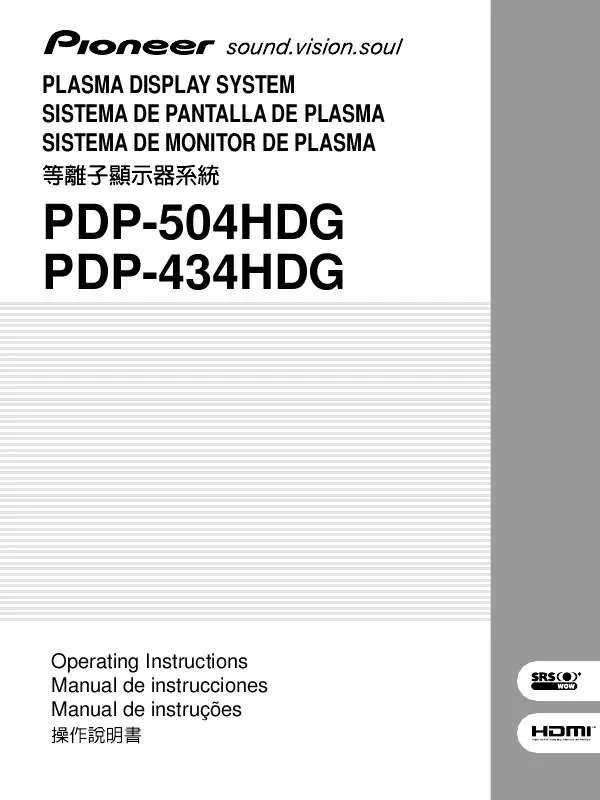Detailed instructions for use are in the User's Guide.
[. . . ] A polarized plug has two blades with one wider than the other. A grounding type plug has two blades and a third grounding prong. The wide blade or the third prong are provided for your safety. If the provided plug does not fit into your outlet, consult an electrician for replacement of the obsolete outlet. [. . . ] For some menu items, you need to press this key to complete selections. Press to return to upper menu levels.
40
En
PDP5040HD-Eng (40-55)
40
7/24/03, 1:59 PM
Basic Adjustment Settings
Setting up conventional TV channels
This section describes how to search and set up conventional TV channels that you can watch under the current conditions. Unless you set up conventional TV channels using Auto channel Preset, you may not be able to tune in those channels.
09
7 Press / to select "Preset:Start", and then press
ENTER.
English
· Conventional TV channels in this manual designate TV channels that are received through the conventional VHF/ UHF frequencies or conventional cable TV channels.
Using Auto Channel Preset
Auto Channel Preset automatically searches and sets up conventional TV channels.
1 Press HOME MENU. 2 Press / to select "Setup", and then press
ENTER.
· Channel search automatically starts.
3 Press / to select "Channel Setup", and then
press ENTER.
4 Press / to select "Auto Channel Preset", and
then press ENTER.
5 Press / to select "Antenna", and then
press
/ to select "A" or "B".
· To quit Auto Channel Preset halfway, press RETURN.
8 After Auto Channel Preset has been finished,
press HOME MENU to exit the menu.
· When using the Cable Converter, you may need to manually add Cable Converter output channels.
6 Press / to select "Air/Cable", and then
press
/ to select "Air" or "Cable".
41
En
PDP5040HD-Eng (40-55)
41
7/24/03, 1:59 PM
09
Basic Adjustment Settings
Setting for skipping unwanted channels
From among conventional TV channels searched and set up using Auto Channel Preset, you can select channels to be skipped when CH +/ are operated.
7 Press / to select "Add/Delete", and then
press / to select "Delete".
1 Press HOME MENU. 2 Press / to select "Setup", and then press
ENTER.
3 Press / to select "Channel Setup", and then
press ENTER.
4 Press / to select "Channel ADD/DEL", and then
press ENTER.
5 Press / to select "Antenna", and then
press / to select "A" or "B".
8 Press HOME MENU to exit the menu.
· To restore skipped channels, use the above procedure except that you select "Add" in step 7. · When using the Cable Converter, you may need to manually add Cable Converter output channels.
6 Press / to select "Channel", and then
press / to select a channel to be skipped.
42
En
PDP5040HD-Eng (40-55)
42
7/24/03, 1:59 PM
Basic Adjustment Settings
Setting your favorite channels
Set up to four TV channels to each of the four color buttons on the remote control unit (16 channels in total). You can then quickly select from only your favorite channels. You can program these buttons with conventional channels.
09
6 Press ENTER to execute the registration.
· Before pressing ENTER, you can also change a TV channel to be registered. Press / to select ANT A or ANT B, and then press / to select a TV channel. To clear the channel registered at the current location, select "" by pressing / and then press ENTER. · To register another TV channel at a different location, select a TV channel, and then repeat steps 5 and 6.
English
1 Select and tune to a TV channel to be registered. Allows the user to customize settings as desired. You can set the mode for each input source.
For PC source
Item Description STANDARD For a highly defined image in a normally (factory default) bright room USER Allows the user to customize settings as desired. You can set the mode for each input source.
· When an adjustment screen is in display, you can also change an item to be adjusted, by pressing / .
5 Press HOME MENU to exit the menu.
5 Press HOME MENU to exit the menu.
48
En
PDP5040HD-Eng (40-55)
48
7/24/03, 7:20 PM
Basic Adjustment Settings
For AV source
Item Contrast Brightness Color Tint Sharpness button For less contrast For less brightness Skin tones become purplish For less sharpness button For more contrast For more brightness Skin tones become greenish For more sharpness
09
PureCinema
Automatically detects a film-based source (originally encoded at 24 frames/second), analyzes it, then recreates each still film frame for high-definition picture quality.
English
For less color intensity For more color intensity
1 Press HOME MENU. 2 Press / to select "Picture", and then press
ENTER.
3 Press / to select "Pro Adjust", and then press
For PC source
Item Contrast Brightness Red Green Blue button For less contrast For less brightness For weaker red For weaker green For weaker blue button For more contrast For more brightness For stronger red For stronger green For stronger blue
ENTER.
4 Press / to select "PureCinema", and then press
ENTER.
5 Press / to select the desired parameter, and
then press ENTER.
· To make settings for "PureCinema", "Color Temp", "MPEG NR", "DNR", "CTI", and "DRE", select "Pro Adjust" in step 3, and then press ENTER. For the subsequent procedures, see pages 50 to 52. · To restore the factory defaults for all the items, press / to select "Reset" in step 3, and then press ENTER. Press / to select "Yes", and then press ENTER.
Item Off Standard Description Deactivates the PureCinema. Produces smooth and vivid moving images (film specific) by automatically detecting recorded image information when displaying DVD or 1080i HDTV images (e. g. , movies) having 24 frames per second. Produces smooth and quality moving images (as shown on theater screens) by converting to 72 Hz when displaying DVD images (e. g. , movies) having 24 frames per second.
ADV
6 Press HOME MENU to exit the menu.
· You cannot select "Standard" when 480p or 720p signals are being input.
49
En
PDP5040HD-Eng (40-55)
49
7/24/03, 6:17 PM
09
Basic Adjustment Settings
Color temperature
Adjust the color temperature to give a better white balance.
MPEG NR
This eliminates mosquito noise from video images when a DTV channel is watched or a DVD is played, resulting in noise-free images.
1 Press HOME MENU. 2 Press / to select "Picture", and then press
ENTER.
1 Press HOME MENU. 2 Press / to select "Picture", and then press
ENTER.
3 Press / to select "Pro Adjust", and then press
ENTER.
3 Press / to select "Pro Adjust", and then press
ENTER.
4 Press / to select "Color Temp", and then press
ENTER.
4 Press / to select "MPEG NR", and then press
ENTER.
5 Press / to select the desired level, and then
press ENTER.
5 Press / to select the desired parameter, and
then press ENTER.
Item High Tone Low
Description White with bluish tone Natural tone White with reddish tone
Item Off On
Description Deactivates the MPEG NR. [. . . ] Remove any objects blocking vent or clean. (See pages 17 to 19. )
Code SD04 SD05 SD1 1
Message Powering off. Check temperature around media receiver.
Check Check if the ambient temperature of the Plasma Display is high. Check the speaker cable connections between the Plasma Display and the speakers. [. . . ]