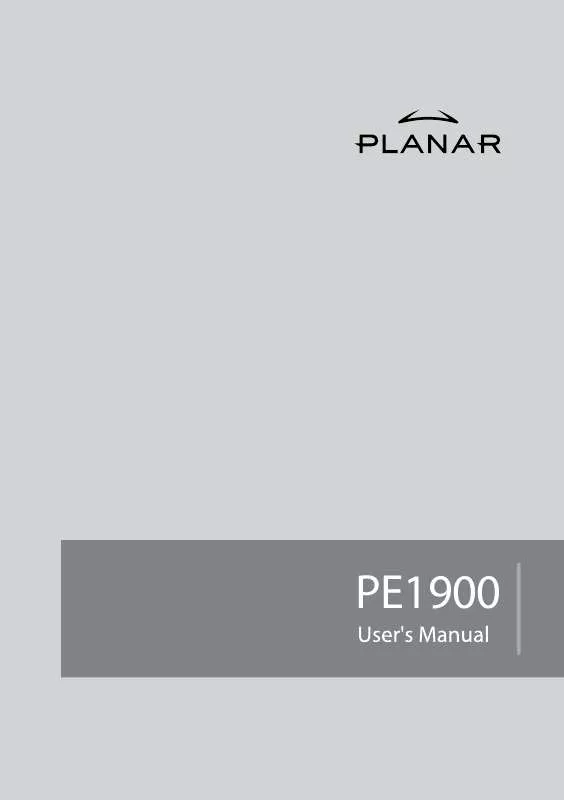User manual PLANAR PE1900 Product Manual
Lastmanuals offers a socially driven service of sharing, storing and searching manuals related to use of hardware and software : user guide, owner's manual, quick start guide, technical datasheets... DON'T FORGET : ALWAYS READ THE USER GUIDE BEFORE BUYING !!!
If this document matches the user guide, instructions manual or user manual, feature sets, schematics you are looking for, download it now. Lastmanuals provides you a fast and easy access to the user manual PLANAR PE1900. We hope that this PLANAR PE1900 user guide will be useful to you.
Lastmanuals help download the user guide PLANAR PE1900.
Manual abstract: user guide PLANAR PE1900Product Manual
Detailed instructions for use are in the User's Guide.
[. . . ] PE1900
Contents
Introduction . . . . . . . . . . . . . . . . . . . . . . . . . . . . . . . . . . . . . . . . . . . . . . . . . . . . . . . . . . . . . . . . . . . . . . . . . . . . . . . . . . . . . . . . . . . 2
Features . . . . . . . . . . . . . . . . . . . . . . . . . . . . . . . . . . . . . . . . . . . . . . . . . . . . . . . . . . . . . . . . . . . . . . . . . . . . . . . . . . . . . . . . . . . . . . . . . . . . . . . . . . . . . . . . . . . . . . . . . . . . . . . . . . . . . . . . . 2 Safety Precautions. . . . . . . . . . . . . . . . . . . . . . . . . . . . . . . . . . . . . . . . . . . . . . . . . . . . . . . . . . . . . . . . . . . . . . . . . . . . . . . . . . . . . . . . . . . . . . . . . . . . . . . . . . . . . . . . . . . . . . . . . 2
Installation. . . . . . . . . . . . . . . . . . . . . . . . . . . . . . . . . . . . . . . . . . . . . . . . . . . . . . . . . . . . . . . . . . . . . . . . . . . . . . . . . . . . . . . . . . . . . . 4
Unpacking the Display. . . . . . . . . . . . . . . . . . . . . . . . . . . . . . . . . . . . . . . . . . . . . . . . . . . . . . . . . . . . . . . . . . . . . . . . . . . . . . . . . . . . . . . . . . . . . . . . . . . . . . . . . . . . . . . . . . 4 Locations and Functions of Controls . . . . . . . . . . . . . . . . . . . . . . . . . . . . . . . . . . . . . . . . . . . . . . . . . . . . . . . . . . . . . . . . . . . . . . . . . . . . . . . . 4 Connections . . . . . . . . . . . . . . . . . . . . . . . . . . . . . . . . . . . . . . . . . . . . . . . . . . . . . . . . . . . . . . . . . . . . . . . . . . . . . . . . . . . . . . . . . . . . . . . . . . . . . . . . . . . . . . . . . . . 5
Using Your Display . . . . . . . . . . . . . . . . . . . . . . . . . . . . . . . . . . . . . . . . . . . . . . . . . . . . . . . . . . . . . . . . 7
Turning the Display On and Off . . . . . . . . . . . . . . . . . . . . . . . . . . . . . . . . . . . . . . . . . . . . . . . . . . . . . . . . . . . . . . . . . . . . . . . . . . . . . . . . . . . . . . . 7 Tilting the Display . . . . . . . . . . . . . . . . . . . . . . . . . . . . . . . . . . . . . . . . . . . . . . . . . . . . . . . . . . . . . . . . . . . . . . . . . . . . . . . . . . . . . . . . . . . . . . . . . . . . . . 8 Setting the Video Mode . . . . . . . . . . . . . . . . . . . . . . . . . . . . . . . . . . . . . . . . . . . . . . . . . . . . . . . . . . . . . . . . . . . . . . . . . . . . . . . . . . . . . . . . . . . . . . . . . . . . . . . . . . . . . . . . 8 Setting the Refresh Rate . . . . . . . . . . . . . . . . . . . . . . . . . . . . . . . . . . . . . . . . . . . . . . . . . . . . . . . . . . . . . . . . . . . . . . . . . . . . . . . . . . . . . . . . . . . . . . . . . . . . . . . . . . . . . . . 8 Minimizing Power Consumption . . . . . . . . . . . . . . . . . . . . . . . . . . . . . . . . . . . . . . . . . . . . . . . . . . . . . . . . . . . . . . . . . . . . . . . . . . . . . . . . . . . . . . . . . . . . . . . . . . 9 Caring for and Cleaning the Display. . . . . . . . . . . . . . . . . . . . . . . . . . . . . . . . . . . . . . . . . . . . . . . . . . . . . . . . . . . . . . . . . . . . . . . . . . . . . . . . . . . . . . . . . . . . . 9
Adjusting Your Display . . . . . . . . . . . . . . . . . . . . . . . . . . . . . . . . . . . . . . . . . . . . . . . . . . . . . . . . . . . . . . . . . . . . . . . . 11
Summary of Control Buttons . . . . . . . . . . . . . . . . . . . . . . . . . . . . . . . . . . . . . . . . . . . . . . . . . . . . . . . . . . . . . . . . . . . . . . . . . . . . . . . . . . . . . . . . . . . . . . . . . . . . . . 11 Displaying the OSD "Main Menu". . . . . . . . . . . . . . . . . . . . . . . . . . . . . . . . . . . . . . . . . . . . . . . . . . . . . . . . . . . . . . . . . . . . . . . . . . . . . . . . . . . . . . . . . . . . . 11 Selecting Items in the OSD Menu . . . . . . . . . . . . . . . . . . . . . . . . . . . . . . . . . . . . . . . . . . . . . . . . . . . . . . . . . . . . . . . . . . . . . . . . . . . . . . . . . . . . . . . . . . . . . . 12 Adjusting the OSD Menu. . . . . . . . . . . . . . . . . . . . . . . . . . . . . . . . . . . . . . . . . . . . . . . . . . . . . . . . . . . . . . . . . . . . . . . . . . . . . . . . . . . . . . . . . . . . . . . . . 12 Using the Direct Keys . . . . . . . . . . . . . . . . . . . . . . . . . . . . . . . . . . . . . . . . . . . . . . . . . . . . . . . . . . . . . . . . . . . . . . . . . . . . . . . . . . . . . . . . . . . . . . . . . . . . . . . . . . . . . . . . . 22
Troubleshooting. . . . . . . . . . . . . . . . . . . . . . . . . . . . . . . . . . . . . . . . . . . . . . . . . . . . . . . . . . . . . . . . . . . . . . . . . . . . . . . . . . . . 24 Technical Information . . . . . . . . . . . . . . . . . . . . . . . . . . . . . . . . . . . . . . . . . . . . . . . . . . . . . . . . . . . . . . . . . . . . . . . . . 26
Display Information . . . . . . . . . . . . . . . . . . . . . . . . . . . . . . . . . . . . . . . . . . . . . . . . . . . . . . . . . . . . . . . . . . . . . . . . . . . . . . . . . . . . . . . . . . . . . . . . . . . . . . . . . . . . . . . . . . . . 26 Video Modes . . . . . . . . . . . . . . . . . . . . . . . . . . . . . . . . . . . . . . . . . . . . . . . . . . . . . . . . . . . . . . . . . . . . . . . . . . . . . . . . . . . . . . . . . . . . . . . . . . . . . . . . . . . . . . . . . . . . . . . . . . . . . . . 27 Unknown Video Modes. . . . . . . . . . . . . . . . . . . . . . . . . . . . . . . . . . . . . . . . . . . . . . . . . . . . . . . . . . . . . . . . . . . . . . . . . . . . . . . . . . . . . . . . . . . . . . . . . . . . . . . . . . . . . . . 27
Regulatory Information . . . . . . . . . . . . . . . . . . . . . . . . . . . . . . . . . . . . . . . . . . . . . . . . . . . . . . . . . . . . . . . . . . . . . . . 28
Agency Approval . . . . . . . . . . . . . . . . . . . . . . . . . . . . . . . . . . . . . . . . . . . . . . . . . . . . . . . . . . . . . . . . . . . . . . . . . . . . . . . . . . . . . . . . . . 28 FCC Statement . . . . . . . . . . . . . . . . . . . . . . . . . . . . . . . . . . . . . . . . . . . . . . . . . . . . . . . . . . . . . . . . . . . . . . . . . . . . . . . . . . . . . . . . . . . . . . . . . . . . . . . . . . . . . . . . . . . . . . . . . . . 28
1
Introduction
The PE1900 LCD monitor has a 19-inch active matrix TFT (thin film transistor) liquid crystal display module. [. . . ] If `Brightness' is selected, use `Up ()' or `Down ()' buttons to adjust the setting of brightness. The graphic bar and numerical value at the right corner responds accordingly.
If `Contrast' is selected, use `Up ()' or `Down ()' buttons to adjust the setting of contrast. The graphic bar and numerical value at the right corner responds accordingly.
Note: We recommend performing the Auto-Setup before adjusting the contrast setting.
If `H. position' is selected, use `Up ()' or `Down ()' buttons to adjust the setting of the horizontal position of the image. The graphic bar and numerical value at the right corner
14
responds accordingly.
If `V. position' is selected, use `Up ()' or `Down ()' buttons to adjust the setting of the vertical position of the image. The graphic bar and numerical value at the right corner responds accordingly.
Select `Exit' to exit the "Management" submenu and return to the "Main Menu".
15
Adjusting the "Clock/Phase" Submenu
Follow the steps below to adjust the "Clock/Phase" submenu: 1. Use `Up ()' (or `Down ()') to move forward (or backward) to the clock/phase icon and highlight it.
3. If `Clock' is selected, use `Up ()' or `Down ()' buttons to adjust the setting of clock. The graphic bar and numerical value at the right corner responds accordingly.
Note: We recommend performing the Auto-Setup first. Adjust the clock setting only if the
image looks incorrect. If `Phase' is selected, use `Up ()' or `Down ()' buttons to adjust the setting of phase. The graphic bar and numerical value at the right corner responds accordingly.
Note: We recommend performing the Auto-Adjust before adjusting the phase.
Select `Exit' to exit the "Clock / Phase" submenu and return to the "Main Menu".
16
Adjusting the "Color" Submenu
Follow the steps below to adjust the "Color" submenu: Activate the OSD "Main Menu". Use `Up ()' (or `Down ()') to move forward (or backward) to the color icon and highlight it.
2. Use `Select' button to enter the "Color" submenu. This activates three items for further adjustment.
If `Color Temp' is selected, use `Up ()' or `Down ()' buttons to select one of the three settings. Press `Select' to return to the "Color" submenu.
17
Note: As you choose an item, your screen immediately updates to reflect this setting.
Selecting `Black Level Adjust' activates the "Back Level Adjust" submenu. Adjust its setting by using the `Up ()' and `Down ()' buttons.
If `RGB Adjust' is selected, the "RGB Adjust" submenu is activated. Use the `Up ()' or `Down ()' buttons to choose and highlight one of the three options (Red, Green and Blue) and then use `Select' button to select it. This will activate the corresponding bar on menu, and is adjusted using the `Up ()' and `Down ()' buttons. This control may be helpful in achieving a more natural appearance in graphic images and closer color matching between the printer and the display.
Select `Exit' to exit the "Color" submenu and return to the "Main Menu".
18
Adjusting the "OSD Display" submenu
Follow the steps below to adjust the OSD Horizontal and Vertical positions: 1. Use `Up ()' (or `Down ()') to move forward (or backward) to the OSD display icon and highlight it.
3. [. . . ] 135 MHz (maximum).
Recommended mode 1280 x 1024 @ 60 Hz. Pedestal tilt Dimensions (W x H x D) Weight -5° forward, 20° backward. without stand 17. 4(W) x 2. 2 (D) x 15. 4 (H) inches. with stand17. 4(W) x 7. 9 (D) x 16. 4 (H) inches. [. . . ]
DISCLAIMER TO DOWNLOAD THE USER GUIDE PLANAR PE1900 Lastmanuals offers a socially driven service of sharing, storing and searching manuals related to use of hardware and software : user guide, owner's manual, quick start guide, technical datasheets...manual PLANAR PE1900