User manual PLANTRONICS BLACKWIRE C420
Lastmanuals offers a socially driven service of sharing, storing and searching manuals related to use of hardware and software : user guide, owner's manual, quick start guide, technical datasheets... DON'T FORGET : ALWAYS READ THE USER GUIDE BEFORE BUYING !!!
If this document matches the user guide, instructions manual or user manual, feature sets, schematics you are looking for, download it now. Lastmanuals provides you a fast and easy access to the user manual PLANTRONICS BLACKWIRE C420. We hope that this PLANTRONICS BLACKWIRE C420 user guide will be useful to you.
Lastmanuals help download the user guide PLANTRONICS BLACKWIRE C420.
You may also download the following manuals related to this product:
Manual abstract: user guide PLANTRONICS BLACKWIRE C420
Detailed instructions for use are in the User's Guide.
[. . . ] We also feature a variety of installation tutorials to make set up quick and easy. Please refer to the safety information found in the Quick Start Guide for important product safety information prior to installation or use of the product.
Package Contents
Table of Contents
Registering your Product Online Technical Assistance Package Contents Features Powering On Installing Plantronics Software Headset Features Using the Headset Media Manager Troubleshooting 2 2 3 3 4 4 5 6 7 8 Mute/Unmute LED Volume Up Volume Down Answer/End Blackwire C420 Case
Features
Registering Your Product Online
Visit plantronics. com/productregistration to register your product online so we can provide you with the best possible service and technical support.
Technical Assistance
Visit our Web site at plantronics. com/support for technical support including frequently asked questions, compatibility and accessibility information. The Plantronics Technical Assistance Center (TAC) is also ready to assist you. Dial (800) 789-4971.
We recommend that you install the Plantronics software. [. . . ] 2. 2 Lengthen or shorten the headband until it fits comfortably. The foam cushions should sit comfortably over the center of your ears.
4
5
3
3. 1
Adjusting Volume
3. 2
To increase listening volume, press the upper end (+) of the volume button. To decrease listening volume, press the lower end (). To adjust the listen or speak volume of the softphone, please refer to the softphone user documentation. To adjust the listen or speak volume of the audio device on the computer, use the Sound and Audio Device section on the control panel.
Muting a Call
During a call, briefly press the mute button to mute the microphone. To unmute press the button again.
3. 3
3. Rotate the Boom for Storing in Case
3. 1 Rotate the boom up so it is aligned with the headband as shown. 3. 2 Fold the ear cushions flat as shown. 3. 3 Place in case.
Putting a call on hold
If your softphone supports this feature, holding down the answer/end button for 2 seconds will place the call on hold. Refer to your softphone's user guide for additional features available while on hold. Pressing the answer/end button again will take the call off hold.
Using Your Headset
Answering/Ending/Making Calls
To make a call, simply dial the number via your softphone application. To answer or end a call, press the answer/end button.
Media Manager
Plantronics software provides user selectable options to manage the output to your headset from supported media players when a call comes in and when it ends. The Media Player feature is in the Preferences tab of the Plantronics Control Panel. Select Start Menu> Programs>Plantronics>Plantronics Control Panel.
For softphones not compatible with Plantronics software Check the Plantronics softphone compatibility list at plantronics. com/software for the most current information. If your softphone is not currently supported by Plantronics software, remote detection and answer/end via the headset does not function. Pressing the call control button on the headset will not function; you must answer the call from the softphone.
6
7
Troubleshooting
Problem I cannot hear caller. Solution · The USB headset is not set as the default audio device. Use the Audio settings in Windows under Sounds and Audio Devices to select "Blackwire C420" as the audio device. Press the volume up button on the headset. Press the mute button on headset to unmute the microphone. [. . . ] · Be sure Plantronics software is installed and running.
My headset stops responding to button presses.
My headset does not work with the headset I am using on my PC. (I cannot answer or disconnect from the headset call button).
Plantronics, Inc. 345 Encinal Street Santa Cruz, CA 95060 United States Tel: 800-789-4971 plantronics. com For product support contact us at plantronics. com/support.
©2010 Plantronics, Inc. Plantronics, the logo design, Blackwire, and Sound Innovation are trademarks or registered trademarks of Plantronics, Inc. [. . . ]
DISCLAIMER TO DOWNLOAD THE USER GUIDE PLANTRONICS BLACKWIRE C420 Lastmanuals offers a socially driven service of sharing, storing and searching manuals related to use of hardware and software : user guide, owner's manual, quick start guide, technical datasheets...manual PLANTRONICS BLACKWIRE C420

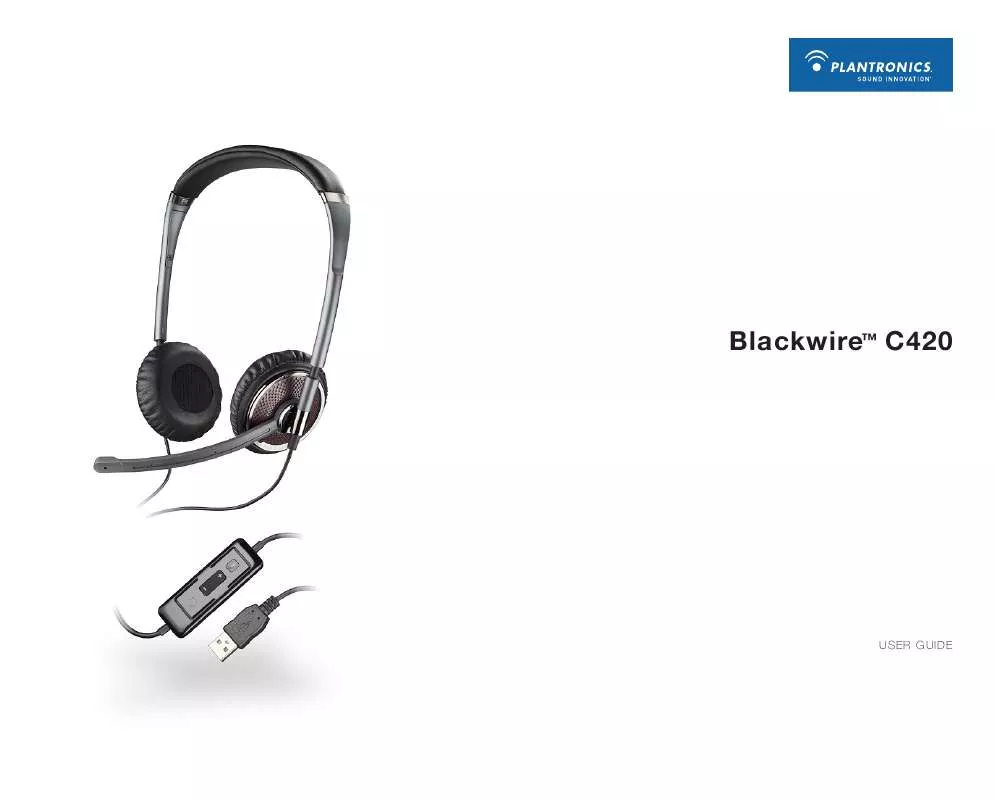
 PLANTRONICS BLACKWIRE C420 QUICK START GUIDES (931 ko)
PLANTRONICS BLACKWIRE C420 QUICK START GUIDES (931 ko)
