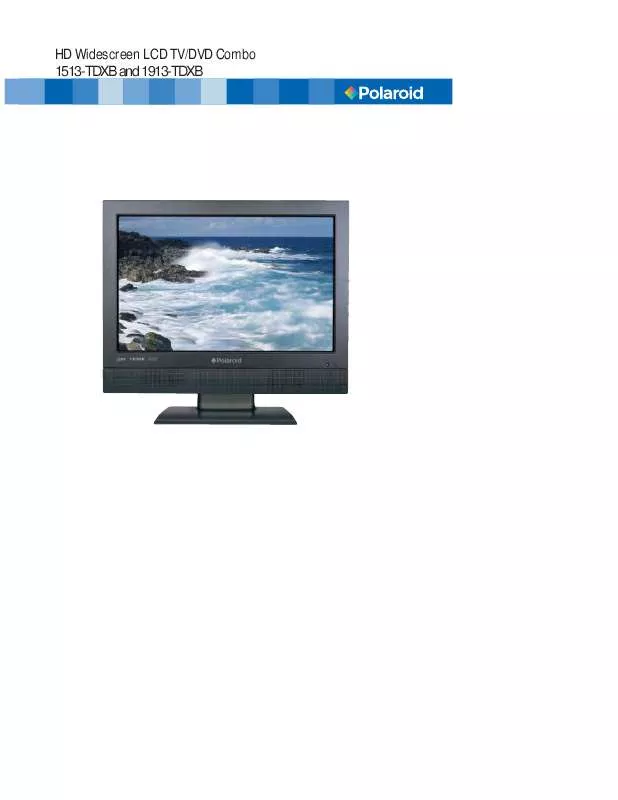User manual POLAROID 1513-TDXB
Lastmanuals offers a socially driven service of sharing, storing and searching manuals related to use of hardware and software : user guide, owner's manual, quick start guide, technical datasheets... DON'T FORGET : ALWAYS READ THE USER GUIDE BEFORE BUYING !!!
If this document matches the user guide, instructions manual or user manual, feature sets, schematics you are looking for, download it now. Lastmanuals provides you a fast and easy access to the user manual POLAROID 1513-TDXB. We hope that this POLAROID 1513-TDXB user guide will be useful to you.
Lastmanuals help download the user guide POLAROID 1513-TDXB.
Manual abstract: user guide POLAROID 1513-TDXB
Detailed instructions for use are in the User's Guide.
[. . . ] HD Widescreen LCD TV/DVD Combo 1513-TDXB and 1913-TDXB
©2007 by
. All rights reserved.
"Polaroid" and "Polaroid and Pixel" are trademarks of Polaroid Corporation, Waltham, MA, USA. Changes are periodically made to this document. Changes, technical inaccuracies, and typographic errors will be corrected in subsequent editions. [. . . ] One possible method of connecting the converter/descrambler provided by your cable TV company is shown in the diagram below.
RF switch (not included)
A IN B
OUT
2 set signal splitter (not included)
Cable TV Line
VHF/UHF IN
Cable TV converter/ descrambler (not included)
The RF switch (not included) is required to provide two inputs (A and B). Setting the RF switch to position A allows viewing of all unscrambled channels by using the TV channel keys. Setting the RF switch to position B allows viewing of all scrambled channels via the converter/descrambler by using the converter channel keys.
18
Chapter 2 Installing the LCD TV
Use a supplied antenna cable to connect the TV signal to the LCD TV's TV CABLE terminal.
ENGLISH
VHF/UHF IN
Connect the DC plug of the AC-DC adapter to the DC 12V port at the back of the TV. Connect the AC-DC adapter and its power cord. Connect the power cord to wall outlet.
Press the
button on the remote to turn on the LCD TV.
Always disconnect the LCD TV from the main voltage when the LCD TV will not be used for a long period of time. The POWER button on the front panel is only used for switching the LCD TV into standby, it does not disconnect the device from the main voltage. To completely disconnect the main voltage, please remove the power plug from the socket.
Press the INPUT button on the remote to display the Input List. Use the buttons to select TV and press the OK button.
Main TV(CABLE/AIR) VIDEO1 (AV) VIDEO2 (S-VIDEO) VIDEO3 (YPbPr) DVD USB CARD READER VIDEO4 (HDMI) COMPUTER(VGA)
19
Chapter 2 Installing the LCD TV
Press the MENU button on the remote control to display the Main menu, and use the buttons to select the TV.
Channel Scan Tuner Mode Channel Skip Time Zone
Cable Eastern Time
TV
Select
Exit
Press the button to select Channel Scan, and press the OK button. The Channel Scan automatically creates a list of receivable channels. Press the MENU button at any time to interrupt the memorization process. (the list cannot be created if interrupted)
The Channel Scanning will create a list of receivable channels for the current input (antenna or cable). You will be required to run Channel Scanning for each RF input to create a list of available channels from both inputs.
Press the OK button to display the received channel list, then press to select a channel. Or, use the (INPUT button) with 0-9 buttons to select digital channel( for example 9. 1)
Channel List
5-2 RF5-2 9-1 KQED-HD 9-2 KOED-SD 8 CCT 12 13 15
The digital main channel might include many subchannels (for example 9-1, 92. . ) that are showing program at the same time.
20
Chapter 2 Installing the LCD TV
Connecting an A/V Device with Composite Connector
ENGLISH
Rear of TV
HDMI IN Y YPbPr IN Pb Pr VIDEO S-VIDEO COAXIAL
VHF/UHF IN
VGA IN
VGA LINE IN
R
GAME CONSOLE
AUDIO Cable
VIDEO OUT
L
R
D V D PLA YER
AV Cable
Use a composite cable to connect the external A/V device's composite video/audio jacks to the LCD TV's VIDEO IN jacks.
Connect all AC power sources, before turning on the power switch of the LCD TV or other connected equipment. Press the button on the remote to turn on the LCD TV.
To view the A/V device's with component input, press the INPUT button on the remote to
select VIDEO1.
Not all A/V devices have the ability to connect to a TV. Please check your A/V devices user guide for compatibility.
21
Chapter 2 Installing the LCD TV
Connecting an A/V Device with S-Video Connector
Rear of TV
HDMI IN Y YPbPr IN Pb Pr VIDEO S-VIDEO COAXIAL
VHF/UHF IN
VGA IN
VGA LINE IN
R
GAME CONSOLE
AUDIO Cable
S-VIDEO OUT
L
R
D V D PLA YER
S-VIDEO Cable
Use an audio cable to connect the external A/V device's audio output jacks to the LCD TV's audio inputs. Use a S-Video cable to connect the external A/V device's S-Video output jack to the LCD TV's S-Video IN input jack.
Connect all AC power sources, before turning on the power switch of the LCD TV or other connected equipment. Press the button on the remote to turn on the LCD TV.
To view the A/V device's with component input, press the INPUT button on the remote to
select VIDEO2.
22
Chapter 2 Installing the LCD TV
Connecting an A/V Device with Component(YPbPr) Connector
ENGLISH
Rear of TV
HDMI IN Y YPbPr IN Pb Pr VIDEO S-VIDEO COAXIAL
VHF/UHF IN
VGA IN
VGA LINE IN
L
R
L
R
Pb Cb
Pr Cr
COMPONENT OUT
GAME CONSOLE
AUDIO Cable
R
L
COMPONENT Cable
Pr/Cr
Pb
Pb/Pb
Pr
D V D PLA YER
Y
Not all A/V device have the ability to connect to a TV. Please check your A/V device user guide for compatibility.
Use a component cable to connect the external A/V device's component output jacks to the LCD TV's YPbPr IN input jacks. Use an audio cable to connect the external A/V device's component audio jacks to the LCD TV's audio input jacks.
Connect all AC power sources, before turning on the power switch of the LCD TV or other connected equipment. Press the button on the remote to turn on the LCD TV.
To view the A/V device's with component input, press the INPUT button on the remote to
select VIDEO3.
The component video jacks on your A/V device are sometimes labeled YPbPr, or YCbCr. For an explanation of component video, see your A/V device's user guide. 23
Chapter 2 Installing the LCD TV
Connecting an AV Equipment with HDMI Connector
Rear of TV
HDMI IN Y YPbPr IN Pb Pr VIDEO S-VIDEO COAXIAL
VHF/UHF IN
VGA IN
VGA LINE IN
L
R
L
R
HDMI Cable
AV EQUIPMENT
Use a HDMI cable to connect the AV equipment's HDMI output jack to the LCD TV's HDMI IN jacks.
Connect all AC power sources, before turning on the power switch of the LCD TV or other connected equipment. Press the button on the remote to turn on the LCD TV.
Press the Input button on the remote to select VIDEO4.
The HDMI connector provides both video and audio signals, it's not necessary to connect the audio cable.
24
Chapter 2 Installing the LCD TV
Connecting an AV Equipment with DVI Connector
Rear of TV ENGLISH
HDMI IN Y YPbPr IN Pb Pr VIDEO S-VIDEO COAXIAL
VHF/UHF IN
VGA IN
VGA LINE IN
L
R
L
R
AUDIO Cable
AUD IO
L
R DVI IN
HDMI-to-DVI Cable
AV EQUIPMENT
Use a HDMI-to-DVI cable to connect the AV equipment's DVI output jack to the LCD TV's HDMI IN jacks. [. . . ] However, you may change the Volume Lock setting to Global Volume Lock so that one device's volume will control volume in all other modes. After that, you can perform Individual Volume Unlock on a selected device to set its volume control for independent operation or Global Volume Unlock to remove all volume locking. 53
Programming Your Remote Control
Changing Volume Lock The remote comes preset to allow independent volume control of each selected device (Global Volume Unlock). However, you may change the Volume Lock setting to Global Volume Lock so that one device's volume will control volume in all other modes. [. . . ]
DISCLAIMER TO DOWNLOAD THE USER GUIDE POLAROID 1513-TDXB Lastmanuals offers a socially driven service of sharing, storing and searching manuals related to use of hardware and software : user guide, owner's manual, quick start guide, technical datasheets...manual POLAROID 1513-TDXB