User manual POLAROID IF045
Lastmanuals offers a socially driven service of sharing, storing and searching manuals related to use of hardware and software : user guide, owner's manual, quick start guide, technical datasheets... DON'T FORGET : ALWAYS READ THE USER GUIDE BEFORE BUYING !!!
If this document matches the user guide, instructions manual or user manual, feature sets, schematics you are looking for, download it now. Lastmanuals provides you a fast and easy access to the user manual POLAROID IF045. We hope that this POLAROID IF045 user guide will be useful to you.
Lastmanuals help download the user guide POLAROID IF045.
You may also download the following manuals related to this product:
Manual abstract: user guide POLAROID IF045
Detailed instructions for use are in the User's Guide.
[. . . ] IF045
USER MANUAL
© 2012 All Rights Reserved. Windows and the Windows logo are registered trademarks of Microsoft Corporation. All other trademarks are the property of their respective companies.
Introduction . . . . . . . . . . . . . . . . . . . . . . . . . . . . . . . . . . . . . . . . . . . . . . . . . . . . . . . . . . . . . . . . . . . . . . . . . . . . . . . . . . . . . . . . . . . . . . . . . . . . . . . . . . . . . . . . . . . . . . . . . . . . . . . . . . 2 Getting to Know Your Camera . . . . . . . . . . . . . . . . . . . . . . . . . . . . . . . . . . . . . . . . . . . . . . . . . . . . . . . . . . . . . . . . . . . . . . . . . . . . . . . . . . . . . . . . . . . . . . . . . . . . . . [. . . ] The selected menu option appears as an icon on the LCD. 7) At any time you can press the MENU button to exit the menus and return to the previous screen.
The Playback Mode allows you to review and edit photos and videos that you’ve already taken with you camera. When you first turn on the camera, the camera will be in Photo Capture mode by default. Press the PLAYBACK button to open the Playback Mode.
The latest captured image appears on the LCD screen. If there are no images stored, a message (No File) appears.
19
1)
Select your Photo: Once in Playback Mode, press the LEFT or RIGHT direction buttons to scroll through the images on your camera’s memory card until you find the image you would like to view. Each captured image (video and photo) is displayed on the LCD screen. Photos appear with an photo icon on the top left of the LCD screen.
2)
Zooming In/Out of your selected Photo: Press the T / Zoom In button to Zoom In and magnify the selected photo. Use the UP / DOWN / LEFT / RIGHT direction buttons to navigate around the photo. Press the W/Zoom Out button to Zoom Out of the selected photo. Use the UP / DOWN / LEFT / RIGHT direction buttons to navigate around the photo.
Easily navigate and select the image you wish to view by using the Thumbnail View. The images on your camera will be displayed in a 3 X 3 matrix where you can use the direction buttons to scroll and select images from the thumbnails. All the images on your camera will appear in the Thumbnail View. 2) Use the UP / DOWN / LEFT / RIGHT direction buttons to scroll and select the image you wish to view. 3) Press the SHUTTER button to enlarge the selected image full size.
20
The following are the menus that appear in your camera’s Photo Playback Mode:
Delete Menu While in the Playback Mode, you can quickly delete pictures from your camera through the Delete
menu. You can delete a single photograph / video clip, or delete all the photographs / video clips in the SD card. Press the Playback ( ) button to enter the Playback mode.
Press the LEFT or RIGHT button to select a photograph or video you would like to delete. Press the MENU/Delete button( )and select “Delete This Image(Video)” or “All” . Press the SHUTTER button, then select OK to confirm. Press the MENU button to exit.
NOTE: Select “All” and Press the SHUTTER button to confirm: all the pictures and videos will be deleted.
To access the additional Photo Playback menus, press the MENU (
) button in Playback
mode, then press again and hold the MENU button until the following menu options display.
Delete Menu See above section. Protect Menu Pictures and Videos taken with your camera can be protected or “locked” to prevent any deletion
or alteration being made to the files. 1) Press the Playback ( ) button to enter the Playback mode.
21
2)
Press the LEFT or RIGHT button to select a photograph or video you would like to Protect/Lock.
3) 4) 5)
Press the MENU button then hold and press again to until the Menu options are shown. Press the W/Down ( ) button to highlight the Protect menu option.
Press the SHUTTER button to confirm and view the following Protect menu options: Lock, Unlock, Lock all, Unlock All
6)
Press the T/Up (
) button or the W/Down (
) button to scroll between the various
options, then press the Shutter button to save your selected option and return to the Playback Menu screen. [. . . ] This camera requires an SD card for normal use. If the camera's power is off, nothing will happen to the images stored on the SD memory card. We recommend always downloading your photos to your computer as soon as possible to prevent unintentional data loss.
Q: I deleted images using the Polaroid Instant Memories. The images were also deleted from my computer. [. . . ]
DISCLAIMER TO DOWNLOAD THE USER GUIDE POLAROID IF045 Lastmanuals offers a socially driven service of sharing, storing and searching manuals related to use of hardware and software : user guide, owner's manual, quick start guide, technical datasheets...manual POLAROID IF045

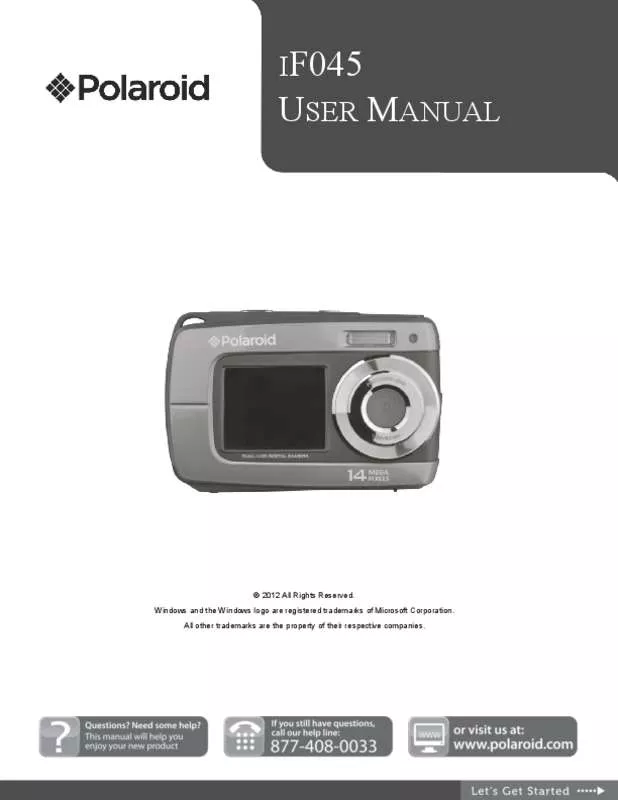
 POLAROID IF045 QUICK START GUIDE (773 ko)
POLAROID IF045 QUICK START GUIDE (773 ko)
