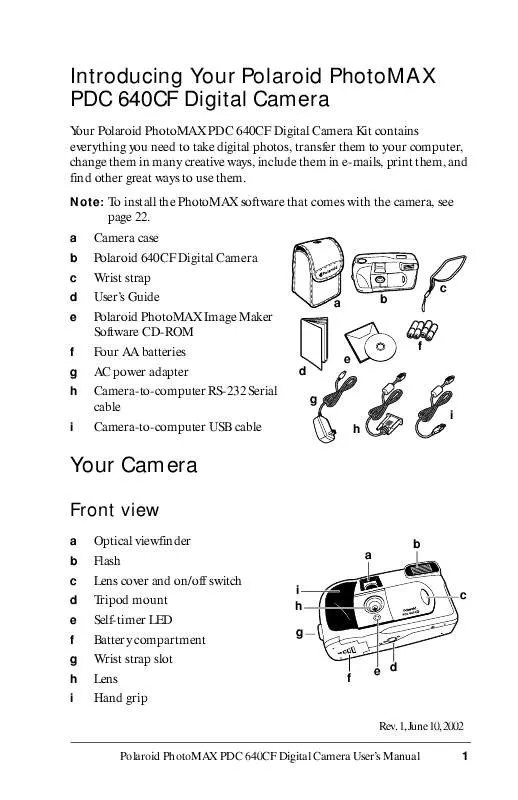Detailed instructions for use are in the User's Guide.
[. . . ] Introducing Your Polaroid PhotoMAX PDC 640CF Digital Camera
Your Polaroid PhotoMAX PDC 640CF Digital Camera Kit contains everything you need to take digital photos, transfer them to your computer, change them in many creative ways, include them in e-mails, print them, and find other great ways to use them.
Note: To install the PhotoMAX software that comes with the camera, see
page 22.
a b c d e f g h i
Camera case Polaroid 640CF Digital Camera Wrist strap User's Guide Polaroid PhotoMAX Image Maker Software CD-ROM Four AA batteries AC power adapter Camera-to-computer RS-232 Serial cable Camera-to-computer USB cable
c a b
f e d g i h
Your Camera
Front view
a b c d e f g h i
Optical viewfinder Flash Lens cover and on/off switch Tripod mount Self-timer LED Battery compartment Wrist strap slot Lens Hand grip
b a i h g ed c
f
Rev. 1, June 10, 2002 Polaroid PhotoMAX PDC 640CF Digital Camera User's Manual 1
Rear view
e Status LCD bc d a b Flash status LED c Camera power/status LED d Optical viewfinder k n e Shutter button l o m Color LCD on/off button f p (DISPLAY) j g Color LCD scroll up button h Color LCD scroll down button Menu on/off and selection button (MENU/SELECT) i Color LCD (menu/viewfinder) j k Flash setting button Self-timer button l m Photo delete (trashcan) button n USB and RS-232 Serial connection o AC power adapter connection p Memory card slot a
f g h i
Note: For a detailed list of camera specifications, see the PhotoMAX PDC
640CF Digital Camera Specifications section of the online Polaroid PhotoMAX Image Maker User's Guide.
2
Polaroid PhotoMAX PDC 640CF Digital Camera User's Manual
Status LCD
When you turn the camera on, icons appear on the Status LCD on top of the camera. Icons may appear differently (or not at all), depending on the mode the camera is in.
a b c d e f
Battery status (page 12) Self-timer status (page 13) Photos in the camera (page 13) or the selftimer countdown (page 13). Photo resolution setting (page 14) Photo quality setting (page 14) Flash setting (page 15)
a
b
c
f
e
d
Color Menu/viewfinder LCD
You use the color LCD on the back of the camera: · · · As a live viewfinder for taking photos To review photos you have taken To change camera settings and menus Flash mode button (page 15) Self-timer button (page 13) Photo delete (trashcan) button (page 20) Color LCD DISPLAY on/off button Color LCD scroll up button (page 11 and pag e19) Color LCD scroll down button (page 11 and pag e19) MENU/SELECT button (page 11)
d e f g
a b c
a b c d e f g
Polaroid PhotoMAX PDC 640CF Digital Camera User's Manual
3
Preparing to Take Photos
Power supply
You can operate the camera using batteries or the AC adapter provided. [. . . ] The PhotoMAX PDC 640CF Digital Camera offers nine exposure-value settings:
EXP Menu Setting NORMAL (default) -0. 5 to -2. 0 +0. 5 to +2. 0
Brightness Compensation No compensation Makes photos progressively darker Makes photos progressively lighter
Note: Each time you turn the camera off and on again, exposure-value compensation resets to the default, NORMAL. Note: For more information about using exposure-value brightness
compensation, see the Tips, Tricks, Terms, and Techniques section of the online Polaroid PhotoMAX Image Maker User's Guide.
16
Polaroid PhotoMAX PDC 640CF Digital Camera User's Manual
White balance compensation
Note: You configure this setting through the CAMERA SETUP WHT BAL menu, using the general procedure described on page 11.
If you are shooting indoors without a flash, or in other unusual lighting conditions, your photos may be tinted with strange colors (such as orange, green, or blue). If this happens, use this setting to fix the problem.
Note: Leave the white-balance setting at AUTO (the default) for most
photos. If flash is prohibited or if the flash is not used indoors, you may want to try the FLRSCN or TUNGST settings, depending on the source of prevailing lighting. The PhotoMAX PDC 640CF Digital Camera offers six white-balance settings:
WHT BAL
Lighting Conditions Automatic compensation for most situations No compensation
Note: Use this setting when you do NOT want the
Menu Setting
AUTO
(default)
OFF
camera to change the photo's lighting and color, such as when shooting sunsets.
SUN SHADE FLRSCN TUNGST
Outdoors in sunlight Outdoors in shade Indoors in fluorescent illumination Indoors in light-bulb illumination
Note: Each time you turn the camera off and on again, white balance resets to the default, AUTO. Note: For more information about using white-balance compensation, see
the Tips, Tricks, Terms, and Techniques section of the online Polaroid PhotoMAX Image Maker User's Guide.
Polaroid PhotoMAX PDC 640CF Digital Camera User's Manual
17
Photo preview mode
Note: You configure this setting through the CAMERA SETUP PREVIEW menu, using the general procedure described on page 11.
When the PREVIEW mode is ON, the camera displays a photo after it is taken and gives you a chance to delete it immediately. The PhotoMAX PDC 640CF Digital Camera offers two preview settings:
PREVIEW
Camera Action The camera automatically saves each photo taken. The camera displays the photo just taken on the viewfinder LCD, and lets you delete or save it. At the prompt, use the LCD scroll buttons to highlight DELETE or SAVE (the default) and quickly press the MENU/SELECT button.
· If you select DELETE, the camera discards the photo
Menu Setting
OFF (default) ON
and turns the LCD off.
· If you select SAVE, the camera stores the photo in
memory and turns the LCD off. If you do not select DELETE or SAVE within 3 seconds, the camera automatically saves the photo for you.
18
Polaroid PhotoMAX PDC 640CF Digital Camera User's Manual
Reviewing and Deleting Photos
Reviewing stored photos
You can review one photo at a time using the menu/viewfinder LCD.
Note: To maximize battery life, use the AC adapter whenever possible while
you review your photos. Press the DISPLAY button to turn the menu/viewfinder LCD on. Use the LCD scroll buttons to display a stored photo on the LCD. Use the LCD scroll buttons to scroll through the stored photos. Press the DISPLAY button or turn the camera off to stop reviewing your photos.
Deleting photos from the camera
To free up space in your camera for more photos, delete some photos from the camera as described here, or transfer photos from the camera to your PC (page 22) and then delete them.
Note: When you delete one or more photos, the remaining photos are
renumbered.
Note: If you are using a CompactFlash memory card, only the photos on the
card are deleted. Photos stored in the camera's internal memory are not erased; you must remove the memory card to delete these photos. Warning: Once you delete a photo, is cannot be retrieved--it is gone forever!You can delete photos from the camera using the camera's: · · · · Delete button (page 20)
DELETE ALL command (page 20) FORMAT MEDIA command (page 21)
PhotoMAX Image Maker Software (page 25)
Polaroid PhotoMAX PDC 640CF Digital Camera User's Manual
19
Using the camera's delete button:
1 When a photo is displayed on the LCD as described above:
·
To delete only the displayed photo, quickly press and release the delete button (a). To delete all photos from the camera's internal memory (or from a CompactFlash card), press and hold the delete button (a) for at least 3 seconds.
a
·
The DELETE menu option appears, highlighted in green on the LCD. If you change your mind about deleting the photo or photos, use the LCD scroll buttons to highlight CANCEL. 2 3 Press the MENU/SELECT button to implement your choice. If you are deleting photos individually, repeat steps 1 and 2 for each photo that you want to delete.
Using the camera's DELETE ALL command:
1 2 3 4 Turn the camera on. Press the MENU/SELECT button to display the MAIN MENU. [. . . ] These limits are designed to provide reasonable protection against harmful interference when the equipment is operated in a residential installation. This equipment generates, uses, and can radiate radio frequency energy and, if not installed and used in accordance with the instruction manual, may cause harmful interference to radio communications. However, there is no guarantee that interference will not occur in a particular installation. If this equipment does cause harmful interference to radio or television reception, which can be determined by turning the equipment off and on, the user is encouraged to try to correct the interference by one or more of the following measures: · · · · · Reorient or relocate the receiving antenna. [. . . ]