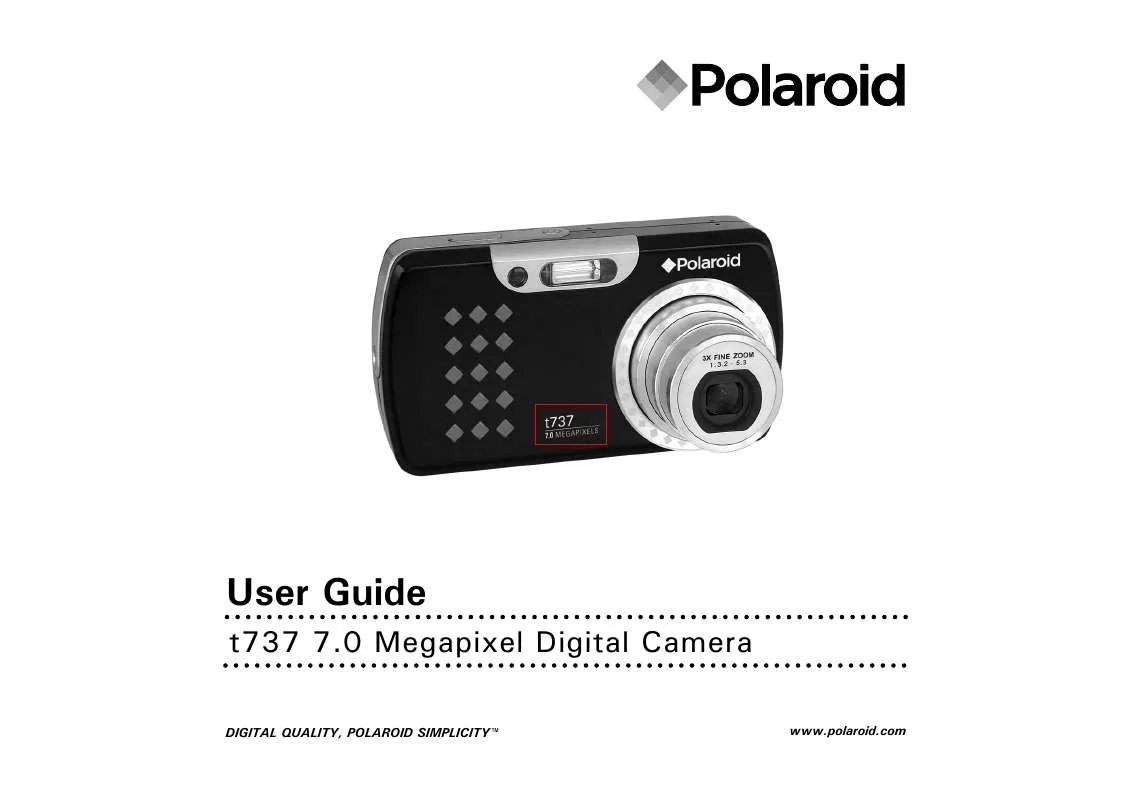User manual POLAROID T737
Lastmanuals offers a socially driven service of sharing, storing and searching manuals related to use of hardware and software : user guide, owner's manual, quick start guide, technical datasheets... DON'T FORGET : ALWAYS READ THE USER GUIDE BEFORE BUYING !!!
If this document matches the user guide, instructions manual or user manual, feature sets, schematics you are looking for, download it now. Lastmanuals provides you a fast and easy access to the user manual POLAROID T737. We hope that this POLAROID T737 user guide will be useful to you.
Lastmanuals help download the user guide POLAROID T737.
Manual abstract: user guide POLAROID T737
Detailed instructions for use are in the User's Guide.
[. . . ] User Guide
t737 7. 0 Megapixel Digital Camera
DIGITAL QUALITY, POLAROID SIMPLICITYTM www. polaroid. com
Product Overview
1. Shutter button Auto Focus Assistant LED Flash Function LED Power LED Power button Speaker Lens Microphone
1
2 3 4 8 9 7 5 6
Table of Contents
Product Overview. . . . . . . . . . . . . . . . . . . . . . . . . . . . . . . . . . . . . . . . . . . . . . . . . . . . . . . . . . . . . . . . . . . . . . . . . . . 2 Table of Contents. . . . . . . . . . . . . . . . . . . . . . . . . . . . . . . . . . . . . . . . . . . . . . . . . . . . . . . . . . . . . . . . . . . . . . . . . . . 3 1 Getting Started . . . . . . . . . . . . . . . . . . . . . . . . . . . . . . . . . . . . . . . . . . . . . . . . . . . . . . . . . . . . . . . . . . . . . . . . . . 6 · Camera Package Contents . . . . . . . . . . . . . . . . . . . . . . . . . . . . . . . . . . . . . . . . . . . . . . . . . . . . . . . . . 7 · Attaching the Wrist Strap . . . . . . . . . . . . . . . . . . . . . . . . . . . . . . . . . . . . . . . . . . . . . . . . . . . . . . . . . . 8 · Installing the Batteries. . . . . . . . . . . . . . . . . . . . . . . . . . . . . . . . . . . . . . . . . . . . . . . . . . . . . . . . . . . . . . . 8 · Using Your Batteries . . . . . . . . . . . . . . . . . . . . . . . . . . . . . . . . . . . . . . . . . . . . . . . . . . . . . . . . . . . . . . . . . 9 · Charging the Batteries. . . . . . . . . . . . . . . . . . . . . . . . . . . . . . . . . . . . . . . . . . . . . . . . . . . . . . . . . . . . . . . 9 · Checking the Battery Level . . . . . . . . . . . . . . . . . . . . . . . . . . . . . . . . . . . . . . . . . . . . . . . . . . . . . . 11 · Turning the Camera On and Off . . . . . . . . . . . . . . . . . . . . . . . . . . . . . . . . . . . . . . . . . . . . . . . 11 2 Camera Settings. . . . . . . . . . . . . . . . . . . . . . . . . . . . . . . . . . . . . . . . . . . . . . . . . . . . . . . . . . . . . . . . . . . . . . . . 12 · Checking Camera Status . . . . . . . . . . . . . . . . . . . . . . . . . . . . . . . . . . . . . . . . . . . . . . . . . . . . . . . . 12 · Capture Modes . . . . . . . . . . . . . . . . . . . . . . . . . . . . . . . . . . . . . . . . . . . . . . . . . . . . . . . . . . . . . . . . . . . . . . 12 · Playback Mode. . . . . . . . . . . . . . . . . . . . . . . . . . . . . . . . . . . . . . . . . . . . . . . . . . . . . . . . . . . . . . . . . . . . . . . 15 · Camera Modes . . . . . . . . . . . . . . . . . . . . . . . . . . . . . . . . . . . . . . . . . . . . . . . . . . . . . . . . . . . . . . . . . . . . . . . 16 · How to Navigate Menus . . . . . . . . . . . . . . . . . . . . . . . . . . . . . . . . . . . . . . . . . . . . . . . . . . . . . . . . . . 16 · Setup Menu . . . . . . . . . . . . . . . . . . . . . . . . . . . . . . . . . . . . . . . . . . . . . . . . . . . . . . . . . . . . . . . . . . . . . . . . . . 17 · Setting Date and Time . . . . . . . . . . . . . . . . . . . . . . . . . . . . . . . . . . . . . . . . . . . . . . . . . . . . . . . . . . . 18 · Setting Auto Power Off . . . . . . . . . . . . . . . . . . . . . . . . . . . . . . . . . . . . . . . . . . . . . . . . . . . . . . . . . . 19 · Setting the Beep Sound On / Off . . . . . . . . . . . . . . . . . . . . . . . . . . . . . . . . . . . . . . . . . . . . . . 20 · Adjusting Volume Control . . . . . . . . . . . . . . . . . . . . . . . . . . . . . . . . . . . . . . . . . . . . . . . . . . . . . . . . 20 · Setting the Display Language . . . . . . . . . . . . . . . . . . . . . . . . . . . . . . . . . . . . . . . . . . . . . . . . . 21 · Setting the Date Stamp On / Off . . . . . . . . . . . . . . . . . . . . . . . . . . . . . . . . . . . . . . . . . . . . . 22 · Adjusting the LCD Brightness. . . . . . . . . . . . . . . . . . . . . . . . . . . . . . . . . . . . . . . . . . . . . . . . . . . 22 · Turning Sequence Number On / Off . . . . . . . . . . . . . . . . . . . . . . . . . . . . . . . . . . . . . . . . . . 23 · Restting to Default Settings . . . . . . . . . . . . . . . . . . . . . . . . . . . . . . . . . . . . . . . . . . . . . . . . . . . . 24 · Cancelling the Startup Image . . . . . . . . . . . . . . . . . . . . . . . . . . . . . . . . . . . . . . . . . . . . . . . . . . 25 · Setting Function LED . . . . . . . . . . . . . . . . . . . . . . . . . . . . . . . . . . . . . . . . . . . . . . . . . . . . . . . . . . . . . 26 · Choosing the Media for Storage . . . . . . . . . . . . . . . . . . . . . . . . . . . . . . . . . . . . . . . . . . . . . . . 28 · Turning the Information Display On/Off . . . . . . . . . . . . . . . . . . . . . . . . . . . . . . . . . . . . . 29 3 Taking Pictures . . . . . . . . . . . . . . . . . . . . . . . . . . . . . . . . . . . . . . . . . . . . . . . . . . . . . . . . . . . . . . . . . . . . . . . . . 31 · Taking Pictures in Normal Mode . . . . . . . . . . . . . . . . . . . . . . . . . . . . . . . . . . . . . . . . . . . . . . . 31
Polaroid t737 Digital Camera User Guide www. polaroid. com 3
10. Battery / SD card door
10 11 12 13 14
15 16 17 18 19
20 21 22 23 24
25
26 27
2
Polaroid t737 Digital Camera User Guide www. polaroid. com
· · · · · · · · · · · · · · · ·
Taking Pictures in Macro Mode . . . . . . . . . . . . . . . . . . . . . . . . . . . . . . . . . . . . . . . . . . . . . . . . 33 Taking Pictures in Different Scene Shooting Modes . . . . . . . . . . . . . . . . . . . . 34 Setting Flash Mode . . . . . . . . . . . . . . . . . . . . . . . . . . . . . . . . . . . . . . . . . . . . . . . . . . . . . . . . . . . . . . . . 36 Setting Self-timer . . . . . . . . . . . . . . . . . . . . . . . . . . . . . . . . . . . . . . . . . . . . . . . . . . . . . . . . . . . . . . . . . . . 38 Taking Continuous Pictures . . . . . . . . . . . . . . . . . . . . . . . . . . . . . . . . . . . . . . . . . . . . . . . . . . . . . 39 Setting the Picture Resolution and Compression . . . . . . . . . . . . . . . . . . . . . . . . . 40 Setting the Sharpness . . . . . . . . . . . . . . . . . . . . . . . . . . . . . . . . . . . . . . . . . . . . . . . . . . . . . . . . . . . . 43 Zoom Feature . . . . . . . . . . . . . . . . . . . . . . . . . . . . . . . . . . . . . . . . . . . . . . . . . . . . . . . . . . . . . . . . . . . . . . . 44 Turning the Auto-Focus Assist Beam On and Off . . . . . . . . . . . . . . . . . . . . . . . . 46 Specifying the Quick Review Period . . . . . . . . . . . . . . . . . . . . . . . . . . . . . . . . . . . . . . . . . 47 Selecting Focus Area . . . . . . . . . . . . . . . . . . . . . . . . . . . . . . . . . . . . . . . . . . . . . . . . . . . . . . . . . . . . . . 48 Setting Exposure Compensation . . . . . . . . . . . . . . . . . . . . . . . . . . . . . . . . . . . . . . . . . . . . . . . 49 Setting the ISO . . . . . . . . . . . . . . . . . . . . . . . . . . . . . . . . . . . . . . . . . . . . . . . . . . . . . . . . . . . . . . . . . . . . . 50 Setting White Balance . . . . . . . . . . . . . . . . . . . . . . . . . . . . . . . . . . . . . . . . . . . . . . . . . . . . . . . . . . . . . 51 Setting Shutter Speed. . . . . . . . . . . . . . . . . . . . . . . . . . . . . . . . . . . . . . . . . . . . . . . . . . . . . . . . . . . . . 52 Setting Light Metering. . . . . . . . . . . . . . . . . . . . . . . . . . . . . . . . . . . . . . . . . . . . . . . . . . . . . . . . . . . . . 53
· Viewing Pictures and Video Clips on a TV . . . . . . . . . . . . . . . . . . . . . . . . . . . . . . . . 73 6 Print Settings . . . . . . . . . . . . . . . . . . . . . . . . . . . . . . . . . . . . . . . . . . . . . . . . . . . . . . . . . . . . . . . . . . . . . . . . . . . . 75 · About PictBridge . . . . . . . . . . . . . . . . . . . . . . . . . . . . . . . . . . . . . . . . . . . . . . . . . . . . . . . . . . . . . . . . . . . . 75 · About DPOF . . . . . . . . . . . . . . . . . . . . . . . . . . . . . . . . . . . . . . . . . . . . . . . . . . . . . . . . . . . . . . . . . . . . . . . . . 83 7 Using the SD (Secure Digital) Card . . . . . . . . . . . . . . . . . . . . . . . . . . . . . . . . . . . . . . . . . . . . . . 85 · Using the SD Card . . . . . . . . . . . . . . . . . . . . . . . . . . . . . . . . . . . . . . . . . . . . . . . . . . . . . . . . . . . . . . . . . . 85 · Formatting a SD card . . . . . . . . . . . . . . . . . . . . . . . . . . . . . . . . . . . . . . . . . . . . . . . . . . . . . . . . . . . . . 88 8 Installing the Software onto a Computer . . . . . . . . . . . . . . . . . . . . . . . . . . . . . . . . . . . . . . 89 · Installing the Software . . . . . . . . . . . . . . . . . . . . . . . . . . . . . . . . . . . . . . . . . . . . . . . . . . . . . . . . . . . . 89 · Software Included with Your Camera . . . . . . . . . . . . . . . . . . . . . . . . . . . . . . . . . . . . . . . . 90 · About ArcSoft Panorama Maker® 4 . . . . . . . . . . . . . . . . . . . . . . . . . . . . . . . . . . . . . . . . . . . 92 · Computer System Requirements. . . . . . . . . . . . . . . . . . . . . . . . . . . . . . . . . . . . . . . . . . . . . . . 96 9 Transferring Pictures and Video Clips to a Computer . . . . . . . . . . . . . . . . . . . . . . 97 · Before Transferring Files . . . . . . . . . . . . . . . . . . . . . . . . . . . . . . . . . . . . . . . . . . . . . . . . . . . . . . . . . . 97 · Connecting to Your Computer . . . . . . . . . . . . . . . . . . . . . . . . . . . . . . . . . . . . . . . . . . . . . . . . . . 97 · Transferring Pictures and Video Clips to a Computer . . . . . . . . . . . . . . . . . . . 98 10 Troubleshooting Problems . . . . . . . . . . . . . . . . . . . . . . . . . . . . . . . . . . . . . . . . . . . . . . . . . . . . . . . [. . . ] Copy all pictures and video clips stored in the current memory.
ALL IMAGE
ALL IMAGE
62
Polaroid t737 Digital Camera User Guide www. polaroid. com
Polaroid t737 Digital Camera User Guide www. polaroid. com
63
· Editing Pictures
The editing pictures function enables you to edit all pictures stored in the current memory one by one on the LCD screen. Press the Press the Press the or button to set the camera to Playback mode.
8.
icon and press the button to save the changed picture Select to a new file in internal memory.
Save As Save As
Save The Image To. . . ?
button to select one picture you want to manage.
Rotate
Cancel OK
button.
or button to select different Use editing functions. Rotating Fuction Cropping Function Enhancing Function Red-eye Removal Function
9.
Select icon and press the button. A confirm information window will be shown on LCD screen if original file was changed. Otherwise, system will go back to up menu without editing.
Exit Exit
Save Save As Exit Cancel
Save
5.
Press or button to select icon and button to save the changed press the picture. The picture will replace the original file. Press the button to select the
Save
Save The Image?7.
SAVE
The edited picture will be saved in memory and replace the original file.
button.
SAVE AS A new picture will be created and saved onto the internal memory or SD Card. EXIT The original picture will be reserved without any editing.
64
Polaroid t737 Digital Camera User Guide www. polaroid. com
Polaroid t737 Digital Camera User Guide www. polaroid. com
65
· Rotating the Displayed Picture
The currently displayed picture can be rotated for a better review angle on the LCD screen. Press the or button to set the camera to Playback mode.
· Image Cropping
1. Press the button to set the camera Playback mode. to Press the or button to select one picture you want to manage. or button to select
Crop
button to select one picture you want to manage.
button. or button to select the desired setting.
button.
Zoom Move
button. 7.
Rotate
Use the , , or buttons to move the rectangle around. Use the or button to zoom in or out the rectangle. button to select the
Crop This Image to. . . ?9.
Return
Press the or desired setting. Press the NOTE:
Zoom
Move
button.
NOTE:
· The original file may be retrieved by selecting the icon on the function bar and press the button. · A new file will be created and saved onto the memory card by selecting the icon on the function bar and press the button.
· The original file may be retrieved by selecting the icon on the function bar and press the button. · A new file will be created and saved onto the memory card by selecting the icon on the function bar and press the button.
66
Polaroid t737 Digital Camera User Guide www. polaroid. com
Polaroid t737 Digital Camera User Guide www. polaroid. com
67
· Color Enhancing the Image
1. Press the button to set the camera Playback mode. Press the or button to select one picture you want to manage. [. . . ] Open Add/Remove Program Properties in Control Panel and select "Polaroid Digital Camera" program, then click "Add/Remove". The following dialogue box appears, please click "Yes" to confirm removing the camera driver. The un-installation program runs automatically, please restart your computer when it is finished.
NOTE: 640x480 · 320x240 · Scene complexity affects a picture's file size. For example, a picture of trees in autumn has a larger file size than a picture of blue sky at the same resolution and quality setting. [. . . ]
DISCLAIMER TO DOWNLOAD THE USER GUIDE POLAROID T737 Lastmanuals offers a socially driven service of sharing, storing and searching manuals related to use of hardware and software : user guide, owner's manual, quick start guide, technical datasheets...manual POLAROID T737