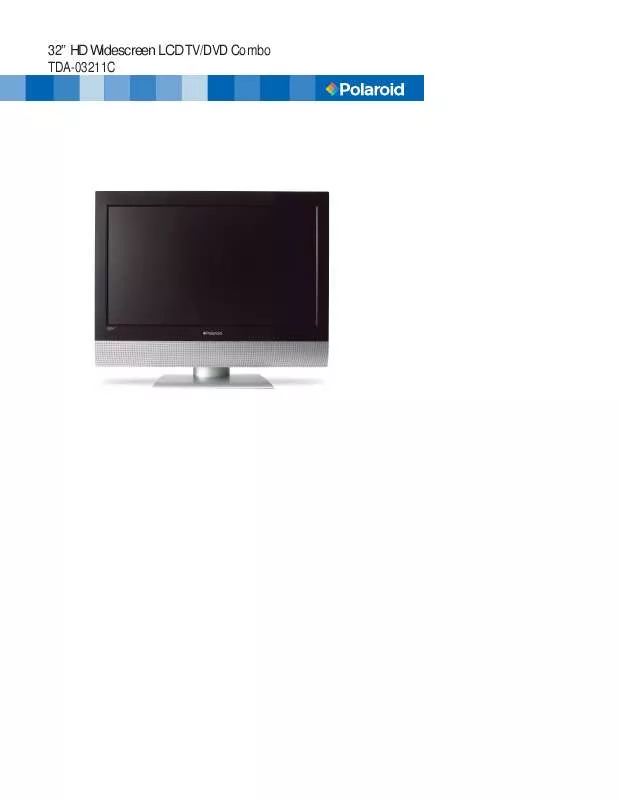User manual POLAROID TDA-03211C
Lastmanuals offers a socially driven service of sharing, storing and searching manuals related to use of hardware and software : user guide, owner's manual, quick start guide, technical datasheets... DON'T FORGET : ALWAYS READ THE USER GUIDE BEFORE BUYING !!!
If this document matches the user guide, instructions manual or user manual, feature sets, schematics you are looking for, download it now. Lastmanuals provides you a fast and easy access to the user manual POLAROID TDA-03211C. We hope that this POLAROID TDA-03211C user guide will be useful to you.
Lastmanuals help download the user guide POLAROID TDA-03211C.
Manual abstract: user guide POLAROID TDA-03211C
Detailed instructions for use are in the User's Guide.
[. . . ] 32" HD Widescreen LCD TV/DVD Combo TDA-03211C
©2007 by
. All rights reserved.
"Polaroid" and "Polaroid and Pixel" are trademarks of Polaroid Corporation, Waltham, MA, USA. Changes are periodically made to this document. Changes, technical inaccuracies, and typographic errors will be corrected in subsequent editions. [. . . ] 21
Chapter 2 Installing the LCD TV
Press the INPUT button on the remote to display the Input List. Use the buttons to select TV and press the OK button.
Main TV(CABLE/AIR) VIDEO1 (SIDE) VIDEO2 (REAR) VIDEO3 (S-VIDEO) VIDEO4 (YPbPr1) VIDEO5 (YPbPr2) DVD USB CARD READER VIDEO6 (HDMI1) VIDEO7 (HDMI2) COMPUTER(VGA)
Press the MENU button on the remote control to display the Main menu, and use the buttons to select the TV.
Channel Scan Tuner Mode Channel Skip Time Zone
Cable Eastern Time
TV
Select
Exit
Press the button to select Channel Scan, and press the OK button. The Channel Scan automatically creates a list of receivable channels. Press the MENU button at any time to interrupt the memorization process. (the list cannot be created if interrupted)
The Channel Scanning will create a list of receivable channels for the current input (antenna or cable). You will be required to run Channel Scanning for each RF input to create a list of available channels from both inputs.
Press the OK button to display the received channel list, then press to select a channel. Or, use the (INPUT button) with 0-9 buttons to select digital channel( for example 9. 1)
Channel List
5-2 RF5-2 9-1 KQED-HD 9-2 KOED-SD 8 CCT 12 13 15
The digital main channel might include many subchannels (for example 9-1, 92. . ) that are showing program at the same time. 22
Chapter 2 Installing the LCD TV
Connecting a VCR
Rear of TV ENGLISH
HDMI1 IN
HDMI2 IN
VGA IN AUDIO OUT YPbPr1 IN STEREO DIGITAL OPTICAL R HDTV/TV AIR/CABLE
AUDIO
AUDIO
Y
Pb
Pr
AUDIO
L
R
L
R Y Pb Pr
L
L COAXIAL VHF/UHF IN
VIDEO
AUDIO VIDEO2 IN
L
R
L R S-VIDEO AUDIO S-VIDEO IN
L YPbPr2 IN AUDIO
R
R
AUDIO Cable S-VIDEO Cable AV Cable
A
B
METHOD A: Use a composite cable to connect the VCR's composite video/audio jacks to the LCD TV's VIDEO2 IN jacks. METHOD B:
Use an audio cable to connect the VCR's audio output jacks to the LCD TV's audio inputs. Use a S-Video cable to connect the VCR's s-video output jack to the LCD TV's S-VIDEO IN input jack. Connect all AC power sources, before turning on the power switch of the LCD TV or other connected equipment. Press the button on the remote to turn on the LCD TV.
To watch a videotape, press the INPUT button on the remote to select VIDEO2( METHOD A), or VIDEO3 (METHOD B).
23
Chapter 2 Installing the LCD TV
Connecting a Video Camera or Game console
Rear of TV Right Side
HDMI1 IN
VIDEO
HDMI2 IN
VGA IN AUDIO OUT YPbPr1 IN STEREO DIGITAL OPTICAL R HDTV/TV AIR/CABLE
AUDIO
L
AUDIO
Y
Pb
Pr
AUDIO
L
R VIDEO1 IN
R
L
R Y Pb Pr
L
L COAXIAL VHF/UHF IN
VIDEO
AUDIO VIDEO2 IN
L
R
L R S-VIDEO AUDIO S-VIDEO IN
L YPbPr2 IN AUDIO
R
R
AUDIO Cable
or
S-VIDEO Cable
B
GAME CONSOLE
AV Cable
A
METHOD A: Use a composite cable to connect the video camera's or game console's composite video/audio jacks to the LCD TV's VIDEO2 IN jacks or VIDEO1 IN jacks. METHOD B:
Use an audio cable to connect the video camera's or game console's audio output jacks to the LCD TV's audio inputs. Use an S-Video cable to connect the video camera's or game console's s-video output jack to the LCD TV's S-VIDEO IN input jack. Connect all AC power sources, before turning on the power switch of the LCD TV or other connected equipment. Press the button on the remote to turn on the LCD TV.
To watch a video vis camera or game console, press the INPUT button on the remote to select VIDEO2/VIDEO1( METHOD A), or VIDEO3 (METHOD B).
Not all cameras have the ability to connect to a TV. Please check your video camera user guide for compatibility. 24
Chapter 2 Installing the LCD TV
Connecting a DVD Player
Rear of TV ENGLISH
VGA IN AUDIO OUT YPbPr1 IN AUDIO AUDIO Y Pb Pr AUDIO STEREO DIGITAL OPTICAL R HDTV/TV AIR/CABLE
HDMI1 IN
HDMI2 IN
L
R
L
R Y Pb Pr
L
L COAXIAL VHF/UHF IN
VIDEO
AUDIO VIDEO2 IN
L
R
L R S-VIDEO AUDIO S-VIDEO IN
L YPbPr2 IN AUDIO
R
R
or
Pb Pr
COMPONENT/AUDIO Cable AUDIO Cable S-VIDEO Cable AV Cable
A
B
C
Pb
Pr
D V D PLA YER
METHOD A: Use a composite cable to connect the DVD player's composite video/audio jacks to the LCD TV's VIDEO2 IN jacks. METHOD B:
Use an audio cable to connect the DVD player's audio output jacks to the LCD TV's audio inputs. Use an S-Video cable to connect the DVD player's s-video output jack to the LCD TV's S-VIDEO IN input jack.
METHOD C: Use a component cable to connect the DVD player's component output jacks to the LCD TV's YPbPr1 IN or YPbPr2 IN input jacks. Use an audio cable to connect the DVD player's component audio jacks to the LCD TV's audio input jacks. The component video jacks on your DVD player are sometimes labeled YPbPr, or YCbCr. For an explanation of component video, see your DVD player's user guide. [. . . ] However, you may change the Volume Lock setting to Global Volume Lock so that one device's volume will control volume in all other modes. After that, you can perform Individual Volume Unlock on a selected device to set its volume control for independent operation or Global Volume Unlock to remove all volume locking. 57
Programming Your Remote Control
Changing Volume Lock The remote comes preset to allow independent volume control of each selected device (Global Volume Unlock). However, you may change the Volume Lock setting to Global Volume Lock so that one device's volume will control volume in all other modes. [. . . ]
DISCLAIMER TO DOWNLOAD THE USER GUIDE POLAROID TDA-03211C Lastmanuals offers a socially driven service of sharing, storing and searching manuals related to use of hardware and software : user guide, owner's manual, quick start guide, technical datasheets...manual POLAROID TDA-03211C