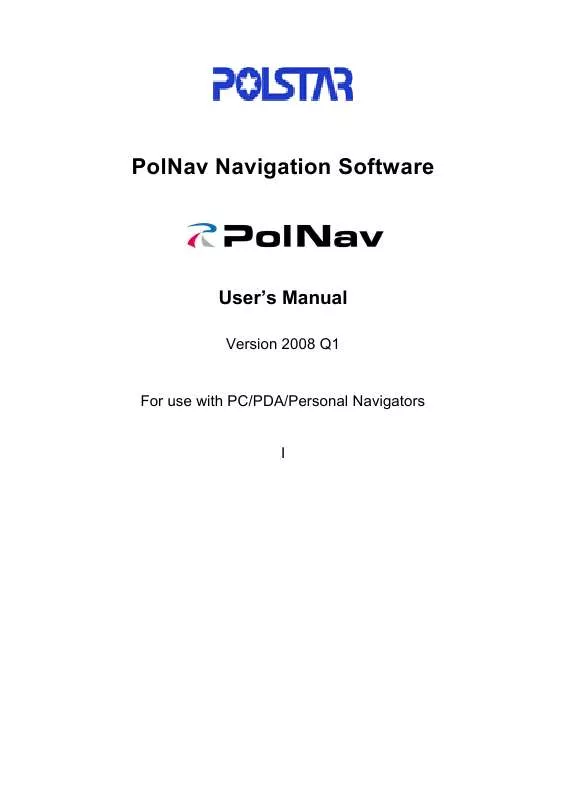User manual POLSTAR POLNAV VERSION 2008 Q1
Lastmanuals offers a socially driven service of sharing, storing and searching manuals related to use of hardware and software : user guide, owner's manual, quick start guide, technical datasheets... DON'T FORGET : ALWAYS READ THE USER GUIDE BEFORE BUYING !!!
If this document matches the user guide, instructions manual or user manual, feature sets, schematics you are looking for, download it now. Lastmanuals provides you a fast and easy access to the user manual POLSTAR POLNAV. We hope that this POLSTAR POLNAV user guide will be useful to you.
Lastmanuals help download the user guide POLSTAR POLNAV.
Manual abstract: user guide POLSTAR POLNAVVERSION 2008 Q1
Detailed instructions for use are in the User's Guide.
[. . . ] PolNav Navigation Software
User's Manual
Version 2008 Q1
For use with PC/PDA/Personal Navigators I
Polstar Technologies, Inc. http://www. polstargps. com Tel: +886-3-552-5279 Fax: +886-3-552-5269 Address: 5F-1 No. 28 Taiyuan St, Jhubei City, Hsinchu County 30288, Taiwan © Copyright 2007 Polstar Technologies, Inc. PolstarTM, The RoadMentorTM Series, PolNavTM, The PolstarTM Logo are registered trademarks of Polstar Technologies, Inc. All other trademarks, registered trademarks, trade names and service marks are properties of their respective owners No part of this user manual may be reproduced or transmitted by any means, for any purpose other than for the user's own use, without the prior written consent of Polstar Technologies, Inc. [. . . ] You can access the Main Menu by pressing any where in the map screen. The following features can be accessed from the Main Menu.
Find: Search for a destination Map: Return to the map screen or Navigation/Free run screen Route: Access the current route, itinerary, statistics and map information Settings: Configure system and routing settings and manage favourites list Info: Display GPS, driving information (Statistics) and information about PolNav version. My Data: Maintain user specific information like Favourite, Itinerary, and Trail . . . etc. Exit: Exit PolNav
All submenus contain the following features on the top panel at the top of the screen: Back Button: Return to the previous screen Map Button: Return to the Map Screen or Navigation/Free run screen Menu Button: Return to the Main Menu
9
4. 2 Map Screen
The Map Screen displays a map of your current location, as well as displaying nearby POIs and information. You can also use it as an electronic map. When in Navigation/Free Run Screen, by panning the map, you can enter the Map Screen. Note that if you're using Heading-up in Navigation/Free Run Screen, then the Map Screen will follow the orientation. By click the North Indicator, the Map Screen will change to North-up. Once in North-up, it can't return to Heading-up. North Indicator
Map screen
Map screen (heading up)
The following features can also be accessed from the Map Screen.
4. 2. 1 Functions
Access the Main Menu Return to Car Position (Navigation/Free Run Screen) Orient map to North-up Change volume Nearby POI Zoom out Zoom in
Map Scale Highlighted selected location (road or POI) Information about the selected location
10
4. 2. 2 Map Displays
Starting Point Waypoint Destination Next Turn Turn Selected Point of Interest Point of Interest Selected Location Selected Street Current Location/GPS Fix Location
11
4. 3 Zoom In/Zoom Out
You can change the scale of the electronic map by pressing the Zoom In/Zoom Out buttons. If you have a position fix, it will zoom in/out on your current location. If you are in panning mode, it will zoom in/out on the selected location marked by the red dot.
Note: Local streets will not be displayed at large map scales. At large map scales, only the main roads and freeways will be displayed. To view them you must increase the map scale by zooming in.
4. 4 Panning (Browsing the map)
You can browse different areas of the map in the map screen by dragging the map. Simply hold your finger down on the screen and drag it in the opposite direction.
12
4. 5 Location Menu
You can select locations (POI Icons) or streets on the map by pressing the icon or location and pressing the Street/Place Information Panel. The Location Menu will also appear when you select a location from the Find Menu.
Functions: Nearby POI: Displays a list of all nearby POIs Save As: Save the location into your Favourites folder or as a Custom POI. . . (Section 8) Info: Information about the selected location Set Start: Set the starting point for route planning/simulation. . . (Section 3) Go To: Set the destination for route planning. . . (Section 3) Add Via: Add intermediate waypoint en route to your destination Note: Go To: If this is pressed after a destination has been set, you can either calculate a new route from your starting location to the new destination, or append the new destination to the existing route list.
13
4. 6 Navigation Screen
The Navigation Screen will appear whenever a route has been set. It is basically a Map Screen with additional information about the route, such as distance until next turn, travel time, and estimated time at arrival. The screen will be centred on your current location (when you have a GPS fix, or else simulation will move at a constant velocity). To exit the Guidance Screen, simply pan the map. [. . . ] Once selected, it will be highlighted by a check.
38
10. Information
The Information Menu gives you information about your route, itineraries, destinations, locations and maps.
10. 1 GPS
Access information about satellite coverage, current time, longitude, latitude, altitude, quality of the signals received and the status.
10. 2 Statistics
Access information about your current location, heading, velocity, time, etc.
39
10. 3 Map
Access information about the maps your PolNav is using, and what maps you have available. Maps are required before you can navigate the area. Note you should have the license key to use the map data.
10. 4 About
Access information about PolNav, version number, memory usage etc.
40
11. [. . . ]
DISCLAIMER TO DOWNLOAD THE USER GUIDE POLSTAR POLNAV Lastmanuals offers a socially driven service of sharing, storing and searching manuals related to use of hardware and software : user guide, owner's manual, quick start guide, technical datasheets...manual POLSTAR POLNAV