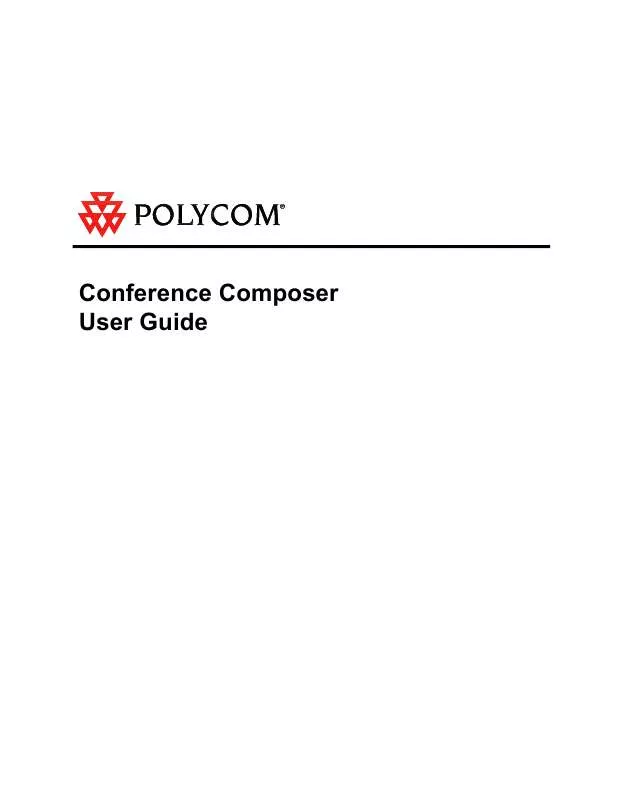User manual POLYCOM CONFERENCE COMPOSER
Lastmanuals offers a socially driven service of sharing, storing and searching manuals related to use of hardware and software : user guide, owner's manual, quick start guide, technical datasheets... DON'T FORGET : ALWAYS READ THE USER GUIDE BEFORE BUYING !!!
If this document matches the user guide, instructions manual or user manual, feature sets, schematics you are looking for, download it now. Lastmanuals provides you a fast and easy access to the user manual POLYCOM CONFERENCE COMPOSER. We hope that this POLYCOM CONFERENCE COMPOSER user guide will be useful to you.
Lastmanuals help download the user guide POLYCOM CONFERENCE COMPOSER.
Manual abstract: user guide POLYCOM CONFERENCE COMPOSER
Detailed instructions for use are in the User's Guide.
[. . . ] Conference Composer User Guide
Copyright © 2001 Polycom, Inc. Printed in the United States of America. Because of technical progress, specifications are subject to change without notice. The Polycom logo and Vortex® are registered trademarks of Polycom, Inc. .
Polycom, Inc. [. . . ] GATE PRIORITY can be configured for each microphone. Priority 1 is the highest priority and Priority 4 is the lowest priority. A higher priority input takes precedence over a lower priority input if the maximum number of open microphones (Max NOM) is set to be less than the number of microphones assigned to that automixer.
EF BUS
The EF BUS page allows the user to configure how to combine the bus signals from the other linked Vortexes and control which echo canceller reference is sent to other devices as the Bus Reference. Since there can be up to 8 Vortexes linked together and each device can put 4 different signals on the bus (W, X, Y, and Z), there are 4 submatrices to allow flexibility in how the signals from other devices get mixed together and get presented to the main matrix. Figure 11 shows the EF BUS submatrix and the fact that there are 4 submatrices and the inputs are WB0, . . . WB7 for the W bus, XB0, . . . , XB7 from the X bus, and the same for the Y and Z busses. The cross points can be changed by left clicking on the cell and adjusting the gain. Cross points can be muted by right-clicking on the cell (an unmuted crosspoint is indicated by a bolded black value; muted is indicated by a gray value). Any of the rows of the matrices can be configured as a mix-minus which allows the user to work with a simple mix-minus sum of all the other devices. If more complicated mixing from other devices is required, any of the matrix rows can have arbitrary cross points gains.
EXPORTING THE ECHO CANCELLER REFERENCE ON THE EF BUS
You can set which echo canceller reference is assigned as the Bus Reference to be used by all other linked Vortexes in the EXPORTED SIGNALS section on the page. The
Conference Composer User Guide
14
Technical Support: 800. 932. 2774
DEVICE PARAMETERS
choices are REFERENCE 1, REFERENCE 2, or NONE. Only one Vortex can put an AEC Reference onto the Bus. The other Vortexes can use this reference.
Figure 11. In this example, WB0 is grayed out because we are working with Device 0. Any of the cross points can have arbitrary gains.
MATRIX MIXER
The Matrix Mixer in Figure 12 allows the user to map any input to any output with an arbitrary gain in dB applied from -100 dB to +20 dB. Muted cells are shown in light gray while unmuted cells are shown in bold. To set the gain of a single cross point, "left" click on the cell. To set the gain of a collection of cross points click and drag to select a rectangular area. A slider control with a text box will appear to allow you to change the gain, select mute/unmute, or, on Inputs 1-8, choose the gated version of the Input. If you are using signals for reinforcement and specifically want the gated signals at an attenuated level, then set the gated crosspoint to the desired level such as -15 dB. In general, the gain of gated signals should be set to 0 dB since the matrix will sum the automixed signals and use the appropriate weightings of the signals based on the information from the automixer.
© Polycom, Inc.
15
Conference Composer User Guide
DEVICE PARAMETERS
To change the gain of an entire row or column you may simply click on the column or row header (any of the labels 1-D on the columns or the rows) to see a collection of sliders as shown in Figure 13.
Figure 12. The full cross point matrix for a system using a phone add, a codec, and stereo program audio. [. . . ] You may need to use a null modem for your modem. As it powers up, it will send the initialization string to the modem. Make sure the modem is On before cycling power.
2.
3.
© Polycom, Inc.
25
Conference Composer User Guide
MODEM USE WITH THE VORTEX FROM THE REMOTE SITE
At the remote site, open Conference Composer and from the FILE menu choose PREFERENCES. The dialog box that comes up should look similar to the one below in Figure 20.
Figure 20. [. . . ]
DISCLAIMER TO DOWNLOAD THE USER GUIDE POLYCOM CONFERENCE COMPOSER Lastmanuals offers a socially driven service of sharing, storing and searching manuals related to use of hardware and software : user guide, owner's manual, quick start guide, technical datasheets...manual POLYCOM CONFERENCE COMPOSER