Detailed instructions for use are in the User's Guide.
[. . . ] Polycom® Immersive Telepresence (ITP) Deployment Guide
Version 1. 0 | 2010 | 3725-26703-001/Y Revision Y | December July, 2009 | 3725-?????-001
Trademark Information Polycom®, the Polycom "Triangles" logo, and the names and marks associated with Polycom's products are trademarks and/or service marks of Polycom, Inc. , and are registered and/or common-law marks in the United States and various other countries. All other trademarks are the property of their respective owners. Patent Information The accompanying product is protected by one or more U. S. and foreign patents and/or pending patent applications held by Polycom, Inc.
© 2010 Polycom, Inc. [. . . ] These names suggest to the RMX administrators that codec 1 is looking at the right side of the room and codec 2 is looking at the left side of the room. The figure below shows a visual representation of telepresence site naming.
RPX 200/TPX 204/ATX 200
RPX 400/ATX 400
OTX 300/TPX 306/ATX 300
Telepresence Site Naming Example
23
Polycom Immersive Telepresence (ITP) Deployment Guide
Understanding Multipoint with OTX, TPX, and ATX
In Room Continuous Presence multipoint calls, the camera views with OTX, TPX, ATX 200, and ATX 300 are handled differently than with RPX and ATX 400. While OTX, TPX, ATX 200, and ATX 300 use one camera to capture the full-room view, RPX and ATX 400 capture a full-room view using all the cameras, with each camera capturing a different portion of the room.
· At sites with TPX systems with Eagle Eye 1080 cameras, the cameras capture only the center four seats, not all six, when showing the full room view. TPX systems with Eagle Eye HD or Eagle Eye II cameras show the outer two seats partially obscured from view. This also applies to ATX sites where the table is placed at 110" (2. 79 m). When viewing a 3x3 layout on an OTX, TPX, or ATX screen, the video may be shifted slightly to the right side of the screen.
·
This camera positioning makes multipoint video layouts straightforward. For an OTX, TPX, ATX 200, or ATX 300 site to be seen by another site, it needs only a single window in a continuous presence layout. If there are few sites in the conference, this could even be a single window with full screen layout. The camera view also allows a wide aspect ratio window to be used, such as in the layout illustrated below. For the wide viewing windows, the top and bottom of the OTX, TPX, ATX 200, and ATX 300 view are cropped, but the people are still visible.
Sample Layout Showing Wide Aspect Ratio Views
You can use any of the cameras in the OTX, TPX, ATX 200, or ATX 300 room as the source for video from the room. However, to achieve optimal eye contact, choose the camera closest to the display where the other site's people are seen.
24
Multipoint Best Practices
For example, suppose TPX site A is viewing site B on the left display (codec number 2). When choosing the layout for site B, use the video from the right camera (codec number 3) in the TPX room because camera 3 is closest to display 2.
TPX HD 306M Framing Example Illustrating Optimal Eye Contact
Using Video Switching with TPX and ATX 300 (for RMX 2000 Systems with MPM Only)
In multipoint conferences that include up to four TPX HD 306M or ATX 300 sites or up to three TPX HD 204M sites with no other sites, the RMX supports HD Video Switching mode. This mode provides full screen HD video without transcoding delay. Note that Video Switching does not apply to OTX. To enable Video Switching for TPX or ATX 300: 1 2 In the RMX conference profile settings, select the High Definition Video Switching check box. Set the Line Rate to 1920 Kbps and the Video Quality to Sharpness. This will result in 720p/30 video.
With Video Switching, each endpoint can still be forced to receive video from another particular endpoint, in much the same manner as personal layouts for continuous presence mode. The only difference is that there is no choice in the layout arrangement; it is limited to full screen video.
25
Polycom Immersive Telepresence (ITP) Deployment Guide
Video Switching mode does not allow you to force black video to any particular display. Therefore, if you had only three TPX HD 306M or ATX 300 sites in a multipoint call, you would see the other two sites on two of the displays, and you would see either a duplicate image, or yourself, on the third display.
Using Single Touch Multipoint with OTX, TPX, and ATX
When an OTX, TPX, or ATX site connects via Single Touch Multipoint to an RMX meeting room, and the telepresence layouts are configured so that a 1x1 layout from an RPX site is sent to an OTX, TPX, or ATX display, the OTX, TPX, or ATX will show 4:3 video on its display. This "pillarbox" effect is not optimal, especially if your intent is to display the view from the RPX suite across two OTX, TPX, or ATX displays. A multipoint call with two OTX, TPX, or ATX sites and one RPX 200 Series site is the most likely scenario where this would occur. As a workaround, you can create an alternative layout scenario for the OTX, TPX, or ATX that avoids specifying 1x1 layouts from RPX sites. [. . . ] Additionally in the conference profile, set Video Quality = Sharpness and Line Rate = 384Kbps. Higher line rates may result in the RMX sending 2CIF instead of SD30. · For CIF resolution, use the system flag MAX_CP_RESOLUTION = CIF. Content video will have a low frame rate.
39
Polycom Immersive Telepresence (ITP) Deployment Guide
If you are using RMX Version 6. 0. 1 and MLA Version 2. 5 together, a single conference must be limited to 70 participants. [. . . ]

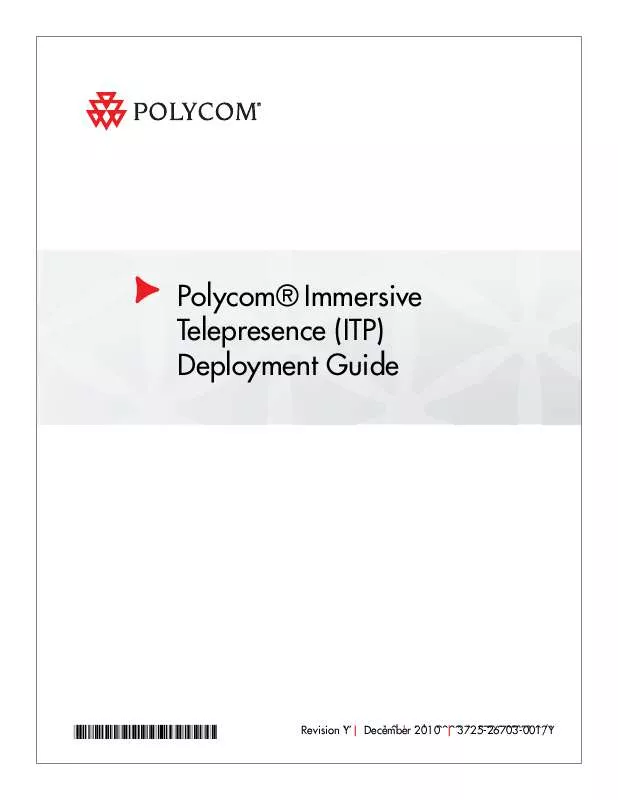
 POLYCOM IMMERSIVE TELEPRESENCE DEPLOYMENT GUIDE REV A (2238 ko)
POLYCOM IMMERSIVE TELEPRESENCE DEPLOYMENT GUIDE REV A (2238 ko)
 POLYCOM IMMERSIVE TELEPRESENCE DEPLOYMENT GUIDE REV W (2274 ko)
POLYCOM IMMERSIVE TELEPRESENCE DEPLOYMENT GUIDE REV W (2274 ko)
