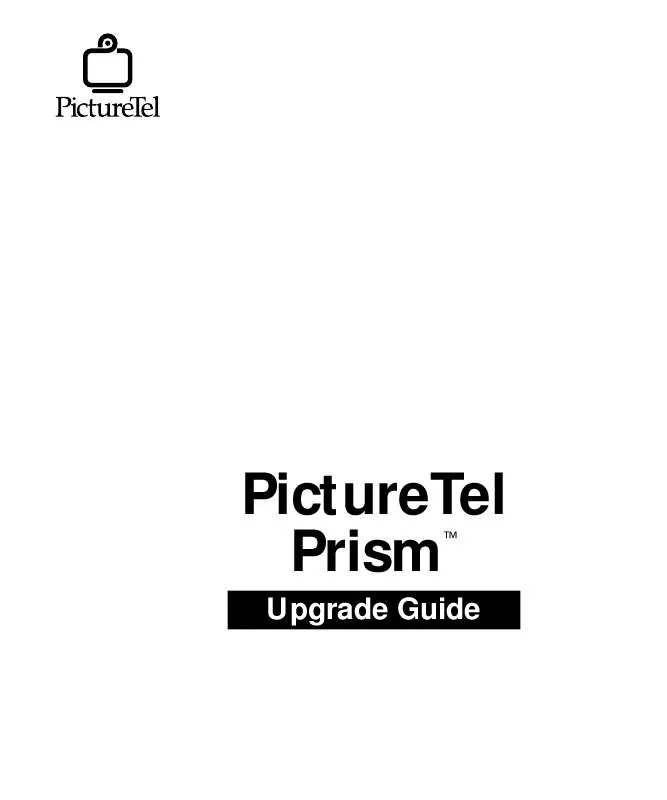User manual POLYCOM PICTURETEL PRISM UPGRADE GUIDE
Lastmanuals offers a socially driven service of sharing, storing and searching manuals related to use of hardware and software : user guide, owner's manual, quick start guide, technical datasheets... DON'T FORGET : ALWAYS READ THE USER GUIDE BEFORE BUYING !!!
If this document matches the user guide, instructions manual or user manual, feature sets, schematics you are looking for, download it now. Lastmanuals provides you a fast and easy access to the user manual POLYCOM PICTURETEL PRISM. We hope that this POLYCOM PICTURETEL PRISM user guide will be useful to you.
Lastmanuals help download the user guide POLYCOM PICTURETEL PRISM.
Manual abstract: user guide POLYCOM PICTURETEL PRISMUPGRADE GUIDE
Detailed instructions for use are in the User's Guide.
[. . . ] PictureTel Prism
TM
Upgrade Guide
Copyright © 1996: PictureTel Corporation--Printed in U. S. A. PictureTel Corporation, 100 Minuteman Road, Andover, MA 01810 Telephone number: 508-292-5000 PictureTel is a registered trademark of PictureTel Corporation. The PictureTel logo, PictureTel Prism, Montage, PT724, and SG4 are trademarks of PictureTel Corporation. Microsoft and Windows are registered trademarks of the Microsoft Corporation. [. . . ] 5. 0C · Three 3. 5-inch diskettes labeled: PTL Workstation Rev. 5. 0C
u
PictureTel Prism Release 1. 1 Release Bulletin and Upgrade Guide
Continuous Presence (CPM) Upgrade Kit (UPG-CP)
u u
One CPM module One 3-position bus cable
1-4
Upgrade Kit Components
u
MCS Application software Version 5. 0C · Five 3. 5-inch diskettes labeled: MCS Application Software Rev. 5. 0C · Three 3. 5-inch diskettes labeled: PTL Workstation Rev. 5. 0C
u
PictureTel Prism Release 1. 1 Release Bulletin and Upgrade Guide
1-5
2
Upgrading the MCS Software
This chapter describes how to upgrade your Prism software to Version 5. 0C. Do not use these instructions for a new installation; instead, refer to the PictureTel Prism Installation Guide. Read through the entire chapter before you begin. The following topics are covered in this chapter:
u u
Backing Up the Current Software Installing the MCS Application Software Version 5. 0C, including the BPU 7-slot chassis/8-user option software included with dual-BPU upgrade kits Installing the Workstation Software for Version 5. 0C Testing the New Software Caution During installation of kits that include a second BPU, you must reinstall all the options diskettes that came with the Prism. Locate these diskettes before starting the upgrade or you will not be able to complete the procedure.
u u
2-1
UPGRADING THE MCS SOFTWARE
Backing Up the Current Software
Before you begin the upgrade procedure, back up the current installation. This will be helpful if you need to restore it at any point during the upgrade. If you need to restore the current installation, refer to the PictureTel Prism User's Guide, Chapter 9.
Removing Non-Essential Files
During normal operation, a variety of non-essential log and tracking files are generated. These may be removed before performing the backup. To remove log, accounting, and tracking files from the MCS before performing a backup:
1. Change directories to C:\mcu_prnt.
On the Prism console, in a Workplace Shell window, at a shell prompt, enter:
CD C:\MCU_PRNT
2. and *. evt files.
At the shell prompt, enter these commands:
DEL *. TRK DEL *. AC?DEL *. EVT
Note: It is normal to see some error messages indicating that some files are in use and cannot be deleted. This is because the files for active processes are open; open files cannot be deleted.
Backing Up All Software to Tape
The procedure in this section describes how to back up everything on the Prism hard drive to tape. If anything goes wrong during the upgrade, you'll be able to recover by restoring this tape.
2-2
Backing Up the Current Software
You must back up the MCS software to a formatted tape--or several tapes--which you provide for this procedure. Do not use the MCS Base Software tape to back up the MCS software. Insert a blank formatted tape into the MCS tape drive. On the Prism (not the Workstation PC), open a shell window. After the MCS reboots, BackMaster backs up the entire hard disk and then a prompt to reboot the system is displayed. Note: If you see an error message, correct the error and repeat this step.
3. [. . . ] Remove the new module from its packaging and place it on an antistatic mat. Determine all modules' required /O addresses.
Refer to the table below to determine the I/O address based on the module type and its location in the chassis. Recommended Slots and I/O Addresses Module 1 BPU 0380 2 0780 (In a 2-BPU system) 0F80 0F80 (In a 2-BPU system) 0180 0120 0B80 0180 0120 0B80 0580 1580 0B80 0980 1980 0D80 1D80 1180 2180 3 4 5 6 7 8 Reserved for video display adapter.
CPM (VPU) T1 E1 IMPU QBRI HSD
3-3
UPGRADING PRISM HARDWARE
TI
P
Write the I/O address on a label and attach it to the outside end of the module. This can save time when configuring or replacing the module.
11. [. . . ]
DISCLAIMER TO DOWNLOAD THE USER GUIDE POLYCOM PICTURETEL PRISM Lastmanuals offers a socially driven service of sharing, storing and searching manuals related to use of hardware and software : user guide, owner's manual, quick start guide, technical datasheets...manual POLYCOM PICTURETEL PRISM