User manual POLYCOM RMX 1500 HARDWARE GUIDE VERSION V7.0.2
Lastmanuals offers a socially driven service of sharing, storing and searching manuals related to use of hardware and software : user guide, owner's manual, quick start guide, technical datasheets... DON'T FORGET : ALWAYS READ THE USER GUIDE BEFORE BUYING !!!
If this document matches the user guide, instructions manual or user manual, feature sets, schematics you are looking for, download it now. Lastmanuals provides you a fast and easy access to the user manual POLYCOM RMX 1500. We hope that this POLYCOM RMX 1500 user guide will be useful to you.
Lastmanuals help download the user guide POLYCOM RMX 1500.
You may also download the following manuals related to this product:
Manual abstract: user guide POLYCOM RMX 1500HARDWARE GUIDE VERSION V7.0.2
Detailed instructions for use are in the User's Guide.
[. . . ] Polycom® RMX® 1500 Hardware Guide
Version 7. 0. 2 | November 2010 | DOC2557C
Trademark Information
Polycom®, the Polycom "Triangles" logo, and the names and marks associated with Polycom's products are trademarks and/or service marks of Polycom, Inc. , and are registered and/or common-law marks in the United States and various other countries. All other trademarks are the property of their respective owners.
Patent Information
The accompanying product is protected by one or more U. S. and foreign patents and/or pending patent applications held by Polycom, Inc.
© 2010 Polycom, Inc. 4750 Willow Road Pleasanton, CA 94588-2708 USA No part of this document may be reproduced or transmitted in any form or by any means, electronic or mechanical, for any purpose, without the express written permission of Polycom, Inc. [. . . ] Always make sure the rack is stable before extending a component from the rack. You should extend only one component at a time - extending two or more simultaneously may cause the rack to become unstable. Before you install the rails, determine the placement of each component in the rack. Install the heaviest components on the bottom of the rack first, and then work up. Allow the power supply units to cool before touching them. Always keep the rack's trays and card's slots closed when not servicing, to maintain proper cooling.
Installation Precautions
When handling electronic components, standard anti-static precautions must be observed: · Wear a grounding strap
· ·
Handle cards by their edges only and do not touch their components or connector pins Keep components in anti-static bags, when not installed in the RMX1500
The following precautions should be followed with regards to installation of the RMX 1500: · Use a regulating uninterruptable power supply (UPS) to protect the RMX 1500 from power surges and voltage spikes, to keep your MCU operating in case of a power failure. Place the RMX 1500 on a hard, flat surface such as a desktop or mount it on 19" rack. The airflow of the RMX 1500 is from right to left. Be sure that the areas in the left and right side of the system are clear for proper ventilation.
Sealed System!The RMX 1500 is a sealed system, breaking the seal and opening the RMX chassis VOIDS the WARRANTY!
· ·
1-7
Chapter 1-Hardware Description
Installing the RMX 1500
For detailed instructions, precautions and requirements for installing the RMX 1500 refer to the Polycom RMX 1500 Hardware Guide.
The following procedures have to be performed to install the RMX 1500 in your site: · · · · Unpacking the RMX 1500 Installing the RMX in a rack or as a standalone Connecting the RMX 1500 to the power source Connecting the network (LAN, IP and ISDN) cables to the RMX.
Unpacking the RMX 1500
To unpack and lift the RMX 1500: 1 When you receive the RMX 1500 packing case, inspect the equipment for damage and verify that the components match the packing slip. 2 Open the top cover of the packing case. Two boxes are placed on the top Stratocell®, labelled: -- Installation Accessories. This kit contains the power cables and a Disk-on Key (DOK). This kit contains the accessories for the 19"/23" racks as follows:
Write down the RMX's serial number that is on a sticker on the back of the unit. It will be needed for product registration later in the process. Table 1-5 Item ID MEC2791A-L0 19" & 23" Rack Installation Accessories Package Description Chassis runners (60cm in length) suitable for installation within 60cm of inter spaces (front-to-rear stands). Do not use an Extension cord with the cable.
· 1
Make sure that the power button is switched OFF on the RMX 1500.
ON/OFF button
USB Slot
2
Insert the power cable into the power connector on the rear panel of the RMX 1500.
1-11
Chapter 1-Hardware Description
Connecting Cables to the RMX 1500
To connect the cables: · For the RTM-IP 1500 module: -- Connect the Media cable to LAN 2 port. -- Connect the Network cables to the MNG (Signaling) port & MNGB (Management Network) port. -- (Optional) Connect the Shelf Management cable to the Shelf port. · For the RTM ISDN 1500 module: -- Connect the E1/T1 cables to their PRI (1-4) ports.
Power Cable
E1/T1 PRI Connection(s)
LAN 2; media, MNG; signaling, MNGB; management & Shelf
Figure 1-1 RMX 1500 Rear Panel View with AC Power and Communication Cables The LAN 1, LAN3, LAN4 and Modem ports are not be used and the plastic caps covering those ports should not be removed.
First-time Power-up
1 For first entry installation, you must insert the USB key containing the modified IP addresses in USB slot on the RMX's front panel. For more information see, the RMX 1500/2000/4000 Getting Started Guide, "Procedure 1: First-time Power-up" on page 2-19. Turn ON the power by pressing on the power switch located on the front panel of the RMX 1500.
2
1-12
Polycom RMX 1500 Hardware Guide
The parameters in the lan. cfg file are uploaded from the USB key to the RMX's memory and applied during the power-up sequence. [. . . ] ON - RTM IP 1500 has successfully completed startup. Flashes - During system startup.
ACT
Red
STBY
Green
RDY
Green
1-22
Polycom RMX 1500 Hardware Guide
RTM ISDN 1500 LEDS
The following LEDs appear on the RTM ISDN:
Table 1-11 RTM ISDN 1500 LEDs Function Name PRI (1-4) LEDs LED Name LNK LED Color Green Indication ON with an active network connection, flickers with Packet activity. ON when 1Gb connection is online, flickers with Packet activity.
1 Gb
Amber
Power Supply LEDs
The following items appear on the rear panel power supply:
Table 1-12 Power Supply LED's Component Power Statuses LED ID OK Alarm LED Color Green Amber Indication OK. This amber LED is driven by internal circuitry and will illuminate when a power rail has failed. [. . . ]
DISCLAIMER TO DOWNLOAD THE USER GUIDE POLYCOM RMX 1500 Lastmanuals offers a socially driven service of sharing, storing and searching manuals related to use of hardware and software : user guide, owner's manual, quick start guide, technical datasheets...manual POLYCOM RMX 1500

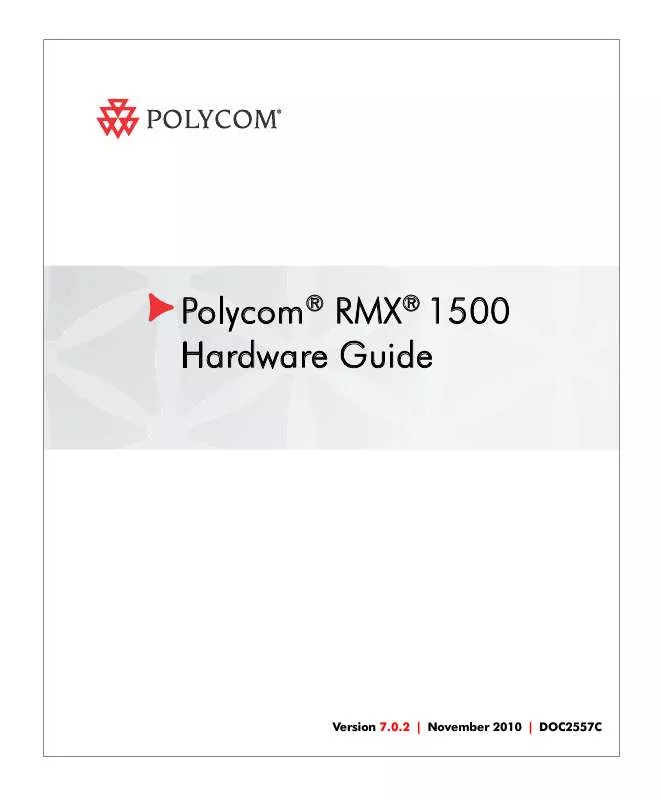
 POLYCOM RMX 1500 RELEASE NOTES V7.1 (6563 ko)
POLYCOM RMX 1500 RELEASE NOTES V7.1 (6563 ko)
 POLYCOM RMX 1500 HARDWARE GUIDE V7.1 (493 ko)
POLYCOM RMX 1500 HARDWARE GUIDE V7.1 (493 ko)
 POLYCOM RMX 1500 RELEASE NOTES V7.0.3 (4902 ko)
POLYCOM RMX 1500 RELEASE NOTES V7.0.3 (4902 ko)
 POLYCOM RMX 1500 RELEASE NOTES V7.0.2 (4242 ko)
POLYCOM RMX 1500 RELEASE NOTES V7.0.2 (4242 ko)
 POLYCOM RMX 1500 ADMINISTRATORS GUIDE V7.1.0 (17285 ko)
POLYCOM RMX 1500 ADMINISTRATORS GUIDE V7.1.0 (17285 ko)
 POLYCOM RMX 1500 ADMINISTRATORS GUIDE V7.0.2 (14628 ko)
POLYCOM RMX 1500 ADMINISTRATORS GUIDE V7.0.2 (14628 ko)
 POLYCOM RMX 1500 GETTING STARTED GUIDE V7.1.0 (3953 ko)
POLYCOM RMX 1500 GETTING STARTED GUIDE V7.1.0 (3953 ko)
 POLYCOM RMX 1500 GETTING STARTED GUIDE V7.0.2 (6049 ko)
POLYCOM RMX 1500 GETTING STARTED GUIDE V7.0.2 (6049 ko)
 POLYCOM RMX 1500 QUICK INSTALLATION GUIDE V7.1.0 (462 ko)
POLYCOM RMX 1500 QUICK INSTALLATION GUIDE V7.1.0 (462 ko)
 POLYCOM RMX 1500 INSTALLATION AND CONFIGURATION GUIDE V7.0 (210 ko)
POLYCOM RMX 1500 INSTALLATION AND CONFIGURATION GUIDE V7.0 (210 ko)
 POLYCOM RMX 1500 GETTING STARTED GUIDE FOR AUDIO ONLY V7.1 (3077 ko)
POLYCOM RMX 1500 GETTING STARTED GUIDE FOR AUDIO ONLY V7.1 (3077 ko)
