User manual POLYCOM RSS2000
Lastmanuals offers a socially driven service of sharing, storing and searching manuals related to use of hardware and software : user guide, owner's manual, quick start guide, technical datasheets... DON'T FORGET : ALWAYS READ THE USER GUIDE BEFORE BUYING !!!
If this document matches the user guide, instructions manual or user manual, feature sets, schematics you are looking for, download it now. Lastmanuals provides you a fast and easy access to the user manual POLYCOM RSS2000. We hope that this POLYCOM RSS2000 user guide will be useful to you.
Lastmanuals help download the user guide POLYCOM RSS2000.
You may also download the following manuals related to this product:
Manual abstract: user guide POLYCOM RSS2000
Detailed instructions for use are in the User's Guide.
[. . . ] Polycom RSS 2000
User's Guide Version 1. 0
Polycom RSS 2000 User's Guide
Copyright © 2002 Polycom, Inc. All Rights Reserved
All text and figures included in this publication are the exclusive property of Polycom, Inc. , and may not be copied, reproduced, or used in any way without the express written permission of Polycom, Inc. Information in this document is subject to change without notice. This document also contains registered trademarks and service marks that are owned by their respective companies or organizations. [. . . ] For example, if you enter 172. 21. 99. 43 for the IP address, an Invalid IP Address prompt will appear, as shown in Fig. 4-5.
28
Polycom RSS 2000 User's Guide
Fig. 4-5 Invalid IP address
If you enter 172. 21. 99. 43 for the IP address, 255. 255. 255. 0 for the subnet mask, and 172. 21. 96. 254 for the gateway, you will see an Invalid Gateway prompt as shown in Fig. 4-6 Invalid gateway
29
Polycom RSS 2000 User's Guide
Gatekeeper Settings
Here you can specify whether the RSS 2000 needs to register a gatekeeper. Select the check box to register to a gatekeeper. If a gatekeeper is not used, the relevant setting options under the box will be disabled and you will not be able to edit them, and the indication 'Unregistered' will appear at the top of the pane, as shown in Fig. 4-7 Gatekeeper is unregisterted
And if you check the Use GK check box to register a gatekeeper, the relevant setting options will be enabled for changing, and after a successful registration the indication 'Registered' will appear after the box, as shown in Fig. 4-8 Gatekeeper is used and successfully registered.
30
Polycom RSS 2000 User's Guide
With the Use GK box checked, you can set the IP address, E. 164 number and H. 323 alias for the system where the gatekeeper is registered, and the port number used for the registration, as shown in Fig. 4-9 Set Gatekeeper
You can only input numerals 0-255 and dots for the gatekeeper IP address; otherwise an Error dialog box will pops out, as shown in Fig. 4-10 Invalid IP Address
31
Polycom RSS 2000 User's Guide
You can only input no more than 16 numerals for the E. 164 number; otherwise an Error dialog box will pops out as shown in Fig. 4-11 Invalid E. 164 number
You can input an H. 323 alias of any length within 16 characters. Typically, the default port number 1719 is required for the gatekeeper. After entering all the relevant items, click the Save key to initiate the RSS 2000 registration. A 'Registered' sign will appear if the registration is successfully completed; otherwise an 'Unregistered' sign will appear, as shown in Fig. 4-12 Click Save to Register
32
Polycom RSS 2000 User's Guide
If you want to continue with the existing settings before clicking the Save button, click Clear to cancel the changes you have just made.
Note: If you check the Use Gatekeeper box but the registration fails, you can still use the IP address to call endpoints.
Change IVR Language
You may hear different Language prompts in RSS 2000 operations. By clicking IVR/Language Setting in the function tree on the left side of the page, you can change these Languages. Current changeable Languages include: Welcome; Conference recording started; Conference recording paused; Conference recording resumed; Conference recording ended; Insufficient disk space for recording; Conference recording failed; Conference recording playback ended; Please enter your PIN code and put a number sign (#) at the end; and Invalid PIN code, please enter another one; as shown in Fig. 4-13 Page of IVR Messager
For the IVR files to be uploaded to the RSS 2000, it is required that the filenames contain only letters and numerals; the files be in the WMV format only; the sampling frequency be 16KHz; and the voice lengths do not exceed 1 minute. After changing an IVR Language, you can listen to it by selecting the Language and then clicking the Play key on the right side, as shown in Fig. 4-14.
33
Polycom RSS 2000 User's Guide
Fig. 4-14 Play IVR
To change an IVR Language, select that Language, click Browse to locate the file with which you want to make the change, and then click Download File to upload the file, as shown in Fig. After the file is uploaded, you can verify that the file change is successful by playing the Language.
Fig. [. . . ] Similarly, when deleting user groups from the list, one can also delete single user group, multiple user groups, or all user groups. After completing the settings, click Save button to save all the modifications, and then click the Back button to return to the archive interface.
Request an Archive
In the archive list, select the archive to view and click the Play icon to play automatically with Windows Media player. See Figure 4-63.
Figure 4-63 Playing An Archive Notes: 1. During the requesting process, skip forward and skip backward by dragging the slide are
not supported. [. . . ]
DISCLAIMER TO DOWNLOAD THE USER GUIDE POLYCOM RSS2000 Lastmanuals offers a socially driven service of sharing, storing and searching manuals related to use of hardware and software : user guide, owner's manual, quick start guide, technical datasheets...manual POLYCOM RSS2000

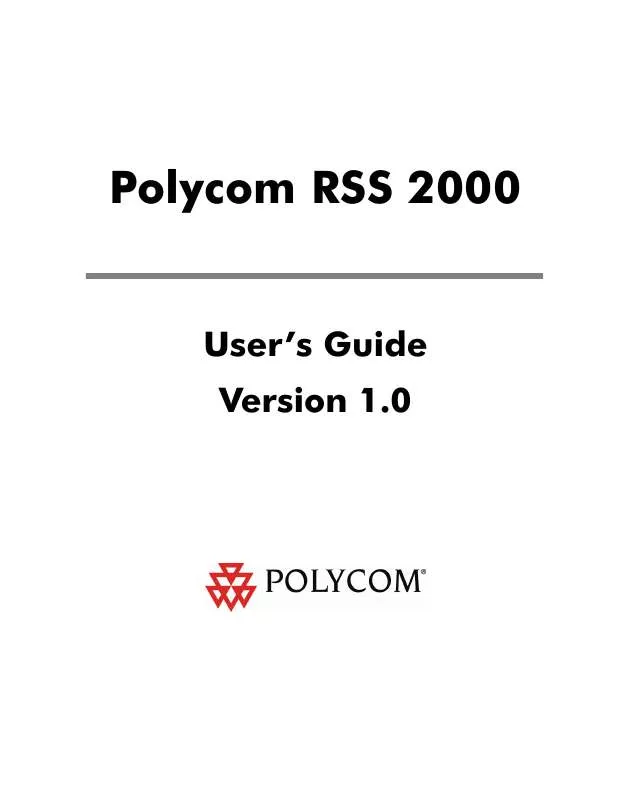
 POLYCOM RSS2000 QUICK START (407 ko)
POLYCOM RSS2000 QUICK START (407 ko)
 POLYCOM RSS2000 PRODUCT BROCHURE (1019 ko)
POLYCOM RSS2000 PRODUCT BROCHURE (1019 ko)
