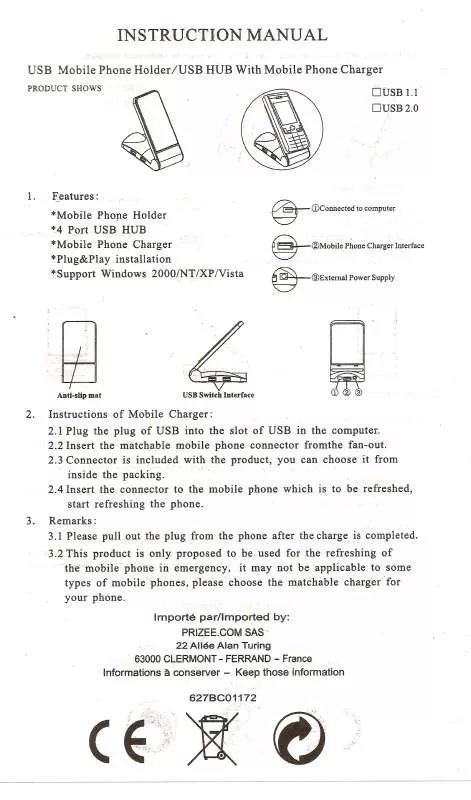Detailed instructions for use are in the User's Guide.
[. . . ] Regulatory Information
Declaration of Conformity
Trade Name: PRIZEE. COM Model No. : 627BC01172 Responsible Party:Sony Electronics Inc. Telephone No. : 858-942-2230 This device complies with Part 15 of the FCC Rules. Operation is subject to the following two conditions: (1) This device may not cause harmful interference, and (2) this device must accept any interference received, including interference that may cause undesired operation.
For the Customers in the U. S. A.
Declaration of Conformity
Trade Name: PRIZEE. COM Model No. : DSC-P93 Responsible Party:Sony Electronics Inc. Telephone No. : 858-942-2230 This symbol is intended to alert the user to the presence of uninsulated "dangerous voltage" within the product's enclosure that may be of sufficient magnitude to constitute a risk of electric shock to persons. [. . . ] · Do not leave the camera with the lens portion pulled out by removing the batteries or AC Adaptor (not supplied), etc. , for a long time. This may cause a malfunction.
If no tasks are performed for about three minutes when shooting, viewing images, or setting up the camera while using the batteries, power is automatically shut off to preserve battery power. However, in the following circumstances, even if the batteries are being used to power the camera, the Auto Power Off function will not work. · Movies are being played back · A slide show is being shown · A cable is connected to the (USB) jack or the A/V OUT (MONO) jack
17
How to use the control button
Camera AF Mode: Single Digital Zoom: Smart Date/Time: Off Red Eye Reduction: Off AF Illuminator: Auto Auto Review: Off
SELECT
Setting the date and time
Mode dial
Clock Set Y/M/D M/D/Y D/M/Y 2004 / 1 / 1 12 : 00
AM
Setup 2 File Number: USB Connect: OK Video Out: Cancel Clock Set:
OK Cancel
1
To change the current settings of the camera, bring up the menu or the SET UP screen (pages 46, 47), and use the control button to make the changes. When setting up the menu, press v/V/b/B to select the item or the setting and make the setting. When setting up the SET UP, press v/V/b/ B to select the item or the setting and press z to make the setting.
2
. , Press POWER to turn on the power.
The POWER lamp lights in green and the Clock Set screen appears on the LCD screen.
, Set the mode dial to
· To set the time and the date again, set the mode dial to SET UP, select [Clock Set] in (Setup 2) (pages 47, 117), then proceed from Step 3. · You can carry out this operation even when the mode dial is set to P, M, , , , , , , or .
18
Getting started
Clock Set Y/M/D M/D/Y D/M/Y 2004 / 1 / 1 12 : 00
AM
Clock Set Y/M/D M/D/Y D/M/Y 2004 / 1 / 1 12 : 00
AM
Clock Set Y/M/D M/D/Y D/M/Y 2005 / 1 / 1 10 : 00
AM
OK Cancel
OK Cancel
OK Cancel
3
, Select the desired date format with v/V on the control button, then press z.
You can select from [Y/M/D] (year/month/ day), [M/D/Y], and [D/M/Y].
· If the rechargeable button battery, which provides the power for saving the time data, is ever fully discharged (page 119), the Clock Set screen will appear again. When this happens, reset the date and time by starting from Step 3 above.
4
, Select the year, month, day, hour, or minute item you want to set with b/B on the control button.
v is shown above and V is shown below the selected item.
5
, Set the desired numerical value with v/V on the control button, then press z.
After setting the current numerical value, set the next item. Repeat Steps 4 and 5 until all of the items have been set.
· If you select [D/M/Y] in Step 3, set the time on a 24-hour cycle. · 12:00 AM stands for midnight and 12:00 PM stands for noon.
19
Clock Set Y/M/D M/D/Y D/M/Y 2005 / 1 / 1 10 : 30
AM
OK Cancel
6
, Select [OK] with B on the control button, then press z.
The date and time are set and the clock will start to keep time.
· To cancel the setting process, select [Cancel], then press z.
20
Shooting still images
Inserting and removing a "Memory Stick"
Terminal side Label side
Access lamp
Shooting still images
1
, Open the battery/"Memory Stick" cover.
Turn up the battery/"Memory Stick" cover, and slide the cover in the direction of the arrow.
· Be careful not to drop the batteries when opening or closing the battery/"Memory Stick" cover. 4) For more information about the image quality (compression ratio) setup, see page 47.
24
Basic still image shooting Using auto mode
Holding the camera correctly
Mode dial
Shooting still images
1
, Set the mode dial to turn on the camera.
When shooting pictures with the camera, be careful so that your fingers do not block the lens portion, finder window, flash emitter, or AF illuminator (pages 8, 9).
2
, and , Hold the camera steadily with both hands and position a subject in the center of the focus frame.
· The minimum focal distance to a subject is as follows: DSC-P93: Approx 50 cm (19 3/4 inches) (W)/ 60 cm (23 5/8 inches) (T). 627BC01172: Approx 50 cm (19 3/4 inches) To shoot subjects at distances closer than this, use the macro mode (page 29). · The frame indicated on the LCD screen shows the focus adjustment range. (AF range finder, see page 49. )
· The lens cover opens when the power is turned on. · Do not touch the lens portion while it is operating, such as when you press POWER to turn on the power or when the zoom function is working (page 27). · You can create a new folder in the "Memory Stick" and select the folder for storing images (page 48).
25
VGA
FINE
About Auto Focus
101
VGA
101
98
97
SAF
250 F2. 0
SAF
3
AE/AF lock indicator Flashes in green t Remains on
4
, Press the shutter button fully down.
The shutter clicks, the shooting is completed, and the still image is saved in the "Memory Stick. " When the recording lamp (page 9) goes out, you can shoot the next image.
· When you are shooting with the batteries, if no tasks are performed for a while with the camera turned on, power is automatically shut off to preserve battery power (page 17).
, Press and hold the shutter button halfway down.
When the focus is achieved, the camera beeps. When the AE/AF lock indicator stops flashing and remains on, the camera is ready for shooting. (The LCD screen may be frozen for a split second depending on the subject. )
· If you release your finger from the shutter button, shooting will be canceled. · When the camera does not beep, the AF adjustment is not complete. You can continue to shoot, but the focus is not set properly.
When you try to shoot a subject that is hard to focus on, the AE/AF lock indicator will change to flashing slowly and the AE lock beep does not sound. The Auto Focus function may be difficult to use with in the following subjects. [. . . ] b Select (Memory Stick Tool) with v/V, [Create REC. Folder] with B/v/V, and [OK] with B/v , then press z.
The creating folder screen appears.
Create REC. OK Cancel
Selecting the recording folder
a Set the mode dial to SET UP. b Select (Memory Stick Tool) with v/V, [Change REC. [. . . ]