Detailed instructions for use are in the User's Guide.
[. . . ] Fuse HQ
Getting Started With Fuse HQ
Version 4. 3 November 2010
The experts in open source integration and messaging
Getting Started With Fuse HQ
Version 4. 3 November 2010
Getting Started With Fuse HQ
Version 4. 3 Publication date 18 Nov 2010 Copyright © 2001-2010 Progress Software Corporation and/or its subsidiaries or affiliates.
Legal Notices
These materials and all Progress software products are copyrighted and all rights are reserved by Progress Software Corporation. The information in these materials is subject to change without notice, and Progress Software Corporation assumes no responsibility for any errors that may appear therein. The references in these materials to specific platforms supported are subject to change. Actional, Apama, Apama (and Design), Artix, Business Empowerment, DataDirect (and design), DataDirect Connect, DataDirect Connect64, DataDirect Technologies, DataDirect XML Converters, DataDirect XQuery, DataXtend, Dynamic Routing Architecture, EdgeXtend, Empowerment Center, Fathom, Fuse Mediation Router, Fuse Message Broker, Fuse Services Framework, IntelliStream, IONA, IONA (and design), Making Software Work Together, Mindreef, ObjectStore, OpenEdge, Orbix, PeerDirect, POSSENET, Powered by Progress, PowerTier, Progress, Progress DataXtend, Progress Dynamics, Progress Business Empowerment, Progress Empowerment Center, Progress Empowerment Program, Progress OpenEdge, Progress Profiles, Progress Results, Progress Software Developers Network, Progress Sonic, ProVision, PS Select, Savvion, SequeLink, Shadow, SOAPscope, SOAPStation, Sonic, Sonic ESB, SonicMQ, Sonic Orchestration Server, SonicSynergy, SpeedScript, Stylus Studio, Technical Empowerment, WebSpeed, Xcalia (and design), and Your Software, Our TechnologyExperience the Connection are registered trademarks of Progress Software Corporation or one of its affiliates or subsidiaries in the U. S. [. . . ] · At least one Fuse HQ Agent is installed. In an actual working environment, there are likely to be agents running on multiple machines. However, an agent running on the same host as the server (or on a separate machine) is sufficient for the purpose of following the discussions here. · Fuse Message Broker is running on at least one platform. The examples in this book refer to Fuse Message Broker processes. For installation procedures, see Installing Fuse HQ .
Note
With Fuse HQ versions 4. 0 and earlier, the server host and all agent hosts must have static IP addresses to ensure stability.
Startup
Start Fuse Message Broker first, followed by the Fuse HQ Server and then the Fuse HQ Agents. Starting Fuse Message Broker first is not a requirement, but by doing so, you ensure that the HQ Agent will discover it and report it to the HQ Server immediately. To start the Fuse Message Broker: If Fuse Message Broker is not already running, start it as follows: 1. In a command prompt or terminal window, change directory to the Fuse Message Broker installation directory. Type the following: · Windows:
activemq. bat
Fuse HQ Getting Started With Fuse HQ Version 4. 3
21
Chapter 1. Introduction to Fuse HQ
·
UNIX or Linux:
. /activemq
To start the Fuse HQ Server: It is recommended that you install the Fuse HQ Server as a Windows service or, on non-Windows platforms, include it in a startup script so that it runs automatically each time the host is booted. See " Starting and Stopping the Fuse HQ Server" in Installing Fuse HQ for details. To start the Fuse HQ Agent: You can install the Fuse HQ Agent as a Windows service or include it in a startup script. However, the first time you run the Agent, you must start it from a command shell and provide certain required information. Fuse HQ stores this information so that subsequent sessions can start without user intervention. See "Starting and Stopping the Fuse HQ Agent" in Installing Fuse HQ for details.
22
Fuse HQ Getting Started With Fuse HQ Version 4. 3
Opening the Fuse HQ Portal
Opening the Fuse HQ Portal
Accessing the login screen You can log in to Fuse HQ from any machine, provided firewall settings allow HTTP communication between that machine and the Fuse HQ Server host. In the address field of your Web browser, enter the following URL:
http://fuse-server-IP-address:7080
Note
This URL assumes that the Fuse HQ Server was installed with the default HTTP port, 7080. If not, substitute the correct port number. You can find this and other installation settings in the file hq-server-install. conf in the install_dir/data directory. The HTTP port setting appears in the file as server. webapp. port. The Fuse HQ login prompt appears, as shown in Fuse HQ login prompt. Fuse HQ login prompt
Logging in to Fuse HQ
To log in for the first time, enter the administrator ID and password (both hqadmin by default) that were specified on installation of the Fuse HQ Server, and click LOGIN. [. . . ] The other options available on the Resources tab vary according to which tab is selected in the right column. With the Indicators tab open, you can use the available controls to add charts for metrics of these related resources to the display in the right column. With the Metric Data tab open, you can filter the metrics that appear in the table. To add metrics for a related resource, select the Indicators tab on the right. [. . . ]

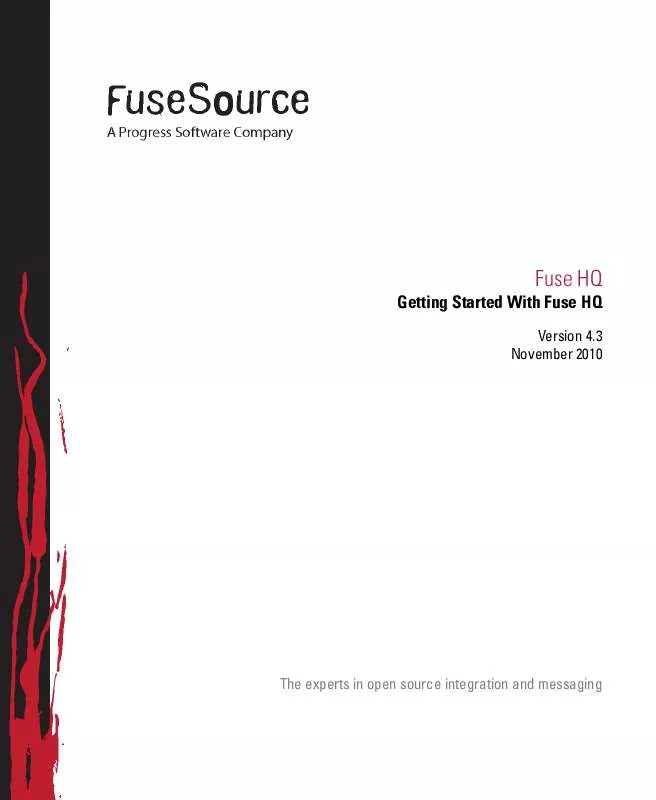
 PROGRESS FUSE HQ 4.3 INSTALLATION (508 ko)
PROGRESS FUSE HQ 4.3 INSTALLATION (508 ko)
