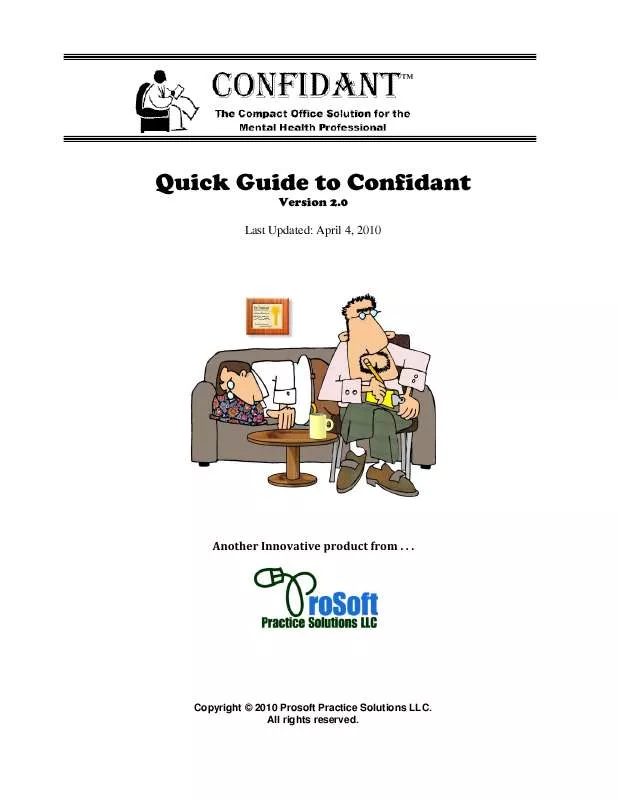User manual PROSOFT CONFIDANT QUICK GUIDE
Lastmanuals offers a socially driven service of sharing, storing and searching manuals related to use of hardware and software : user guide, owner's manual, quick start guide, technical datasheets... DON'T FORGET : ALWAYS READ THE USER GUIDE BEFORE BUYING !!!
If this document matches the user guide, instructions manual or user manual, feature sets, schematics you are looking for, download it now. Lastmanuals provides you a fast and easy access to the user manual PROSOFT CONFIDANT. We hope that this PROSOFT CONFIDANT user guide will be useful to you.
Lastmanuals help download the user guide PROSOFT CONFIDANT.
Manual abstract: user guide PROSOFT CONFIDANTQUICK GUIDE
Detailed instructions for use are in the User's Guide.
[. . . ] TM
Quick Guide to Confidant
Version 2. 0 Last Updated: April 4, 2010
Another Innovative product from . .
Copyright © 2010 Prosoft Practice Solutions LLC. All rights reserved.
Getting Started
Introduction
ConfidantTM is a simple and straightforward practice management program for mental health professionals that helps you manage your practice by organizing and retaining your client and insurance information, session notes, diagnostic data, billing, scheduling, documentation and more.
Installing the Program
1. To install the program, click on the download link that was sent to you when you purchased the program. [. . . ] For Axis II, you may enter up to 3 diagnoses. For each diagnosis, you may either type in your own text, or select a diagnosis from the comprehensive drop-down menus. These diagnoses will then be retained in your permanent files -- and because the various components of Confidant are interactive, your diagnoses can also automatically be copied into your invoices and 1500 forms.
Additional fields allow you to include the onset date of your client's current condition, the date the condition was first exhibited, and the dates your client is unable to work as a result.
Confidant comes with two invoice formats: a complete invoice that includes the complete diagnosis information and a concise invoice that only includes the diagnosis codes. Check the Use concise diagnosis on invoice if you wish to have only the diagnosis codes appear.
Click on the arrows to choose from the pre-loaded pull-down menus of Axis I and II diagnoses.
Confidant comes preloaded with a comprehensive list of Axis I and II diagnoses -- click on these buttons to add or remove specific diagnoses from your customized menus.
- 14 -
Diagnosis Information Axis III and Axis IV
On the Diagnosis (Axis III-IV) card you can enter and retain your Axis III and IV diagnoses. For Axis III diagnosis, you may enter up to 3 diagnoses. For Axis IV, you may enter up to 5 diagnoses. For Axis III, you type in your own text, and for Axis IV, you may either type in your own text, or select a diagnosis from the drop-down menus. Print a number of Patient Information reports notes, for different clients, at once This option is available by clicking on the Patient Information icon under the REPORTS tab.
When you choose this option, a page will open on your screen that lists all of your clients in alphabetical order. You can select one or more or "All" clients, whose patient information you wish to print. Click OPEN to open the patient information reports -- they will appear on your screen, with each client beginning on a new page. To move from one page to the next, click on the arrow at the bottom of the Session Notes. To print, click on the print icon at the top left of the screen and all the session notes you have just opened will print out on your computer's attached printer.
Income Report
A helpful Income Report can easily be created by clicking on the Income Report icon under the REPORTS tab.
After you click on the Income Report icon, a window will open. You can then enter the date range which you would like the income report to cover.
- 20 -
After entering the desired date range, click on the OPEN button. Your income report, which will appear on your screen, provides you with a simple overview of the number of sessions conducted, the amount charged, t he amount paid, and an aging summary.
Tools
Data Export and Import Introduction
Confidant allows you to export your data for a later import. This will allow you to use the system on more than one computer and to keep your data current at all locations. In each case, you will be able to specify whether you wish to include all Confidant data or a subset of it.
Exporting Data
When exporting client and session data, you will be prompted to specify which files to include based on when the records were last updated. For all other data, all the information will be included. For each piece of data that is being exported, you will need to provide a file location and name. It is recommended (although not required) that you use the file names suggested by the system. By default, Confidant recommends a file name based on the data being exported and the current date. [. . . ] As the system attempts to recover the different tables, you will need to locate the files that you created in the backup process. The system will suggest file names that correspond to the table names. If you used the recommended default file names when creating your backup, the files will be easily identifiable. At any point, you may choose not to recover a particular table by clicking on the Cancel button rather than entering a file name and clicking Save. [. . . ]
DISCLAIMER TO DOWNLOAD THE USER GUIDE PROSOFT CONFIDANT Lastmanuals offers a socially driven service of sharing, storing and searching manuals related to use of hardware and software : user guide, owner's manual, quick start guide, technical datasheets...manual PROSOFT CONFIDANT