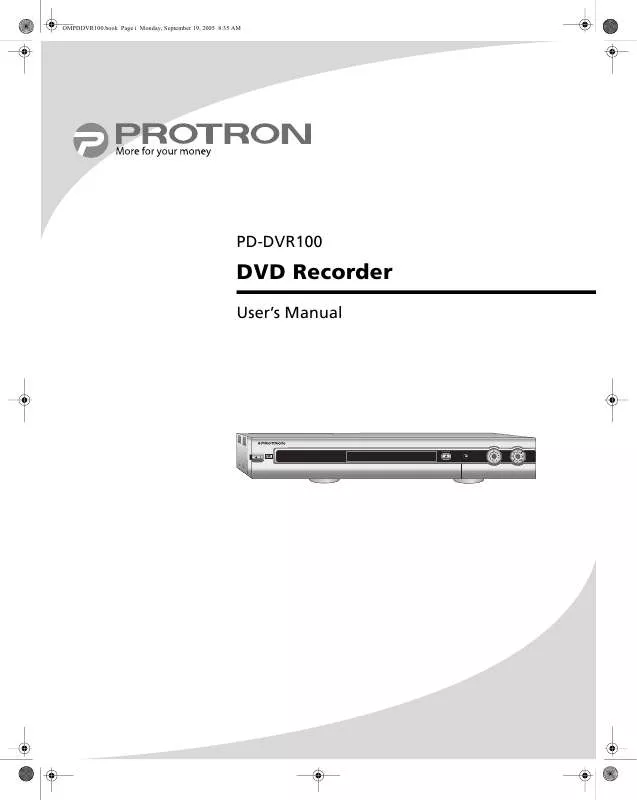User manual PROTRON PD-DVR100
Lastmanuals offers a socially driven service of sharing, storing and searching manuals related to use of hardware and software : user guide, owner's manual, quick start guide, technical datasheets... DON'T FORGET : ALWAYS READ THE USER GUIDE BEFORE BUYING !!!
If this document matches the user guide, instructions manual or user manual, feature sets, schematics you are looking for, download it now. Lastmanuals provides you a fast and easy access to the user manual PROTRON PD-DVR100. We hope that this PROTRON PD-DVR100 user guide will be useful to you.
Lastmanuals help download the user guide PROTRON PD-DVR100.
Manual abstract: user guide PROTRON PD-DVR100
Detailed instructions for use are in the User's Guide.
[. . . ] OMPDDVR100. book Page i Monday, September 19, 2005 8:35 AM
PD-DVR100
DVD Recorder
User's Manual
OPEN/CLOSE
SOURCE
PREV
PL
AY/PAUSE
NEXT
REC
DVD+ReWritable
STANDBY/ON
STOP
OMPDDVR100. book Page ii Monday, September 19, 2005 8:35 AM
Protron PD-DVR100 DVD Recorder User's Manual. © 2005 Protron Digital Corporation. Under copyright law, this manual may not be reproduced in any form, in whole or in part, without the prior written consent of Protron Digital Corporation. Disclaimer Protron Digital Corporation has reviewed this manual and provides it only as a guide to operation. [. . . ] TITLE 12/01/2003 12:00:00 SP 00:45:00
Editing a Title
Using the Edit Title option in the Title menu, you can enter Edit Mode for a title (see "Using Edit Mode" on page 22). and to select Edit Title, and press ENTER.
Renaming a Title
The Rename Title option in the Title menu allows you to change the name of a title. to select Rename Title, and press
Title Name: TITLE_ ABCDEFGH I JK012
3. In the Title Name pop-up box that appears, use the arrow controls and ENTER to select and press the on-screen buttons to change the title. Select Exit to cancel the change.
LMNOPQRSTUV3 4 5 WXYZ ( ) _ : ?6789
Space Caps BkSp Delete Clear Exit OK
Erasing a Title
You can erase a title from the Title menu using the Erase Title menu option. Note: If you are using a DVD+R disc, you cannot reuse the space used by a title when it is erased. and to select Erase Title, and press ENTER.
4. In the confirmation dialog that appears, select Yes and press ENTER to erase the title.
21
OMPDDVR100. book Page 22 Monday, September 19, 2005 8:35 AM
Editing Recorded DVDs
Overwriting a Title (DVD+RW Only)
If you are using a DVD+RW, you can overwrite a title using the Overwrite Title option in the Title menu. When you select this option, the recorder will automatically set the recording mode to Overwrite Title, at which point any new recording will overwrite the selected title. and to select Overwrite Title, and press ENTER.
4. It will overwrite the title you selected.
Overwriting from a Title (DVD+RW Only)
If you are using a DVD+RW, you can overwrite from the beginning of a title to the end of the disc using the Overwrite Disc option in the Title menu. When you select this option, the recorder will automatically set the recording mode to Overwrite Disc, at which point any new recording will overwrite the disc beginning with the selected title. To overwrite from a title to the end of the disc: 1. and to select Overwrite Disc, and press ENTER.
4. It will overwrite from the title you selected to the end of the disc.
Using Edit Mode
Edit Mode allows you to change the contents of individual titles on the disc. You can enter Edit Mode for the currently playing title by pressing EDIT, or you can enter from the Title menu as described in "Editing a Title" on page 21. You can do the following in Edit Mode: · Create or delete a chapter marker · Hide a chapter · Set an index picture for the title · Split the title into two
EDIT MODE
Title: 01/03 Chapter: 01/01 Pause Chapter marker Hide chapter Index picture Split title
Creating/Deleting a Chapter Marker
Chapter markers indicate where chapters begin within a title. You can create and delete chapter markers in Edit Mode. Pause title playback at the location where you would like the new chapter to start. Select Chapter Marker in the Edit Mode menu and press . A new chapter will be created, beginning at the current location.
22
OMPDDVR100. book Page 23 Monday, September 19, 2005 8:35 AM
Editing Recorded DVDs
To delete a chapter marker: 1. [. . . ] · Damage caused by abuse and/ or neglect. · Ordinary adjustments as outlined in the owners manual that can be performed by the customer. · Damage to equipment not properly connected to the product. · Any cost incurred in shipping the product for repair. [. . . ]
DISCLAIMER TO DOWNLOAD THE USER GUIDE PROTRON PD-DVR100 Lastmanuals offers a socially driven service of sharing, storing and searching manuals related to use of hardware and software : user guide, owner's manual, quick start guide, technical datasheets...manual PROTRON PD-DVR100