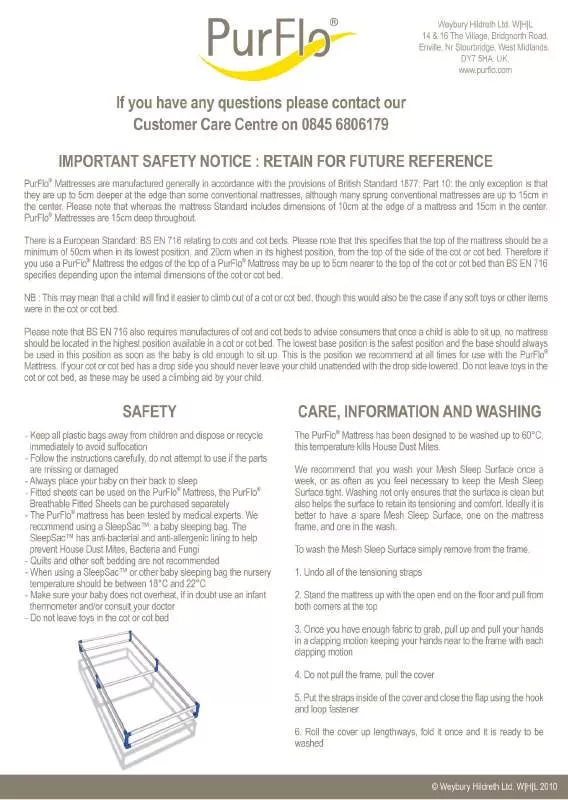User manual PURFLO 1877
Lastmanuals offers a socially driven service of sharing, storing and searching manuals related to use of hardware and software : user guide, owner's manual, quick start guide, technical datasheets... DON'T FORGET : ALWAYS READ THE USER GUIDE BEFORE BUYING !!!
If this document matches the user guide, instructions manual or user manual, feature sets, schematics you are looking for, download it now. Lastmanuals provides you a fast and easy access to the user manual PURFLO 1877. We hope that this PURFLO 1877 user guide will be useful to you.
Lastmanuals help download the user guide PURFLO 1877.
Manual abstract: user guide PURFLO 1877
Detailed instructions for use are in the User's Guide.
[. . . ] Serif PhotoPlus 6. 0 ©1999 Serif, Inc. Companies and names used in samples are fictitious. Portions clipart and graphic content ©1999 Nova Development Corporation and its licensors. Portions graphics import/export technology Eastman Kodak Company & LEAD Technologies, Inc.
Software License Agreement
This Software License Agreement ("License Agreement") is a legal agreement between you (either an individual or a single entity) and Serif, Inc. [. . . ] )DGH simulates a realistic brush stroke, with less paint applied over a longer stroke. The more steps, the longer the stroke takes to fade out. For a continuous flow, with no fade-out, use a setting of 0. %OHQG0RGH determines how the pixels the tool lays down interact with pixels already on the layer. It can be a bit complicated, with each mode comparing "old" and "new" pixels in terms of values like hue, lightness, and so on--but see online help's Effects Gallery for illustrations, and Chapter 7 for color theory.
Y Take a few moments to experiment with varying the opacity and fade settings. With opacity, note how different settings affect the way the foreground color gets painted over existing color. Y Click "Layer 1" in the Layer Manager tab and try painting on the upper, transparent layer. Using semi-transparent brush strokes, you'll begin to see how you can combine and overlap colors on different layers. Y If you're feeling adventurous, try out some different blend modes--but those are probably left for more advanced explorations!If you have a pressure-sensitive stylus, checking the 6L]H box causes the brush size to vary according to pressure. A light application of the pen makes for a very thin brush stroke, and full pressure allows the brush size to expand up to the defined size. Experiment with the effects of both a hard-edge and a soft-edge brush tip. Y For best results when using extended strokes, set the brush tip's Spacing property to 1.
Using the Clone tool
Like the preceding tools, the Clone tool uses a brush, but it's really a high-tech version of a pantograph--that device with two connected stylus points, one that traces an original drawing, the other that draws an exact duplicate somewhere else. For example, you can use the Clone tool to brush away skin blemishes by cloning some "good skin" over them, or remove an unwanted object from an image by extending some foliage to cover it. Or you can easily clone a sheep. . .
Working with Paint and Text
59
To clone a region, select the tool from the Tools toolbar and set its properties. Then 6KLIW-click where you want to begin copying; we'll call this the "pickup point. " Click and begin dragging somewhere else--even in another image window--where you want to begin placing the copied pixels; let's term this the "putdown point. " You'll see a crosshair cursor appear back at the pickup point. As you drag, pixels from the pickup region are cloned in the putdown region by the tool's brush tip. The crosshair and brush tip cursors move in sync. Choose the Clone tool and (working on either layer), follow the procedures just described. You'll see the best results if you clone a region that's well painted over, rather than just a thin line. Remember: 6KLIW-click to pick up, click and drag to put down. Watch the cursors and what's happening will be evident. [. . . ] an ink jet), if separations are not enabled you will get a single composite color page and on a mono printer (e. g. a laser printer) it will give a single grayscale page. After specifying options, click one of the other tabs to set more options, or click 2. to return to the main Print dialog and save any changes. [. . . ]
DISCLAIMER TO DOWNLOAD THE USER GUIDE PURFLO 1877 Lastmanuals offers a socially driven service of sharing, storing and searching manuals related to use of hardware and software : user guide, owner's manual, quick start guide, technical datasheets...manual PURFLO 1877