User manual QUALSTAR XLS-810240
Lastmanuals offers a socially driven service of sharing, storing and searching manuals related to use of hardware and software : user guide, owner's manual, quick start guide, technical datasheets... DON'T FORGET : ALWAYS READ THE USER GUIDE BEFORE BUYING !!!
If this document matches the user guide, instructions manual or user manual, feature sets, schematics you are looking for, download it now. Lastmanuals provides you a fast and easy access to the user manual QUALSTAR XLS-810240. We hope that this QUALSTAR XLS-810240 user guide will be useful to you.
Lastmanuals help download the user guide QUALSTAR XLS-810240.
You may also download the following manuals related to this product:
Manual abstract: user guide QUALSTAR XLS-810240
Detailed instructions for use are in the User's Guide.
[. . . ] XLS-810160 & XLS-810240 Tape Libraries
User's Guide
501803 Rev. A
Copyright© 2010 by Qualstar Corporation -- All Rights Reserved
Information contained in this document is copyrighted by Qualstar Corporation. It is intended for use by Qualstar's customers and prospective customers to evaluate, integrate, operate, and maintain Qualstar products. Customers and prospective customers may reproduce this document as needed for these uses. [. . . ] In the Source section under MOVE MEDIA, enter the SCSI element address for the cartridge slot that contains the cartridge you want to move or find the SCSI element in the list of available slots and select Move under the Action field. Note: The address you specify must be within the addresses designated by the Starting Slot Address and the Slot Count fields.
5.
6.
In the Destination section, enter the SCSI element address for the destination slot you want the cartridge moved to or if the Move action was implememted find the SCSI element in the list of available slots and select Dest under the Action field. Note: The address you specify must be within the addresses designated by the Starting Slot Address and the Slot Count fields.
7. 8.
Press Move Media to move the cartridge. See Section 5. 5 on page 5-11.
XLS Library User's Guide
6-21
6. 4 Moving Cartridges
6. 4. 2
Using the Import Media Option
In most cases when the I/O ports are closed, the software application automatically moves the cartridges from the I/O port to cartridge slots within the logical library. However, if the software application does not move the cartridges for some reason, you may need to manually import the new cartridges into the logical library. Important: This procedure is required only if the software application does not automatically move the cartridges from the I/O port.
To move cartridges from an I/O port in a logical library, follow these steps: 1. If necessary, press the Home button in the upper right corner of any page to return to the Home page. Select Logical Library View or Show All to display the Logical Libraries portlet. Select Import Media from the Media and Tape Drives list. The View Inventory page opens, as shown in Figure 6-18.
2.
3.
Figure 6-18
View Inventory page
6-22
501803 Rev. A
6 Managing Cartridges in a Logical Library
4. If the status of the logical library is Online, select Take Logical Library Offline before attempting to move any cartridges. In the Source section under MOVE MEDIA, enter the SCSI element address for the I/O port slot that contains the cartridge you want to import or find the SCSI element in the list of available full I/O port slots and select Move under the Action field. Note: The address you specify must be within the addresses designated by the Starting I/O Port Address and the I/O Port Count fields.
5.
6.
In the Destination Slot section, enter the SCSI element address for the empty cartridge slot you want the cartridge to be moved to or if the Move action was implememted find the SCSI element in the list of available slots and select Dest under the Action field. Note: The address you specify must be within the addresses designated by the Starting Slot Address and the Slot Count fields.
7.
Press Move Media to move the cartridge from the I/O port to the specified cartridge slot. The library moves the cartridge and updates its cartridge inventory. See Section 5. 5 on page 5-11.
8.
6. 4. 3
Using the Export Media Option
In most cases when a software application starts the export process, it automatically moves the cartridges to the I/O ports. However, if the software application does not move the cartridges for some reason, you may need to manually move the cartridges to the port. Important: This procedure is required only if the software application does not automatically move the cartridges to the I/O port.
XLS Library User's Guide
6-23
6. 4 Moving Cartridges To move cartridges to an I/O port in a logical library, follow these steps: 1. If necessary, press the Home button in the upper right corner of any page to return to the Home page. Select Logical Library View or Show All to display the Logical Libraries portlet. [. . . ] The functions supported by the protocol are the request and retrieval of data and the setting or writing of data. A pen shaped instrument that can be used when inputting data or accessing menus on the libraries touch-screen display. The PC within the library that manages and controls all library activities. The devices used to write and read data. [. . . ]
DISCLAIMER TO DOWNLOAD THE USER GUIDE QUALSTAR XLS-810240 Lastmanuals offers a socially driven service of sharing, storing and searching manuals related to use of hardware and software : user guide, owner's manual, quick start guide, technical datasheets...manual QUALSTAR XLS-810240

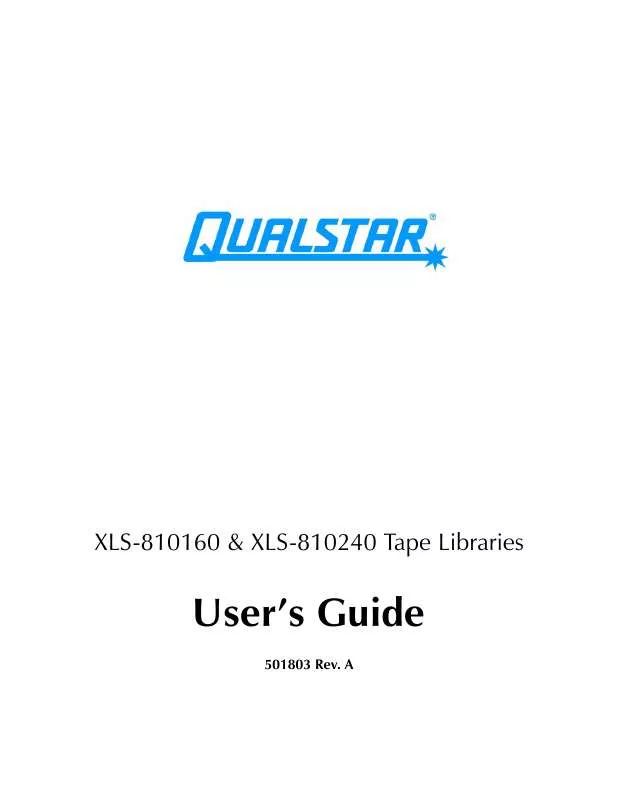
 QUALSTAR XLS-810240 INSTALLATION MANUAL (4904 ko)
QUALSTAR XLS-810240 INSTALLATION MANUAL (4904 ko)
 QUALSTAR XLS-810240 SITE PLANNING GUIDE (543 ko)
QUALSTAR XLS-810240 SITE PLANNING GUIDE (543 ko)
 QUALSTAR XLS-810240 PRODUCT SPECIFICATION (499 ko)
QUALSTAR XLS-810240 PRODUCT SPECIFICATION (499 ko)
