User manual QUANTUM DDS-4 05-2003
Lastmanuals offers a socially driven service of sharing, storing and searching manuals related to use of hardware and software : user guide, owner's manual, quick start guide, technical datasheets... DON'T FORGET : ALWAYS READ THE USER GUIDE BEFORE BUYING !!!
If this document matches the user guide, instructions manual or user manual, feature sets, schematics you are looking for, download it now. Lastmanuals provides you a fast and easy access to the user manual QUANTUM DDS-4. We hope that this QUANTUM DDS-4 user guide will be useful to you.
Lastmanuals help download the user guide QUANTUM DDS-4.
You may also download the following manuals related to this product:
Manual abstract: user guide QUANTUM DDS-405-2003
Detailed instructions for use are in the User's Guide.
[. . . ] Online User's Guide
DDS-4/DAT 72
Copyright and Trademarks
Copyright © 2003 by Certance LLC. Part Number 50000711 May 2003 Certance and the Certance logo are trademarks of Certance LLC. Seagate is a trademark of Seagate Technology LLC. Other product names are trademarks or registered trademarks of their respective owners. [. . . ] To enable SCSI Narrow (8-bit) operation, set switch 9 to the OFF position. This allows the DDS-4 drive to terminate the upper byte of the SCSI bus.
NOTE: Narrow SCSI is not recommended. Switch 9 is reserved on internal DAT 72 drives.
Vendor ID
Settings: Switch 10 ON = Vendor ID is "SEAGATE DAT" (default) Switch 10 OFF = Vendor ID is "ARCHIVE Python"
Switch 10 determines the vendor ID that the internal tape drive returns when it receives a SCSI "Inquiry" command. By default, the drive returns the vendor ID SEAGATE DAT. Setting switch 10 to the OFF position configures the drive to return the vendor ID ARCHIVE Python. Independent software vendors can use this vendor ID to provide software compatibility with previous Seagate DDS tape drives.
Recording Drive Information
After you review and, if necessary, change the drive's default settings, record the drive information. That way, you can reference this information in the future, without having to gain access to the drive inside your computer.
25
Installing internal tape drives
Accessing the Inside of Your Computer
Accessing the Inside of Your Computer
To gain access to the inside of your computer: 1. Shut down the computer as you would normally. Then turn off the computer and all peripherals connected to it. Remove the computer's power cord from the computer's AC connector. Remove the computer cover to gain access to the inside of the computer. The documentation that came with your computer should explain this procedure.
NOTE: If you have to disconnect cables to gain access to the mounting bay, note which cables were removed. You can then refer to this information when you reconnect the cables at the end of this procedure.
4.
Select an available 3. 5-inch or 5. 25-inch mounting bay, depending on the internal tape drive you want to install. NOTE: The internal tape drive can be mounted horizontally or vertically (on its side).
5. 6.
If the mounting bay has a "filler panel, " remove it according to the instructions in your computer's documentation. Place the screws aside, You will need them to secure the drive in the bay. If the computer does not have a SCSI host adapter, you will need to purchase and install a SCSI host adapter.
Mounting the Internal Tape Drive
An internal tape drive without mounting brackets can be installed into a 3. 5-inch drive bay. An internal tape drive with mounting brackets can be installed into a 5. 25-inch drive bay.
· ·
To mount the internal tape drive into a 3. 5-inch bay, see "Mounting the Internal Tape Drive" starting on page 26. To mount the internal tape drive into a 5. 25-inch bay, see "Mounting the Drive into a 5. 25inch Drive Bay" starting on page 28.
Mounting the Drive into a 3. 5-inch Drive Bay
The following procedure describes how to mount the drive in a 3. 5-inch drive bay. This procedure assumes your drive is not equipped with side-mounting brackets. Orient the drive so the front of the drive faces the front of the computer. Insert the drive into the computer's drive bay. [. . . ] Using Seagate OEM firmware cartridges
·
53
Loading Revised Firmware
Using Firmware Cartridges
Using Firmware Cartridges
The following procedure describes how to upgrade the tape drive firmware using a firmware upgrade tape cartridge. Firmware upgrade cartridges are available only to qualified Seagate OEM customers. Contact your sales representative for information.
NOTE: The firmware can also be upgraded from a host computer via the SCSI connection using software available at http://support. certance. com.
1. 3.
Power on the host system with the DDS-4 or DAT 72 drive installed. [. . . ]
DISCLAIMER TO DOWNLOAD THE USER GUIDE QUANTUM DDS-4 Lastmanuals offers a socially driven service of sharing, storing and searching manuals related to use of hardware and software : user guide, owner's manual, quick start guide, technical datasheets...manual QUANTUM DDS-4

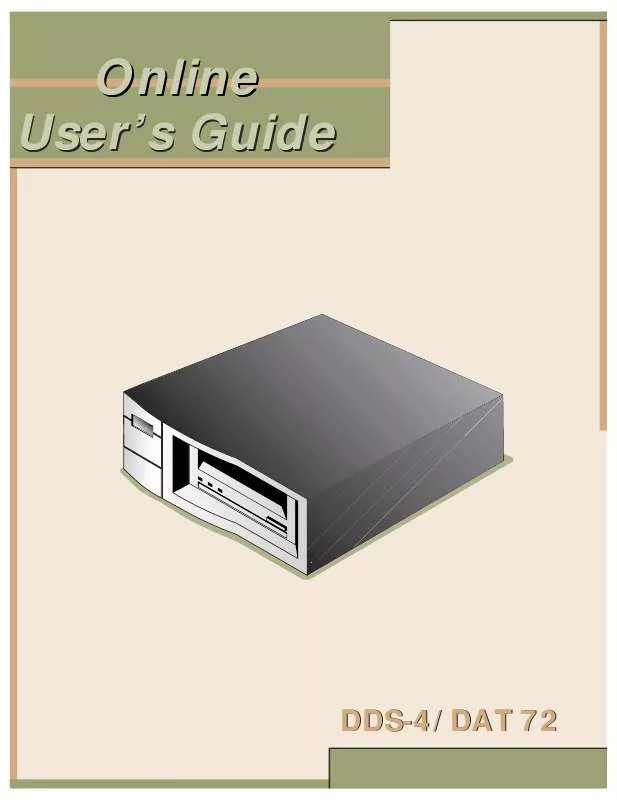
 QUANTUM DDS-4 06-2003 (684 ko)
QUANTUM DDS-4 06-2003 (684 ko)
 QUANTUM DDS-4 TABLETOP AND INTERNAL TAPE DRIVE INSTALLATION INSTRUCTIONS (4075 ko)
QUANTUM DDS-4 TABLETOP AND INTERNAL TAPE DRIVE INSTALLATION INSTRUCTIONS (4075 ko)
