User manual QUANTUM XTALK MANAGEMENT CONSOLE FOR LINUX REV A01
Lastmanuals offers a socially driven service of sharing, storing and searching manuals related to use of hardware and software : user guide, owner's manual, quick start guide, technical datasheets... DON'T FORGET : ALWAYS READ THE USER GUIDE BEFORE BUYING !!!
If this document matches the user guide, instructions manual or user manual, feature sets, schematics you are looking for, download it now. Lastmanuals provides you a fast and easy access to the user manual QUANTUM XTALK MANAGEMENT CONSOLE. We hope that this QUANTUM XTALK MANAGEMENT CONSOLE user guide will be useful to you.
Lastmanuals help download the user guide QUANTUM XTALK MANAGEMENT CONSOLE.
You may also download the following manuals related to this product:
Manual abstract: user guide QUANTUM XTALK MANAGEMENT CONSOLEFOR LINUX REV A01
Detailed instructions for use are in the User's Guide.
[. . . ] xTalk Management Console User's Guide For Linux
Introduction Supported Operating Systems and Devices
3 3
Supported Operating Systems . . . . . . . . . . . . . . . . . . . . . . . . . . . . . . . . . . . . . . . . . . . . . . . . . . . . . . . . . . . . . . . . . . . . . . . . . . . . . . . . . . . . . . . . . . . . . . . . . . . . 3 Supported Host Bus Adapters . . . . . . . . . . . . . . . . . . . . . . . . . . . . . . . . . . . . . . . . . . . . . . . . . . . . . . . . . . . . . . . . . . . . . . . . . . . . . . . . . . . . . . . . . . . . . . . . . . . . 3 Supported Devices . . . . . . . . . . . . . . . . . . . . . . . . . . . . . . . . . . . . . . . . . . . . . . . . . . . . . . . . . . . . . . . . . . . . . . . . . . . . . . . . . . . . . . . . . . . . . . . . . . . . . . . . . . . . . . . . . . . . . . . . 4 Where Files Are Stored Getting Started Displaying Version Information Displaying the Main Menu Displaying Help Information Running Scripts 4 5 5 5 7 8 Running Scripts Using the Main Menu . . . . . . . . . . . . . . . . . . . . . . . . . . . . . . . . . . . . . . . . . . . . . . . . . . . . . . . . . . . . . . . . . . . . . . . . . . . . . . . . . . . . . 8 Running Scripts Using the Command Line . . . . . . . . . . . . . . . . . . . . . . . . . . . . . . . . . . . . . . . . . . . . . . . . . . . . . . . . . . . . . . . . . . . . . . . . . . . . . . 9 Other Useful Command Line Options 11
Answer Yes to All Prompts (-y) . . . . . . . . . . . . . . . . . . . . . . . . . . . . . . . . . . . . . . . . . . . . . . . . . . . . . . . . . . . . . . . . . . . . . . . . . . . . . . . . . . . . . . . . . . . . . . . . 11 Exit After Running a Single Script (-x) . . . . . . . . . . . . . . . . . . . . . . . . . . . . . . . . . . . . . . . . . . . . . . . . . . . . . . . . . . . . . . . . . . . . . . . . . . . . . . . . . . . . . 11
Document 81-81612-02 A01, September 2007
1
xTalk Management Console For Linux User's Guide Document 81-81612-02 A01 September 2007
Standard Scripts Custom Scripts
12 12 Saving Custom Scripts . . . . . . . . . . . . . . . . . . . . . . . . . . . . . . . . . . . . . . . . . . . . . . . . . . . . . . . . . . . . . . . . . . . . . . . . . . . . . . . . . . . . . . . . . . . . . . . . . . . . . . . . . . . . . . . 12 Running Custom Scripts . . . . . . . . . . . . . . . . . . . . . . . . . . . . . . . . . . . . . . . . . . . . . . . . . . . . . . . . . . . . . . . . . . . . . . . . . . . . . . . . . . . . . . . . . . . . . . . . . . . . . . . . . . . . 12
Updating Device Firmware Updating Device Firmware Using the Command Line (-u) 13 Creating a Firmware Update Tape Creating a Firmware Update Tape Using the Main Menu (T) 14 Creating a Firmware Update Tape Using the Command Line (-t) 15 Running Commands (C, -c) Log Files Troubleshooting
13 Updating Device Firmware Using the Main Menu (U) . . . . . . . . . . . . . . . . . . . . . . . . . . . . . . . . . . . . . . . . . . . . . . . . . . . . . . . . 13
14
16 17 18
Made in the USA. Quantum Corporation provides this publication "as is" without warranty of any kind, either express or implied, including but not limited to the implied warranties of merchantability or fitness for a particular purpose. Quantum Corporation may revise this publication from time to time without notice. COPYRIGHT STATEMENT © Copyright 2007 by Quantum Corporation. [. . . ] For example:
. /xTalk -s TAPE_EDGE_DAMAGE. XCS -y
Exit After Running a Single Script (-x) 0
Normally after completing a script, xTalk Management Console displays the scripts menu again and prompts you to select another one to run. If you only want to run one script and then return to the command prompt, use the [ -x ] option after entering your script choice. For example:
. /xTalk -s TAPE_EDGE_DAMAGE. XCS -x
Other Useful Command Line Options
11
xTalk Management Console For Linux User's Guide Document 81-81612-02 A01 September 2007
Standard Scripts
0
xTalk Management Console provides a number of scripts you can use. These scripts are all stored in the default Scripts directory (for location of the directory, see Where Files Are Stored on page 4). When you enter a command to run a script, xTalk Management Console scans all the scripts in the default Scripts directory and displays the ones that apply to the selected device. The scripts are organized into two groups (tasks and tests), alphabetized, and numberd. You choose the number of the script you want to run.
Custom Scripts
You can write your own custom scripts and then run them as described in Running Scripts or Running Scripts Using the Command Line.
0
Saving Custom Scripts
0 You can save custom scripts in the default Scripts directory (for location see Where Files
Are Stored on page 4), or in another directory of your choice. You should use the extension . scs when creating script files; otherwise, xTalk Management Console will not recognize them and add them to the list. Note: The extension . xcs is also recognized, but the . xcs files are binary files supplied with the xTalk program, so you should use the . scs extension when you write your own.
Running Custom Scripts
0 When you want to run a script using the standard method, xTalk Management Console
displays a list of the the scripts in the default Scripts directory that apply to the selected device. If you store your custom scripts in the default Scripts directory, they are added to this alphabetized and numbered list. If you store your scripts in a different directory, you must use one of the command line methods to run your script so that you can specify the path to the script (see Running Scripts Using the Command Line on page 9). When specifying a custom script, you must specify the entire path along with the script filename. For example:
. /xTalk -f /dev/rmt/11n -s /home/myscripts/mytest. scs
If you know the directory path but not the script filename, you can just enter the path to the directory. xTalk Management Console will scan the specified directory and display a numbered, alphabetized list of files in that directory for you to choose from. For example:
. /xTalk -f /dev/rmt/11n -s /home/myscripts/
12
Standard Scripts
xTalk Management Console For Linux User's Guide Document 81-81612-02 A01 September 2007
Updating Device Firmware
You can update firmware on a selected device using either the main menu or the command line.
0
Updating Device Firmware Using the Main Menu (U) 0
To update device firmware using the command line: 1 Download the latest firmware image files to your hard drive. These files can be found at http://www. quantum. com/ServiceandSupport/SoftwareandDocumentationDownloads/ Index. aspx. Note the name and path where you saved them so you can enter the information on the command line. 2 At the command prompt, enter the following and then press <Enter>:
. /xTalk
The version and copyright information display, followed by a warning message, followed by a list of attached devices. 3 Enter the number of the device on which you want to run update firmware and press
<Enter>.
The main menu displays a list of actions from which you can choose. 5 When prompted, enter the firmware image file path and press <Enter>. The firmware is copied from the specified directory to the specified device. During this time, "Performing FUP operation. . . " displays on the screen. [. . . ] The information retrieved is: standard inquiry data, device serial number information, and device firmware information. . Moves tape from "not ready" to "ready" position. Positions the tape to beginning of media (BOM) Moves tape from "ready" to "not ready" position. Lists all possible TapeAlerts and the status of each for the specified device. [. . . ]
DISCLAIMER TO DOWNLOAD THE USER GUIDE QUANTUM XTALK MANAGEMENT CONSOLE Lastmanuals offers a socially driven service of sharing, storing and searching manuals related to use of hardware and software : user guide, owner's manual, quick start guide, technical datasheets...manual QUANTUM XTALK MANAGEMENT CONSOLE

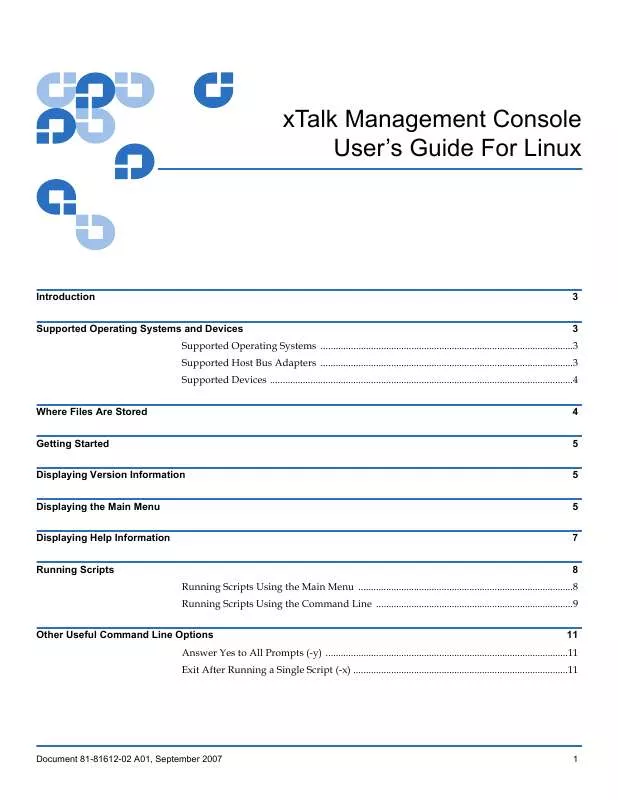
 QUANTUM XTALK MANAGEMENT CONSOLE FOR WINDOWS REV A01 (2257 ko)
QUANTUM XTALK MANAGEMENT CONSOLE FOR WINDOWS REV A01 (2257 ko)
