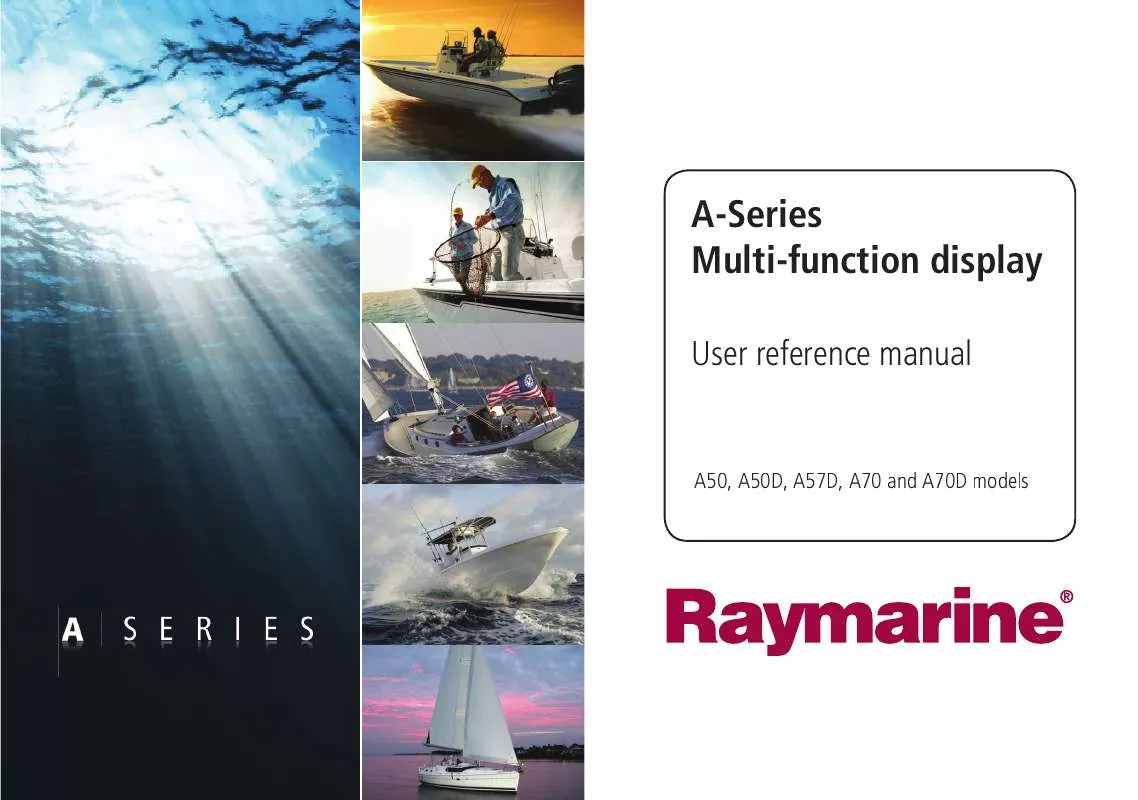Detailed instructions for use are in the User's Guide.
[. . . ] A-Series Multi-function display
User reference manual
A50, A50D, A57D, A70 and A70D models
Trademarks and registered trademarks Autohelm, HSB, RayTech Navigator, Sail Pilot, SeaTalk and Sportpilot are UK registered trademarks of Raymarine UK Limited. Pathfinder and Raymarine are UK registered trademarks of Raymarine Holdings Limited. 45STV, 60STV, AST, Autoadapt, Auto GST, AutoSeastate, AutoTrim, Bidata, G-Series, HDFI, LifeTag, Marine Intelligence, Maxiview, On Board, Raychart, Raynav, Raypilot, RayTalk, Raystar, ST40, ST60+, Seaclutter, Smart Route, Tridata and Waypoint Navigation are trademarks of Raymarine UK Limited. All other product names are trademarks or registered trademarks of their respective owners. [. . . ] To move around the 3D chart, and to display your chosen area at the required scale, use pan and zoom as normal.
64
A-Series display - User reference manual
D8250_1
The 3D chart has the following features: · · · · · · · Choice of operating modes; Active or Planning. 1o
Active and Planning modes
You can choose to view the 3D chart application in one of two modes: · · Active action mode. Planning mode.
90o
pitch angle.
Ability to exaggerate the view. Ability to synchronize 2D and 3D charts. Ability to indicate the area that your fishfinder transducer cone covers - if fitted.
Active mode is the default mode when entering the 3D chart application. Use the track pad to move around the map. The display will return to active mode, with your vessel marker in view and facing forward.
The controls
The 3D chart is operated in aa similar way to a conventional chart using the following controls: Pan and Zoom · · Range button to zoom in or out. Trackpad to move around the chart.
Planning mode
Planning mode enables you to view an area of the chart, different to the one you are navigating in. Planning mode is entered by using the trackpad to pan to the area of the chart you want to view. All of the controls available in active motion mode are also available in planning mode. Chart control is the same as in active motion mode, but the mode information in the status bar is shown in brackets to indicate planning mode.
Rotate and adjust pitch In the 3D chart, you can also adjust rotate and pitch settings. · · Rotate softkey rotates the view between 0° and 359°. Pitch softkey adjusts the vertical angle of view between 1° and 90°.
Chapter 5: 3D chart application
65
Active action mode
Provided that your system has a valid fix, this is the default mode when you first open the 3D chart application. The screen shows an aerial view of the 3D chart as if you are above your boat, slightly behind it and looking forward (eye point). As the boat moves forward the chart automatically updates and reveals the changing view ahead. In active motion mode you can adjust the pitch of the view, but rotating or panning the chart will change into planning mode.
Changing the view
There are four view options to choose from: forward, aft, port and starboard.
2. 431nm PRT ROTATE 106oT 2. 431nm STB ROTATE 280oT
PRT AFT
AFT STB
2. 431nm
FWD
ROTATE 195oT
2. 431nm
AFT
ROTATE 011oT
FWD
AFT
The current option is highlighted on the toolbar and displayed in the status bar.
66 A-Series display - User reference manual
D8725_1
Forward Default view. Eye point above and behind the boat, looking forward. Pressing FIND SHIP resets to this view.
Aft Eye point above and in front of the boat, looking behind it.
D8726_1
Port Eye point above and to starboard side of boat, looking to port.
Starboard Eye point above and to port side of boat, looking to starboard.
To select the view option
1. Toggle to your preferred view on the VIEW TO softkey. Use the trackpad to set your level of exaggeration. Press OK.
Making the view clearer
If required, the 3D chart view can be made clearer using the following features: · · Exaggeration. Declutter.
Press CANCEL at any time to return to the previous exaggeration setting.
Declutter
In some circumstances, the quantity of information displayed on the chart can render its interpretation difficult. [. . . ] SOME JURISDICTIONS DO NOT ALLOW THE LIMITATION OR EXCLUSION OF LIABILITY FOR INCIDENTAL OR CONSEQUENTIAL DAMAGES, SO THE FOREGOING LIMITATION OR EXCLUSION MAY NOT APPLY TO YOU. ACKNOWLEDGEMENT: You acknowledge that you have read this warranty provision, understand it, and agree to be bound by its terms and conditions. You also agree that: (1) no oral or written information or advice given by Navionics, its dealers, distributors, agents or employees shall in any way increase the scope of this warranty, and you may not rely on any such information or advice; and (2) this warranty provision is the complete and exclusive statement of agreement regarding warranty by Navionics and supersedes all proposals or prior agreements, oral or written, and any other communications you may have had prior to purchasing.
Sirius weather
ADVISORY NATURE OF SERVICE; SUBSCRIBERS RESPONSIBILITY Subscriber (`Subscriber') acknowledges and agrees that the data service (`the Service') is advisory in nature and all actions and judgements taken with respect to the Service are Subscriber's sole responsibility. Neither WSI Corporation (`WSI') nor Sirius Satellite Radio Inc. [. . . ]