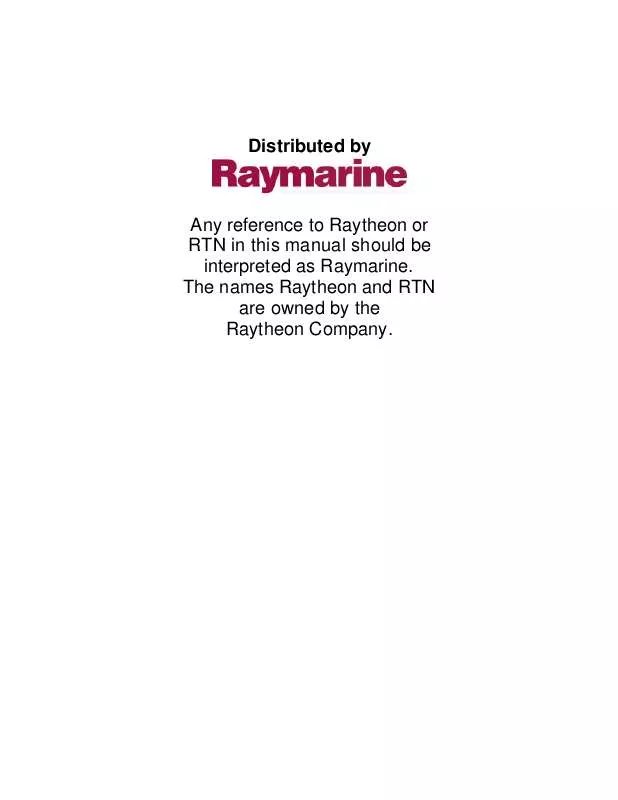Detailed instructions for use are in the User's Guide.
[. . . ] Distributed by
Any reference to Raytheon or RTN in this manual should be interpreted as Raymarine. The names Raytheon and RTN are owned by the Raytheon Company.
Raynav 300 GPS Plotter Owner's Handbook
Document Number: 81171_4 Date: 30th November 2001
Prelim Pages
iii
Raynav 300 GPS Plotter Owner's Handbook
SAFETY NOTICES
WARNING: NAVIGATION AID This device is intended to be used as an aid to navigation. Its accuracy can be affected by many factors, including equipment failure or defects, environmental conditions and incorrect handling or use. It is the user's responsibility to exercise common prudence and navigational judgement. [. . . ] If navigation is currently in progress you are warned ALREADY FOLLOWING ROUTE. To cancel the GOTO CURSOR operation, press NO. To continue with the GOTO CURSOR operation (and stop the current GOTO ROUTE), press YES. A temporary waypoint is placed as the target and navigation starts towards it. The waypoint is shown as a square with a circle and dot at its centre and is connected to the vessel's starting position with a dashed line. Note: The temporary waypoint is not added to the Waypoint List. When the GOTO is complete or is stopped, the temporary waypoint remains on the plotter screen until either another Goto or Follow is started or it is removed. To return to the default soft key display, move the cursor away from the waypoint or press CLEAR.
Follow a Route
Note: The current route may have been created on this display unit, or created on another unit and received on this display via SeaTalk. If a route has been reversed, or if a route on screen was being followed but stopped before completion, the target waypoint, outlined by a square box, may be different to that when the route was created. Always check the target waypoint before initiating a Follow Route action.
To follow the current route:
1. Press the GOTO default soft key to display the Goto/Follow soft keys (Figure 3-38). Place the cursor over a route leg until the letters RTE and the route soft keys (Figure 3-34) are displayed. Your vessel's current position becomes the origin and the target waypoint in the current route becomes the active target; the soft keys are displayed as shown in Figure 3-39.
Chapter 3: Operation
3-35
STOP FOLLOW
GOTO CURSOR
RESTART XTE
WAYPOINT ADVANCE
D4914-1
Figure 3-39: Follow Route Soft Keys
To follow the current route in reverse using the soft keys:
1. Reverse the route as described in Reversing the Route on page 3-32. Press the GOTO default soft key; the Goto/Follow soft keys are displayed. Press the FOLLOW ROUTE soft key.
To follow the current route in reverse using the cursor:
1. Place the cursor over the route leg until the letters RTE and the route soft keys are displayed. Press REVERSE ROUTE then FOLLOW ROUTE.
Other Follow Route Options
You can use the soft keys to follow a route from a selected waypoint (Join a route), or if already following, you can advance to the next waypoint. You can also restart the cross track error (XTE), setting the current vessel position as the new origin. In addition, you can move a selected waypoint as described in Section 3. 3, or remove a waypoint from the route as described in Section 3. 4. Note: You cannot remove a waypoint from a route if it is the target.
Joining a Route
To start following the current route at a selected waypoint:
1. Move the cursor over the required route waypoint until the letters WPT and the waypoint soft keys are displayed. [. . . ] 2 positions
D4194-1
GPS Antenna Mounting Template
Note: Access to the underside of the mounting surface must be available to allow for secure fixing.
T-2
Raynav 300 Plotter
Installation Templates
T-3
Drill 4 mm hole (four positions)
5. 5 in (139. 6 mm)
TOP
Cut out shaded area only
Note: Drill 4 mm fixing holes (four postions) before cutting out shaded area.
4. 33 in (109. 9 mm) 3. 8 in (96. 3 mm)
300/320 Template
4. 03 in (102. 3 mm) 7. 67 in (194. 94 mm)
Raynav 300 GPS Plotter Mounting Template
Outer profile of instrument
D4968-1
T-4
Raynav 300 GPS Plotter
Index
xi
Index
A Abbreviations 1 Accessories see Parts and Accessories Adding a Waypoint to a Route 21, 31 Advance to Waypoint 35 Alarms Alarm Clock 45 Anchor 45 Arrival 37, 45 Countdown Timer 45 Dedicated Key 45 External 45 MOB 44 Off Track 45 Setting 46 Silence 45 Alarms & Timers 45 Anchor Alarm 45 Antenna 2 Installation 4 Mounting Template 1 Pole Mounting 6 Surface Mounting 4 Arrival Alarm 37, 45 B BDI Data 9 Boat Data 6 C Cable Running 11 Cancel MOB 45 CDI Data 9 Chart Scale 23 Clearing a Route 21 a Track 39, 41 Current Route 28 Context-sensitive Cursor 6
Controls see also Keys Lighting 3 Operating 5 Conventions Used 1 Countdown Timer Alarm 45 Creating a Route 21, 22 Current Route 21 Clearing 28 Saving 25 Cursor Context-sensitive 6 GoTo 33, 34 Homed 3 Cursor Echo 47 Chart 7 Radar 7 Remote 47 SeaTalk 7 Customizing see also Set Up Parameters Screen Display Options 8 D Data Heading 44 Position 44 Speed 44 Data Boxes Data Boxes Display 10 MOB 44 Route Leg 28 Data Display Route 21 Waypoint 17 Data Display Pages 2 BDI Data 9 Boat Data 6 CDI Data 9 Data Boxes 10 Data Log 11 Environment Data 8 GPS Data 3 Waypoint Data 5
xii
Data Log 11 Database List 8 Route 20, 21, 25 Track 42 Waypoint 12, 13, 24, 33 Dedicated Keys 7 ALARMS 45 DISPLAY 4, 1 MARK 13, 17, 38, 44 MENU 40, 1 RANGE 7 Deleting a Route 21, 30 a Waypoint 19 Differential Ground based (DGPS) 2 Satellite (SDGPS) 2 Display Control Functions 6 Panning 6 Scale 6, 23 DISPLAY Key 4, 1 Display Modes 2, 1 Selecting 4 Display Unit Installation 7 Mounting Template 3 Panel Mounting 9 Trunnion (yoke) Mounting 8 Displaying Route Information 26 Waypoint Data 12 E Editing a Route 21, 30 a Waypoint 12 Waypoint Details 18 EGNOS v see also WAAS EMC Conformance 14 Servicing & Safety Guidelines 1
Environment Data 8 Erasing a Route 21, 30 a Waypoint 12, 19 External Alarms 45 F Factory Reset 2 Fault Finding 3 Find Ship 6 Fix Mode 11 Follow a Route 32, 33, 34 Stop 33, 36 G GoTo Cursor 33, 34 Stop 33, 36 Target 33 Waypoint 33 GPS Antenna Installation 4 Data Pages 4, 3 Fix Mode 11 Navigation Status Screen 11 Positional Accuracy 11 Restart GPS 13 GPS Set Up 10 H Heading Data 44 Help 5 I Inserting a Waypoint 31 Installation Antenna Pole Mounting 6 Surface Mounting 4 Cable Running 11 Display Unit 7 Panel Mounting 9 Trunnion (yoke) Mounting 8 EMC Conformance 14
Index
xiii
GPS Antenna 4 NMEA 10 System Checks 14 Integrated System 21 J Joining a Route 33, 35 K Keys Dedicated 2, 7 Soft 2, 7, 5 L Lighting Controls 3 List of Abbreviations 1 Log, Data 11 Loran TDs 12, 14 M Managing Database Lists 37 Tracks 39, 42 MARK Key 13, 17, 38, 44 MENU Key 40, 1 Menu, Pop-up 8 MOB 44 Alarm 44 Cancel 45 Data Box 44 Symbol 44 Waypoint 44 Mounting Template Antenna 1 Display Unit 3 Moving a Waypoint 12, 20, 21 MSAS v see also WAAS N Name a Route 21, 25 a Waypoint 12, 18 Navigation Data Pages 4, 3 Navigation Status Screen 11 NMEA 10
O Off Track Alarm 45 Operating Controls 5 Soft Keys 5 Trackpad 6 P Panning 6 Parts and Accessories 3 Placing a Waypoint 12, 13, 23 Plotter Set Up 8 Pop-up Menus 8 Position a Waypoint 12, 18 Position Data 44 Positional Accuracy 11 POWER Key Switching Off 3 Switching On 1 Power-On Reset 2 R RANGE Key 7 Registering this Product 3 Remote Cursor Echo 47 Chart 7 Radar 7 Removing a Waypoint 21, 32 Reset System see System Reset Restart GPS 13 Restart XTE 32, 36 Retrieving a Route 21, 29 Reversing a Route 32 Route Clearing 21 Creating 21, 22 Current 21 Data Display 21 Database List 20, 21, 25 Deleting 21, 30 Editing 21, 30 Erasing 21, 30 Follow 33, 34 Following 32
xiv
Joining 33, 35 Leg 21 Naming 21, 25, 30 NMEA 38 Retrieving 21, 29 Reversing 32 Saving 21 Transfer 37 Route Building Table 22 Route Leg, Data Box 28 Routine Checks 1 S Satellite Differential 2 WAAS iii Saving a Route 21 Current Route 25 Current Track 42 Scale Chart 23 Display 6, 23 SeaTalk Cursor Echo 47, 7 Data 44, 47, 6 SeaTalk & NMEA Data 1 Selecting a Waypoint 12, 17 Display Mode 4 Servicing EMC Guidelines 1 Set Up Parameters 1 GPS Set Up 10 D-GPS Set Up 12 Beacon Frequency 13 Beacon ID 12 Bit Rate 13 D-GPS Mode 12 Differential Age 13 Signal Strength & Signal to Noise Ratio 13 Fix Mode 11 GPS Setup Restart GPS 13
Plotter 8 Datum Selection 10 Default Waypoint Symbol 10 Display Orientation 9 Vectors 10 Waypoint Numbers 9 Waypoint Symbols 9 System 2 Bearing Mode 4 Cursor Echo 6 Cursor Readout 4 Cursor Reference 4 Date Format 7 Day/Night 4 Depth Units 5 GPS SOG/COG Filter 7 GPS Source 7 Help 5 Key Beep 5 Language 8 Menu Timeout 5 MOB Data 5 NMEA Input 8 NMEA OUT 6 Simulator 8 Soft Keys 5 Speed Units 5 Temperature Units 5 Time Format 7 Time Offset 7 Units 5 Variation Source 5 Setting Up a Track 39 Alarms 46 Simulator 1, 9 SmartRoute 41 Soft Keys 7, 5 Speed Data 44 Stop Follow 33, 36 GoTo 33, 36
Index
xv
Switching Cursor Data Box On/Off 8 Grid On/Off 9 Symbol MOB 44 Waypoint 12, 18 System Reset Factory Reset 2 Power-On Reset 2 System Set Up 2 T Target 32 Arrival 33, 36 GoTo 33 Waypoint 32 Technical Summary 1 Timers Alarm Clock 45 Countdown 45 Trackpad 2, 6 Tracks 38 Clearing 39, 41 Converting to Route 41 Database List 42 Erasing 43 Interval 39 Managing 39, 42 Naming 43 Naming Current 42 Saving Current 42 Setting Up 39 Showing 43 Transfer Routes 37 Waypoints 37 W WAAS Availability Asia v Europe v USA iv
Enable iv Satellite Differential iii Waypoint Adding to a Route 21, 31 Advance to 35 Data Display 5, 12, 17 Database List 12, 13, 24, 33 Editing 12 Editing Details 18 Erasing 12, 19 GoTo 33 Inserting 31 List 19 MOB 44 Moving 12, 20, 21 Naming 12, 18 NMEA 37 Placing 12, 13, 23 Position 12, 18 Removing 21, 32 SeaTalk 37 Selecting 12, 17 Symbol 12, 18 Transfer 12, 21, 37 Waypoint List 18 X XTE, Restart 32, 36 Z Zoom 6, 8
xvi
Limited Warranty Certificate
Raymarine warrants each new Light Marine/Dealer Distributor Product to be of good materials and workmanship, and will repair or exchange any parts proven to be defective in material and workmanship under normal use for a period of 2 years/24 months from date of sale to end user, except as provided below. Defects will be corrected by Raymarine or an authorized Raymarine dealer. Raymarine will, except as provided below, accept labor cost for a period of 2 years/24 months from the date of sale to end user. During this period, except for certain products, travel costs (auto mileage and tolls) up to 100 round trip highway miles (160 kilometres) and travel time of 2 hours, will be assumed by Raymarine only on products where proof of installation or commission by authorized service agents, can be shown.
Warranty Limitations
Raymarine Warranty policy does not apply to equipment which has been subjected to accident, abuse or misuse, shipping damage, alterations, corrosion, incorrect and/or non-authorized service, or equipment on which the serial number has been altered, mutilated or removed. [. . . ]