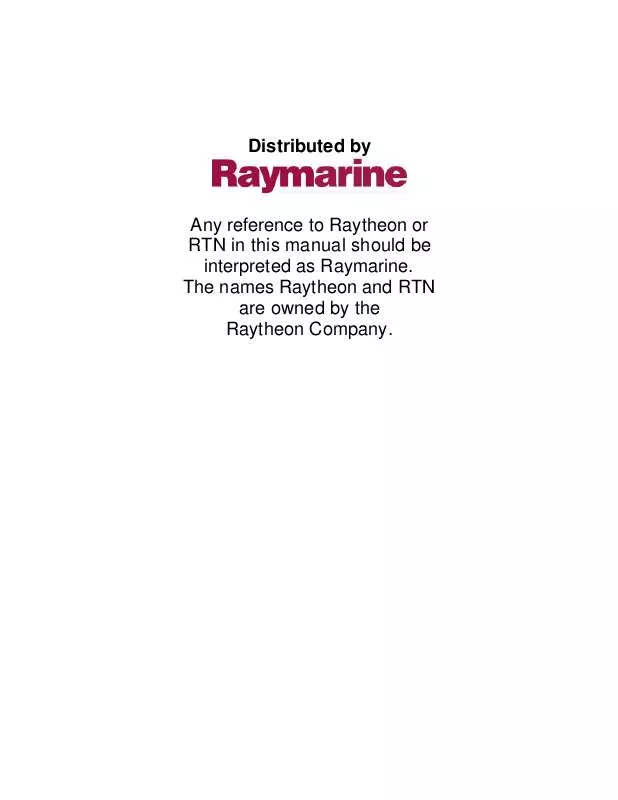Detailed instructions for use are in the User's Guide.
[. . . ] Distributed by
Any reference to Raytheon or RTN in this manual should be interpreted as Raymarine. The names Raytheon and RTN are owned by the Raytheon Company.
SL70 PLUS Series Pathfinder Radar Display Owner's Handbook
Document number: 81205_1 Date:March 2002
iii
SL70 PLUS Series Pathfinder Radar Display Owner's Handbook
March 2002 INTENDED USE
The display units detailed in this handbook may form part of navigational radar systems intended for light marine use. These displays and radar systems are only an aid to navigation.
SAFETY NOTICES
This radar equipment must be installed and operated in accordance with the instructions contained in this manual. Failure to do so can result in personal injury and/or navigational inaccuracies. [. . . ] However, when one or both VRM/EBLs are active, you can move the data box(es) and you can switch the data box(es) off at any time.
You use the context sensitive cursor to select and move a VRM/EBL data box (the label BOX appears under the cursor). See Moving and deleting items with the context-sensitive cursor on page 1-10. To control the VRM/EBL data boxes:
VRM/EBL
Controlling VRM/EBL Data Boxes
BOX
1. Press VRM/EBL to display the VRM/EBL soft keys. Press the VRM/EBL DATABOX soft key to toggle the setting from OFF to ON or from ON to OFF. Note: VRM/EBL data boxes are not affected by the setting of the DATABOXES soft key accessed using the SCREEN default soft key. This only controls the set of data boxes available for integrated systems (see Chapter 2).
VRM/EBL DATABOX OFF ON
Chapter 3: Standard Radar Operations
3-19
3. 5 Setting Guard Zones and Alarms
The Pathfinder Plus Radar display allows you to set up one or two guard zones, using the ALARMS key. You can set up sector zones or 360° (circular) zones as shown in Figure 3-13.
RR 1/2
AUTO T
H-UP
IR
GRD
Guard zone 1, sector zone (short-dashed line)
Guard zone 2, circular zone (long-dashed line)
CURSOR BRG 031° R RNG 2. 24 nm
D3975-1
Figure 3-13: Guard Zone Display
Guard zones are fixed with respect to the ship's heading marker (SHM), moving as the SHM moves. They also move if you offset the center, or if you change the range scale, so that the area you have marked is maintained. The guard alarm sounds when a target enters a guard zone, exceeding the target density threshold within the zone; the alarm also sounds on a repeater display. The alarm sensitivity control allows you to set the threshold above which a new target will trigger an alarm, and also to turn the alarm on or off. Note: A guard zone only operates when the whole zone is displayed on the screen, or could be displayed by offsetting the center. In addition, a guard zone is inactive for 10 seconds after it is placed or re-sized, to avoid inappropriate alarms during positioning. This section covers the following topics: · Placing a guard zone · Moving, reshaping or deleting a guard zone · Controlling guard zone alarms
Setting Guard Zones and Alarms
3nm
126°T
3-20
SL70M & SL70C PLUS Pathfinder Radar Displays
Placing a Guard Zone
Placing and positioning guard zones on the Pathfinder Plus Radar display is quick and easy. · If a guard zone is not already displayed, you can place one using the ALARMS key. · If you have already placed a guard zone, pressing the ALARMS key allows you to toggle either guard zone on or off. Note: When you turn on a guard zone, it is normally displayed in its last-used position and shape. However, if this position is off-screen at the current range setting, or within one quarter of the current range from your vessel, the guard zone is placed at its default position and shape instead. This is at one third (Zone 1) or two thirds (Zone 2) of the current range, as a sector zone occupying 30° either side of the ship's heading marker.
To place a guard zone:
Placing a Guard Zone
ALARMS
1. The soft keys are displayed.
GUARD 1 OFF ON GUARD 2 OFF ON
D3791-2
The soft keys indicate the current status of the two guard zones.
GUARD 1 OFF ON
2. If necessary, press the soft key for the guard zone you require, to toggle the setting between OFF and ON. If you turned a guard zone on, it is displayed in its last-used position with one corner under cursor control. [. . . ] · In the System Set Up Menu set Bridge NMEA Heading OFF (see Bridge NMEA Heading on page 5-8).
G-Series Course Computer
Appendix C: Connecting a Raymarine Heading Sensor
C-2
SL70M & SL70C PLUS Pathfinder Radar Displays
G-Series Course Computer
Typical SeaTalk System GPS
Scanner
GAIN
DISPLAY
SEA MOB
MARKS MULTI
VRM/EBL
ALARMS
RANGE
Fluxgate Compass
POWER
ENTER
CLEAR
MENU
SeaTalk
NMEA G Series Course Computer Distribution Panel
NMEA SeaTalk
12/24V Supply SeaTalk
12/24V Supply
D5969_1
Figure C-1:
Radar System with a G-Series Course Computer
Appendix D: Abbreviations
D-1
A ANSI AWG BDI Brg CCFL CD CFR CMG COG CRT CTR dB DC DMG DR EBL EMC ETA FCC FLT ft FTC GPS dGPS GRD GHz HDG Hz MHz IEEE in, " Kg kW lat lbs
Amp American National Standards Institute American Wire Gauge Bearing and Distance Indicator Bearing Cold Cathode Fluorescent Lamp Course Deviation Indicator Code of Federal Regulations Course Made Good Course Over Ground Cathode Ray Tube Center deciBels Direct Current Distance Made Good Dead Reckoning Electronic Bearing Line Electro Magnetic Compatibility Estimated Time of Arrival Federal Communication Commission Float - floating EBL/VRM feet Fast Time Constant Global Positioning System differential Global Positioning System Guard Zone Giga Hertz Heading Hertz Mega Hertz Institute of Electrical & Electronic Engineers inch kilogram kilo Watt latitude pounds
Abbreviations
Appendix D:Abbreviations
D-2
SL70M & SL70C PLUS Pathfinder Radar Displays
LCD lon M m MARPA MBS mm MOB MRK nm NMEA POS RF Rng rpm SSB SHM SOG STC T TFT TTG V VHF VMG VRM WPT XTE yds ZMB
Liquid Crystal Display longitude Magnetic meters Mini Automatic Radar Plotting Aid Main Bang Suppression millimeter Man OverBoard Mark nautical mile National Marine Electronics Association Position (of vessel) Radio Frequency Range Revolutions Per Minute Single Side Band Ships Heading Marker Speed Over Ground Sensitivity Time Control True Thin Film Transistor Time To Go Volts Very High Frequency Velocity Made Good Variable Range Marker Waypoint Cross Track Error yards Zoom Box
Abbreviations
Index
i
Index
A
Accessories 6. 4 Acquire a Target 3. 26 Adjusting Gain, Sea Clutter and Rain Clutter 3. 7 Advanced Set Up 5. 2, 5. 15 Display Timing 5. 15 STC Preset 5. 16 Tune Preset 5. 16 Alarms 3. 1, 3. 21 Controlling Guard Zones 3. 19, 3. 21 MOB 4. 5 ALARMS Key 1. 11, 3. 19, 3. 20 Alignment Bearing 5. 11, 5. 13, 6. 18 Antenna Size 5. 11, 5. 13
B
Backlight Control 2. 5 BDI Window Options 1. 4 Bearing Alignment 5. 11, 5. 13, 6. 18 Bearing Mode 5. 4, 5. 6 Blind Sectors 3. 6 Bridge NMEA Heading 5. 5, 5. 8, 6. 27 Brightness Adjustment 2. 6 Brightness Control 2. 6
Connections 6. 12 Display Unit 6. 13 NMEA Input 6. 13, 6. 22, 6. 24 NMEA Output 6. 13, 6. 26, 6. 28 Power 6. 12 Power & NMEA In 6. 13, 6. 15, 6. 24 Scanner 6. 13, 6. 14 SeaTalk 6. 13, 6. 22, 6. 23 Context-sensitive Cursor 1. 10 Deleting Items 1. 10 Contrast Adjustment 2. 5 Control Functions Radar 2. 12 Controlling Guard Zone Alarms 3. 19, 3. 21 Conventions Used 2. 1 Course Up 4. 2 Cursor 1. 9 Context-sensitive 1. 10 Data Box 2. 10 Moving 1. 10 Readout 5. 4, 5. 6 Reference 5. 4, 5. 6 Cursor Echo 3. 1, 4. 1, 5. 5, 5. 9 Chart 4. 6, 5. 9 Local 4. 6, 5. 9 Radar 4. 6, 5. 9 SeaTalk 4. 6, 5. 9 Customizing the Screen Presentation Options 2. 10
C
Cable Runs 6. 8 Installation Considerations 6. 2 Cables Inter-unit 6. 8, 6. 9 NMEA 6. 8 Power 6. 8 SeaTalk 6. 8 Cancel a Target 3. 26 MOB 4. 6 CDI Window Options 1. 4 Center Control (Radar) 2. 15 Changing the Heading Mode 4. 1, 4. 2 Changing the Radar Range 3. 3 Changing the Targets Display 3. 11 Chart Simulator 2. 1, 2. 4 Cleaning Instructions 7. 1 CLEAR Key 1. 11 Clearing Marks 5. 11, 5. 12 Wakes 3. 12 COG (Course Over Ground) Data Box 5. 4
D
Data Box 2. 10, 5. 4, 5. 6 COG 5. 4 Cursor 2. 10 Date 5. 4 Depth 5. 4 Group of Six 2. 10 On/Off 2. 11 Heading 5. 4 List of 5. 4 Log/Trip 5. 4 MARPA Target 3. 27 MOB 4. 5 Moving 1. 10, 2. 11 On/Off 2. 11, 3. 18 Pilot 5. 4 Position 5. 4 SOG 5. 4 Speed 5. 4 Temperature 5. 4 Tide Set/Drift 5. 4 Time 5. 4 VMG 5. 4 VRM/EBL 3. 18 Waypoint 5. 4 Wind 5. 4 XTE 5. 4
ii
SL70M & SL70C PLUS Pathfinder Radar Displays
Data Conversion 6. 27 Data from other Equipment 4. 1, 6. 27 Heading 1. 4, 3. 23, 4. 1, 4. 5, 5. 8, C. 1 Navigation Data 4. 1 NMEA 4. 1, 4. 4, 6. 24 Position 1. 4, 4. 1, 4. 5 SeaTalk 4. 1, 4. 4, 4. 6, 6. 23 Speed 4. 5 Waypoint 4. 1 Database List 1. 9, 1. 13 MARPA 3. 26, 3. 27 Date Data Box 5. 4 Date Format 5. 5, 5. 9 Day/Night 5. 4, 5. 7 Dedicated Keys 1. 3, 1. 9, 1. 11 ALARMS 1. 11, 3. 19, 3. 20 CLEAR 1. 11 DISPLAY 1. 4, 1. 11, 2. 7, 2. 12 ENTER 1. 11 GAIN 1. 11, 3. 4, 3. 7 MARKS 1. 11, 4. 4, 4. 5 MENU 1. 11, 2. 4, 5. 1, 5. 2 MULTI 1. 11, 2. 6, 3. 4, 3. 7, 3. 22 POWER 1. 11, 2. 2, 2. 3, 2. 4 RANGE 1. 11, 3. 3 VRM/EBL 1. 11, 3. 13, 3. 14 Deleting a Guard Zone 3. 19, 3. 21 a Mark 4. 5 a VRM/EBL 3. 16 with the Context Sensitive Cursor 1. 10 Depth Data Box 5. 4 Determining Radar Range 3. 3 Display 2. 6 Brightness 2. 6 Cleaning 7. 1 Features 1. 3 Lighting 2. 5, 2. 6 Operating Modes 1. 4 Set Up Options 1. 4 DISPLAY Key 1. 4, 1. 11, 2. 7, 2. 12 Display Options Radar 1. 6 Display Timing Set Up 5. 15 Display Unit 1. iii, 1. 3 Connections 6. 13 Console Mounting 6. 10 Contrast Adjustment 2. 5 Grounding 6. 12 Lighting Adjustment 2. 5 Location 6. 5 Mounting 6. 10 Specification A. 1 Switching Off 2. 4 Switching On 6. 16
Displaying a Waypoint 2. 11 Bearing Data (EBLs) 5. 11
E
EBL (Electronic Bearing Lines) 3. 1, 3. 13 Display 5. 11 Echoes 3. 4 False 3. 5 Indirect 3. 6 Multiple 3. 6 Electromagnetic Energy 1. iii EMC Conformance 1. vi, 6. 20 Servicing and Safety Guidelines 7. 2 ENTER Key 1. 11 Expansion (Radar Targets) 3. 4, 3. 11, 3. 12
F
Factory Reset 7. 2 False Echoes 3. 4, 3. 5 Features Display 1. 3 Radar 1. 6, A. 2 Floating VRM/EBLs 3. 14, 3. 16 FTC Control 3. 4, 3. 7, 3. 10 Functions Radar 1. 8
G
Gain Adjusting 3. 7 Control 3. 4 Recommendations 3. 8 GAIN Key 1. 11, 3. 4, 3. 7 GPS SOG/COG Filter 5. 5, 5. 10 G-Series Course Computer C. 1 Guard Zones 3. 1, 3. 19 Controlling Alarms 3. 19, 3. 21 Deleting 3. 19, 3. 21 Moving 3. 19, 3. 21 Placing 3. 19, 3. 20 Reshaping 3. 19, 3. 21
H
Half Screen Windows 1. 4 Selecting 2. 7 Head Up 4. 2 Heading 5. 5, 5. 8, 6. 27 Heading Data 1. 4, 3. 23, 4. 1, 4. 5, 5. 8, C. 1 Heading Data Box 5. 4 Heading Mode 4. 2 Changing 4. 1 Course Up 4. 2 Effect on VRM/EBLs 4. 3 Head Up 4. 2 North Up 4. 2 Selecting 4. 3
Index
iii
Help 5. 4, 5. 7 Help from Raytheon Europe 7. 6 US 7. 5 High Voltage 1. iii
I
Identifying False Echoes 3. 5 Identifying Objects 3. 1 with Cursor Echo 4. 6 Indirect Echoes 3. 6 Installation Cable Runs 6. 2, 6. 8 EMC Conformance 6. 20 EMC Guidelines 6. 2 Integrated System 6. 21 Location 6. 2, 6. 5 Integrated System 1. 4 Definition 1. 2 Installation 6. 21 Installation Checks 6. 28 Interference Rejection 3. 4, 3. 11, 3. 12 Interpreting and Adjusting the Radar Picture 3. 1, 3. 4 Inter-Unit Cable 6. 9 Items On-Screen 1. 10
J
Junction Box for External Instruments 6. 25
K
Key Beep 5. 4, 5. 7 Keys Dedicated 1. 3, 1. 9, 1. 11 Lighting 2. 5, 2. 6 Soft 1. 3, 1. 9, 1. 11, 5. 4, 5. 7
MARPA 1. 8, 3. 23 Database List 3. 26, 3. 27 Heading Data 1. 5 Set Up 5. 2, 5. 14 Target Data Box 3. 27 Master Display Definition 1. 2 Measuring Range and Bearing 3. 1, 3. 14 Floats 3. 14, 3. 16 MENU Key 1. 11, 2. 4, 5. 1, 5. 2 Menu Timeout 5. 4, 5. 7 MOB 4. 1 Alarm 4. 5 Cancel 4. 6 Data Box 4. 5 Data Selection 5. 4, 5. 7 Symbol 4. 5 Waypoint 4. 5 Mounting the Display Unit 6. 10 Console Mounting 6. 10 Moving a Data Box 1. 10, 2. 11 a Floating EBL 3. 17 a Guard Zone 3. 19, 3. 21 a Mark 4. 5 a VRM/EBL 3. 16 the Cursor 1. 10 MULTI Key 1. 11, 2. 6, 3. 4, 3. 7, 3. 22 Multiple Echoes 3. 4, 3. 6
N
Nav Data from other Equipment 4. 1 Window Options 1. 4 Navigation Aid 1. iii Navigational Echoes 3. 4 NMEA 1. 4 Cable 6. 8 Data 4. 1, 4. 4, 6. 24 Heading 5. 5, 5. 8, 6. 27 Input Connection 6. 13, 6. 22, 6. 24 Output Connection 6. 13, 6. 26, 6. 28 NMEA Out Set Up 5. 5, 5. 9 North Up 4. 2
L
Language 5. 5, 5. 10 Lighting Control 2. 5 Backlight 2. 5 Display 2. 6 Key 2. 6 Local Cursor Echo 4. 6, 5. 9 Location Display Unit 6. 2, 6. 5 Log/Trip Data Box 5. 4
O
Offsetting the Center 1. 6 Range Rings 2. 15 Operating Controls Cursor 1. 9 Database List 1. 9, 1. 13 Dedicated Keys 1. 3, 1. 9, 1. 11 Pop-up Menus 1. 9, 1. 12 Soft Keys 1. 3, 1. 9, 1. 11, 5. 4, 5. 7 Trackpad 1. 3, 1. 9 Operating Modes 1. 4
M
Magnetron 2. 2 Maintenance 7. 1 Marks 4. 1, 4. 4 Clearing 5. 11, 5. 12 Deleting 4. 5 Moving 4. 5 Options 5. 11, 5. 12 Placing 4. 4 Symbol 5. 11, 5. 12 MARKS Key 1. 11, 4. 4, 4. 5
iv
SL70M & SL70C PLUS Pathfinder Radar Displays
P
Picture Reset 7. 2 Pilot Data Box 5. 4 Placing a Guard Zone 3. 19, 3. 20 a Mark 4. 4 a VRM/EBL 3. 14 Pop-up Menus 1. 9, 1. 12 Position Data 1. 4, 4. 1, 4. 5 Position Data Box 5. 4 Power Cable 6. 8 Connection 6. 12 for External Equipment 6. 12, 6. 21 Power & NMEA Input Connection 6. 13, 6. 15, 6. 24 POWER Key 1. 11, 2. 2, 2. 3, 2. 4 Power-on Reset 7. 2 Power-on Sequence 2. 2 Predicted Position 5. 14
Chart 4. 6, 5. 9 Radar 4. 6, 5. 9 Reshaping a Guard Zone 3. 19, 3. 21 Returning to the Full-Screen Display 2. 7 Routine Checks 7. 1
S
Safe Zone 5. 14 Safety 1. iii Electromagnetic Energy 1. iii EMC Guidelines 6. 2, 7. 2 Navigation Aid 1. iii Scale Radar Range 3. 2 Custom 5. 11, 5. 12 Scanner 1. iii, 1. 3 Connection 6. 13, 6. 14 Modes Scanner Off 2. 2, 2. 3 Standby 1. 3, 2. 2, 2. 3 Timed Transmit 1. 3, 5. 11, 5. 12 Transmit 1. 3, 2. 2 Switching Off 2. 4 Transmission Check 6. 17 Scanner Off Mode 2. 2, 2. 3 Sea Clutter Adjusting 3. 7 Control 3. 4 Recommendations 3. 9 SeaTalk 1. 4 Cable 6. 8 Connection 6. 13, 6. 22, 6. 23 Cursor Echo 4. 6, 5. 9 Data 4. 1, 4. 4, 4. 5, 4. 6, 6. 23 Selecting a Half Screen Window 2. 7 the Heading Mode 4. 3 Send on HSB 5. 11, 5. 13 Servicing EMC Guidelines 7. 2 Set Up Options 1. 4 Setting Up Advanced Radar Options 5. 2, 5. 15 Initial Set Up 6. 16 MARPA 5. 2, 5. 14 Radar Parameters 5. 2, 5. 11 System Parameters 5. 2, 5. 4 Shadows 3. 6 SHM (Ship's Heading Marker) 1. 6, 3. 19 Head Up Mode 2. 15 Side Lobes 3. 5 Simulator 5. 5, 5. 10 Radar 2. 1, 2. 4, 2. 5 Soft Key Labels 5. 7
R
Radar Control Functions 2. 12 Features 1. 6, A. 2 Functions 1. 8 Range Changing 3. 3 Custom Scale 5. 11, 5. 12 Set Up 5. 2 Simulator 2. 1, 2. 4 System Alignment 6. 16 System Test 6. 16 Timing Adjustment 6. 19 Typical System Diagram 6. 1 Radar Display Center Control 2. 15 Definition 1. 2 Options 1. 6 Range Rings 2. 15 Radar Master 1. 2 Radar Set Up 5. 11 Rain Control 3. 4, 3. 10 Adjusting 3. 7 Distant Rain 3. 10 Range Changing 3. 3 Control 3. 1 Determining 3. 3 Scale Custom 3. 2, 5. 11, 5. 12 RANGE Key 1. 11, 3. 3 Range Rings 2. 15, 3. 2 On and Off 2. 10 Remote Cursor Echo
Index
v
Soft Keys 1. 3, 1. 9, 1. 11, 5. 4, 5. 7 SOG (Speed Over Ground) Data Box 5. 4 Specification Display A. 1 Speed Data 4. 5 Speed Data Box 5. 4 Standby Mode 1. 3, 2. 2, 2. 3 Status Bar 1. 6 STC Preset 5. 16 Switching Cursor Data Box On and Off 2. 10 Data Boxes On/Off 2. 11 Databoxes On/Off 3. 18 Display On and Off 2. 4, 6. 16 Range Rings On and Off 2. 10 Scanner Off 2. 4 Symbol Marks 5. 11, 5. 12 MOB 4. 5 System Connections 6. 12 Grounding 6. 12 Set Up 5. 2, 5. 4
VRM (Variable Range Markers) 3. 1, 3. 13 VRM/EBL 3. 14, 3. 16 Data Box 3. 18 Effect of Heading Mode 4. 3 VRM/EBL Key 1. 11, 3. 13, 3. 14
W
Wakes 3. 4, 3. 11 Clearing 3. 12 Warranty 1. v Waypoint 2. 11, 4. 1 Data Box 5. 4 Displaying 2. 11 MOB 4. 5 Numbers 5. 14 Wind Data Box 5. 4 Window Options BDI 1. 4 CDI 1. 4 Full Screen 1. 4 Half Screen 1. 4 Nav Data 1. 4
X
XTE (Cross Track Error) Data Box 5. 4
T
Targets (MARPA) 1. 8 Acquire 3. 26 Cancel 3. 26 Data 3. 27 History 5. 14 Vector 5. 14 Targets (Radar) 1. 3, 2. 3 Control 3. 4 Expansion 3. 4, 3. 11, 3. 12 Interference Rejection 3. 4, 3. 11, 3. 12 Wakes 3. 4, 3. 11, 3. 12 Temperature Data Box 5. 4 Terminology 1. 2 Tide Set/Drift Data Box 5. 4 Time Data Box 5. 4 Time Format 5. 5, 5. 9 Time Offset 5. 5, 5. 9 Timed Transmit Mode 1. 3, 5. 11, 5. 12 Trackpad 1. 3, 1. 9 Transmission Check 6. 17 Transmit Mode 1. 3, 2. 2, 2. 3 Tune Preset 5. 16 Tuning the Receiver 3. 4, 3. 9
Z
Zoom 1. 6, 2. 12, 2. 13
U
Units 5. 4, 5. 7
V
Variation Source 5. 4, 5. 8 Vectors MARPA Target 5. 14 VMG Data Box 5. 4
vi
SL70M & SL70C PLUS Pathfinder Radar Displays
84066_8. fm Page 1 Thursday, July 12, 2001 8:27 AM
Limited Warranty Certificate
Raymarine warrants each new Light Marine/Dealer Distributor Product to be of good materials and workmanship, and will repair or exchange any parts proven to be defective in material and workmanship under normal use for a period of 2 years/24 months from date of sale to end user, except as provided below. Defects will be corrected by Raymarine or an authorized Raymarine dealer. Raymarine will, except as provided below, accept labor cost for a period of 2 years/24 months from the date of sale to end user. During this period, except for certain products, travel costs (auto mileage and tolls) up to 100 round trip highway miles (160 kilometres) and travel time of 2 hours, will be assumed by Raymarine only on products where proof of installation or commission by authorized service agents, can be shown.
Warranty Limitations
Raymarine Warranty policy does not apply to equipment which has been subjected to accident, abuse or misuse, shipping damage, alterations, corrosion, incorrect and/or non-authorized service, or equipment on which the serial number has been altered, mutilated or removed. [. . . ]