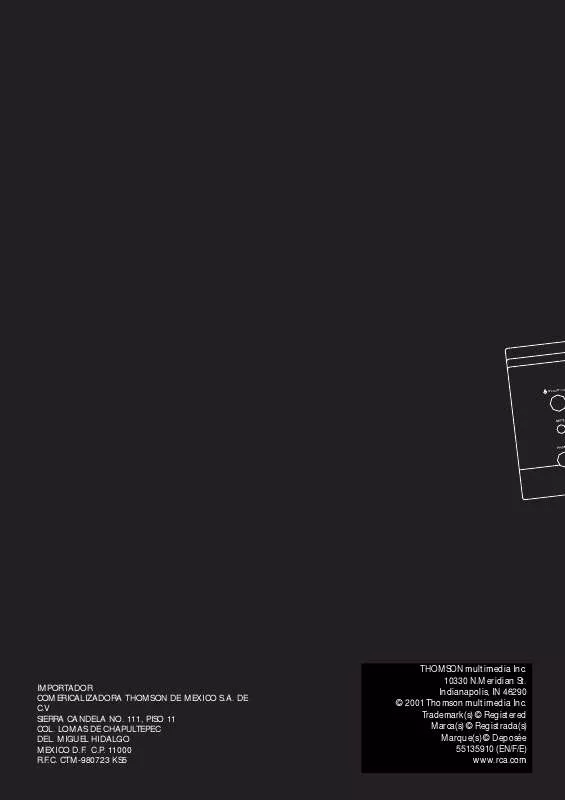User manual RCA RT2280
Lastmanuals offers a socially driven service of sharing, storing and searching manuals related to use of hardware and software : user guide, owner's manual, quick start guide, technical datasheets... DON'T FORGET : ALWAYS READ THE USER GUIDE BEFORE BUYING !!!
If this document matches the user guide, instructions manual or user manual, feature sets, schematics you are looking for, download it now. Lastmanuals provides you a fast and easy access to the user manual RCA RT2280. We hope that this RCA RT2280 user guide will be useful to you.
Lastmanuals help download the user guide RCA RT2280.
Manual abstract: user guide RCA RT2280
Detailed instructions for use are in the User's Guide.
[. . . ] STANDBY/O
N
IMPORTADOR COMERICALIZADORA THOMSON DE MEXICO S. A. CTM-980723 KS5
THOMSON multimedia Inc. Indianapolis, IN 46290 © 2001 Thomson multimedia Inc. Trademark(s) © Registered Marca(s) © Registrada(s) Marque(s) © Deposée 55135910 (EN/F/E) www. rca. com
u s e r m a n u
6 CH. IN
INPUT VIDEO CAM VCR-2 /
FUNCTION
a
ent High Curr
Discrete
Amplifie
r
ND AV SURROU RECEIVER RT2280
ATER HOME THE
RT2280/RT2250/RT2250R
l
FCC Information
This device complies with Part 15 of the FCC Rules. [. . . ] (For details, refer to "Storing and Recalling Stations in Memory" on page 10. ) 9. Operation Buttons In TUNER mode, press AM/FM on the remote. · Press REVERSE and FORWARD keys to tune down or up the radio frequency. · PLAY, RECORD, STOP and PAUSE keys are only for easy control of external devices that are connected to your receiver such as CD, TV, DVD, TAPE, etc. . The remote control currently operates most Thomson, RCA and GE products, but it can be programmed to operate devices from other manufacturers (For details, refer to "Using the Remote to Control Additional Components" on page 14. DIGITAL Select the way your audio/video components are connected to the receiver (Analog, Optical, Coaxial or Input/Output). LEVEL Press to adjust the volume of individual speaker. Press repeatedly and the display will toggle among different channels (Left front speaker, Right front speaker, Center speaker, Left rear speaker, Right rear speaker, and Subwoofer). Press the left and right arrow buttons beside OK button for adjustment. SURR (Surround Sound Control) Press to change the surround sound settings. The display will toggle among DOLBY DIGITAL, DOLBY PRO LOGIC, DOLBY 3 STEREO, STEREO and DSP modes. (For details, refer to section "Advanced Sound Control" on page 19. )
K· DIS K
VOL
G
TY
6
FUNCTION
8
MENU CLEAR
1 4 7
2 5 8 0
3 6 9
ANT·FMS
7
INPUT·SEEK
REVERSE PLAY FORWARD
RECORD
STOP
PAUSE
9
AUDIO DIGITALLEVEL SURR
12 11
universal
10
NOTE
The remote buttons GO BACK·DISK, GUIDE·RDM·PTY, INFO·RDS, INPUT·SEEK & AUDIO do not work in tuner mode.
11
Operating Your Receiver
Display
DSP
· Unit is in DSP (Digital Sound Processing) mode. · Audio output is in Dolby Digital mode.
· Audio output is in Dolby ProLogic mode.
· Speaker Icons.
SLEEP
· Audio output is in 3 Stereo mode. · Unit in Sleep mode.
ST
· Tuner stereo signal detected.
MEMORY
· Unit in Memory mode.
TUNED
· Tuner station detected.
KHz MHz
· Tuner frequency unit.
12
Operating Your Receiver
Switching on /off
· To switch on the receiver, press STANDBY/ON button (1) once. Alternatively, you can press any of the source buttons to power on the receiver.
Selection of Audio/Video source
When one of the source button is pressed, the audio and video input corresponding to the name will be activated. The receiver acts as a switching device between all the sources that are plugged into to it.
EN
VCR1
STANDBY/ON
ON OFF
TV
DVD·6 CH VCR2 AM·FM SAT·CABLE
VCR1
6 CH. IN
ON OFF
TV
CD
CH +
TAPE
DVD·6 CH VCR2 AM·FM SAT·CABLE
CD
THEATER AV SURROUND RECEIVER RT2280
TAPE
CH +
DVD·6 CH VCR2 AM·FM SAT·CABLE
CD
THEATER AV SURROUND RECEIVER RT2280
TAPE
CH +
· Standby: when the receiver is on, press the STANDBY/ON button once to activate the standby mode. · To switch off the unit completely, unplug the power cord from the socket
Example 1: If you connect a DVD player to the DVD input (audio + video) on the receiver and press the DVD button, you will be able to have the sound and image transmitted by the DVD.
L
L
6 CH. IN
VCR1
ON OFF
TV
V
V
VCR1
6 CH. IN
ON OFF
TV
DVD·6 CH VCR2 AM·FM SAT·CABLE
te Amplifier
CD
CH +
TAPE
HOME THEATER AV SURROUND RECEIVER RT2280
NOTE
Your receiver has a back up memory to keep your settings like preset radio station for about 2 weeks in case electricity cut occurs. If the receiver is unplugged for more than 2 weeks, all the settings will be lost and re-setting will be necessary.
Example 2: Based on the example 1, the DVD is playing , if a VCR is connected to the VCR 1 input (audio + video) of the receiver and the VCR1 button is pressed, image and sound from the VCR source will replace the DVD.
VCR1
6 CH. IN
ON OFF
TV
DVD·6 CH VCR2 AM·FM SAT·CABLE
CD
ER AV SURROUND RECEIVER RT2280
TAPE
CH +
13
Operating your Receiver
You can connect up to 7 audio/video sources to this amplifier: Source button Corresponding connector (receiver front panel) (receiver back panel) DVD SAT VCR-1 VCR-2 CD TV TAPE FM/AM DVD IN (audio / video) SAT IN (audio / video) VCR-1 IN (audio / video) VCR 2 IN (audio / video) CD IN (audio only) TV IN (audio only) TAPE IN (audio only) built-in
Using the Remote to Control Additional Components
You can set your remote to control other components (like CD, TV, DVD, TAPE, etc. ). What you need is to encode them in advance (not necessary for recent RCA & Proscan models). Look up the brand and corresponding code number in the code list from page 24 to 26. Press and hold the corresponding Source Button (like VCR1, VCR2, TV, DVD) on the remote while entering the code from the code list using the Number Buttons.
FUNCTION
When a source is selected, the source name will be shown on the display. Example: Press DVD to select DVD as the source to the amplifier.
MENU VCR1 ON OFF TV
CLEAR
1
DVD·6 CH VCR2 AM·FM SAT·CABLE
2 5 8 0
3 6 9
ANT·FMS
4 7
CD
CH +
TAPE
INPUT·SEEK
NOTE
1. [. . . ] Costs of such service calls are the sole responsibility of the purchaser.
Product Registration:
· Please complete and mail the Product Registration Card packed with your product. It will make it easier to contact you should it ever be necessary. The return of the card is not required for warranty coverage.
27
Limited Warranty (Canada)
What your warranty covers:
· Defects in materials or workmanship.
Limitation of Warranty:
· THE WARRANTY STATED ABOVE IS THE ONLY WARRANTY APPLICABLE TO THIS PRODUCT. NO VERBAL OR WRITTEN INFORMATION GIVEN BY THOMSON MULTIMEDIA LTD. , ITS AGENTS OR EMPLOYEES SHALL CREATE A GUARANTY OR IN ANY WAY INCREASE THE SCOPE OF THIS WARRANTY. [. . . ]
DISCLAIMER TO DOWNLOAD THE USER GUIDE RCA RT2280 Lastmanuals offers a socially driven service of sharing, storing and searching manuals related to use of hardware and software : user guide, owner's manual, quick start guide, technical datasheets...manual RCA RT2280