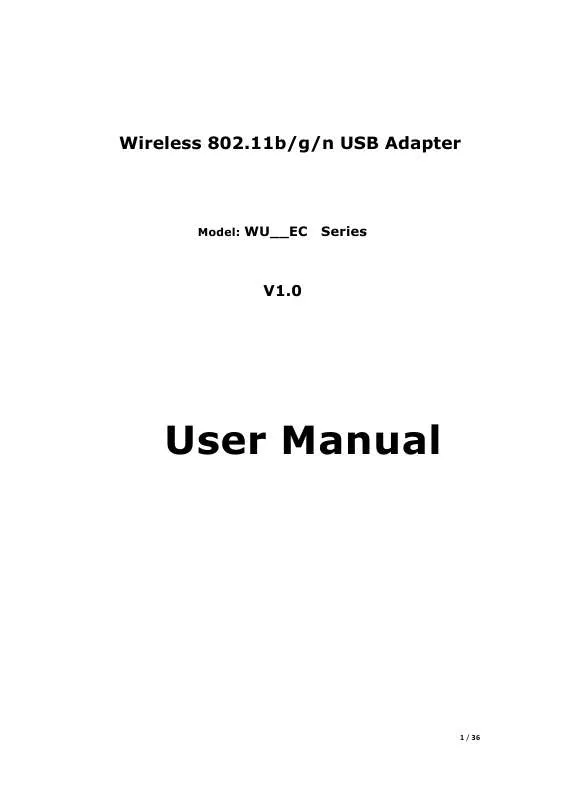Detailed instructions for use are in the User's Guide.
[. . . ] Wireless 802. 11b/g/n USB Adapter
Model: WU__EC
Series
V1. 0
User Manual
1 / 36
Chapter 1: Introduction. . . . . . . . . . . . . . . . . . . . . . . . . . . . . . . . . . . . . . . . . . . 3 CHAPTER 2 : Quic k Insta llation Guide. . . . . . . . . . . . . . . . . . . . . . . . . . . . . . . . . . . . 4 2. 2 Connect to Wireless Access Point . . . . . . . . . . . . . . . . . . . . . . . . . . . . . . . . . . . . . . . . . . . . . . . . . . . . . . . 7 2. 2. 1 Using Client Utility. . . . . . . . . . . . . . . . . . . . . . . . . . . . . . . . . . . . . . . . . . . . . . . . . . . . . . . . . . . . . . . . . . . . . . . . . . . . . . 7 2. 2. 2 Using Windows Zero Configuration . . . . . . . . . . . . . . . . . . . . . . . . . . . . . . . . . . . . . . . . . . . . . . . . . 12 CHAPTER 3: Client Utility. . . . . . . . . . . . . . . . . . . . . . . . . . . . . . . . . . . . . . . . . . . . . . . . . . . . . . [. . . ] If the access point you want to use is not displayed here, please try to move your computer closer to the access point, or you can click , , Refresh network list to rescan access points. Click the access point you want to use if its shown, then click , , Connect.
14 / 36
8.
If the access point is protected by encryption, you have to input its security key or passphrase here. It must match the encryption setting on the access point. Check , , ASCII or , , PASSPHRASE depends on the security setting of access point, and input it in the box; if you select , , PASSPHRASE you also need to select the length of the key.
The passphrase must be identical with the setting of wireless access point you with to connect. For most of access points you can select , , 1, but please refer to the setting of the access point. Network key / Confirm When the encryption type is , , WPA or network key , , WPA2-PSK, its required to input a set of , , passphrase to connect to wireless access point. Please input the same passphrase in two boxes for confirmation. EAP TYPE / Tunnel / When authentication type is any of 802. 1X, Provision Mode you have to select EAP type, tunnel, and provision mode from dropdown menu. This setting must be identical with your 802. 1x authentication server. Username / Identity / Please input 802. 1x related authentication Domain / Password information here. Certificate If certification is required to authenticate with 802. 1x authentication server, please select a local certificate from dropdown list. PAC Check this box and PAC (Privilege Access Certificate) will be automatically selected. When all required parameters are set, click , , OK to create and save a new profile. 3. 1. 2 Remove an existing profile When you no longer need an existing profile, you can remove it. If you want to remove a profile, click , , Profile menu, then select an existing profile which you wish to remove, and then click , , Remove button.
19 / 36
3. 1. 3 Edit an existing profile If you have added a profile before, and you wish to change the content of the profile, you can use this function. Please select a profile from the list first, then click , , Edit button. Youll be provided with the contents of selected profile, and you can edit them. Click , , OK to save changes, or click , , Cancel to discard changes.
20 / 36
3. 1. 4 Make a copy of existing profile If you need to make a copy of a specific profile, you can use this function. This function is very convenient when you need to build a new profile which parameters are similar to any existing profile. To do this, select an existing profile, then click , , Duplicate button.
Youll be prompted to input a profile name, please use an identical name that does not exist in profile list. 3. 1. 5 Set as default profile If you wish to use a specific profile as default connection, you can select a profile in the list, and click , , Set Default'. Selected profile will become default selection and Client configuration utility will attempt to connect to selected access point.
21 / 36
3. 2 View Network Statistics, General Information, and Status
The configuration utility provides information about network statistics and link status. [. . . ] Select wireless frame preamble mode (long or short) from dropdown menu. Reset all settings back to factory default value. Save changes.
If you changed any setting here and cause problem on communicating with wireless clients, click , , Set Defaults to reset all settings back to default setting.
4. 3 Wireless Statistics
Select , , Statistics menu and the data statistics about software access point will be displayed.
Click , , Reset to reset the value of every item back to , , 0.
34 / 36
4. 4 Internet Connection Sharing (ICS)
In this page, you can assign a network card on your computer as the path for all wireless clients to get connected to Internet. If you have only one network card (except this software access point), you dont have to select network card here; if you have more than one network card, select the one you wish to be used as Internet gateway.
Click , , Apply to save changes (, , Apply is grayed out when no changes are made in this page).
CHAPTER 5: Troubleshooting
If you encounter any problem when youre using this wireless network card, dont panic! [. . . ]