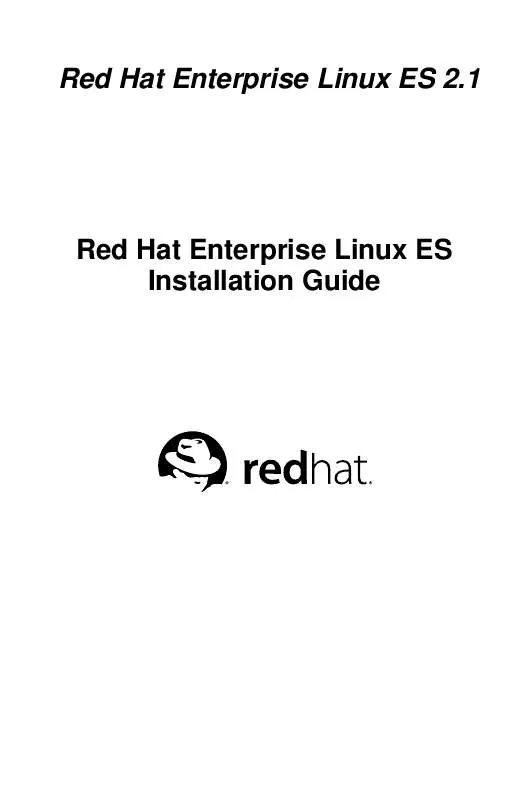User manual REDHAT LINUX ES 2.1 INSTALLATION GUIDE
Lastmanuals offers a socially driven service of sharing, storing and searching manuals related to use of hardware and software : user guide, owner's manual, quick start guide, technical datasheets... DON'T FORGET : ALWAYS READ THE USER GUIDE BEFORE BUYING !!!
If this document matches the user guide, instructions manual or user manual, feature sets, schematics you are looking for, download it now. Lastmanuals provides you a fast and easy access to the user manual REDHAT LINUX ES 2.1. We hope that this REDHAT LINUX ES 2.1 user guide will be useful to you.
Lastmanuals help download the user guide REDHAT LINUX ES 2.1.
Manual abstract: user guide REDHAT LINUX ES 2.1INSTALLATION GUIDE
Detailed instructions for use are in the User's Guide.
[. . . ] Red Hat Enterprise Linux ES 2. 1
Red Hat Enterprise Linux ES Installation Guide
Red Hat Enterprise Linux ES 2. 1: Red Hat Enterprise Linux ES Installation Guide Copyright © 2003 by Red Hat, Inc.
Red Hat, Inc. 1801 Varsity Drive Raleigh NC 27606-2072 USA Phone: +1 919 754 3700 Phone: 888 733 4281 Fax: +1 919 754 3701 PO Box 13588 Research Triangle Park NC 27709 USA
rhel-ig-es-x86(EN)-2. 1-HTML-RHI (2003-01-31T11:13-0400) Copyright © 2003 by Red Hat, Inc. This material may be distributed only subject to the terms and conditions set forth in the Open Publication License, V1. 0 or later (the latest version is presently available at http://www. opencontent. org/openpub/). Distribution of substantively modified versions of this document is prohibited without the explicit permission of the copyright holder. [. . . ] Configuring the Time Zone On the interactive map, you can also click on a specific city, which is marked by a yellow dot; a red X will appear indicating your selection. You can also scroll through a list and choose a time zone. The second tab allows you to specify a UTC offset. The tab displays a list of offsets to choose from, as well as an option to set daylight saving time. On both tabs, you can select System Clock uses UTC. Please select this if you know that your system is set to UTC.
Tip If you wish to change your time zone configuration after you have booted your Red Hat Enterprise Linux ES system, become root and use the /usr/sbin/timeconfig command.
3. 20. Account Configuration
The Account Configuration screen allows you to set your root password. Additionally, you can set up user accounts for you to log in to once the installation is complete (see Figure 3-15).
40
Chapter 3. Installing Red Hat Enterprise Linux ES
Figure 3-15. Setting the Root Password
Setting up a root account and password is one of the most important steps during your installation. Your root account is similar to the administrator account used on Windows NT machines. The root account is used to install packages, upgrade RPMs, and perform most system maintenance. Logging in as root gives you complete control over your system. Use the root account only for system administration. Create a non-root account for your general use and su - to root when you need to fix something quickly. These basic rules will minimize the chances of a typo or an incorrect command doing damage to your system.
Tip To become root, type su - at the shell prompt in a terminal window and then press [Enter]. Then, enter the root password and press [Enter].
The installation program will prompt you to set a root password2 for your system. The installation program will not let you proceed to the next section without entering a root password. The root password must be at least six characters long; the password you type is not echoed to the screen. You must enter the password twice; if the two passwords do not match, the installation program will ask you to enter them again.
2. A root password is the administrative password for your Red Hat Enterprise Linux ES system. You should
only log in as root when needed for system maintenance. [. . . ] There is no need to use a driver disk unless you need a particular device in order to install Red Hat Enterprise Linux ES. Driver disks are most often used for non-standard or very new CD-ROM drives, SCSI adapters, or NICs. These are the only devices used during the installation that might require drivers not included on the Red Hat Enterprise Linux ES CD-ROMs (or boot disk, if you created an installation boot disk to begin the install process).
Note If an unsupported device is not needed to install Red Hat Enterprise Linux ES on your system, continue with the installation and add support for the new piece of hardware once the installation is complete.
E. 1. 2. How Do I Obtain a Driver Disk?
The Red Hat Enterprise Linux ES CD-ROM 1 includes driver disk images (images/drvnet. img -- network card drivers and images/drvblock. img -- drivers for SCSI controllers) containing many rarely used drivers. [. . . ]
DISCLAIMER TO DOWNLOAD THE USER GUIDE REDHAT LINUX ES 2.1 Lastmanuals offers a socially driven service of sharing, storing and searching manuals related to use of hardware and software : user guide, owner's manual, quick start guide, technical datasheets...manual REDHAT LINUX ES 2.1