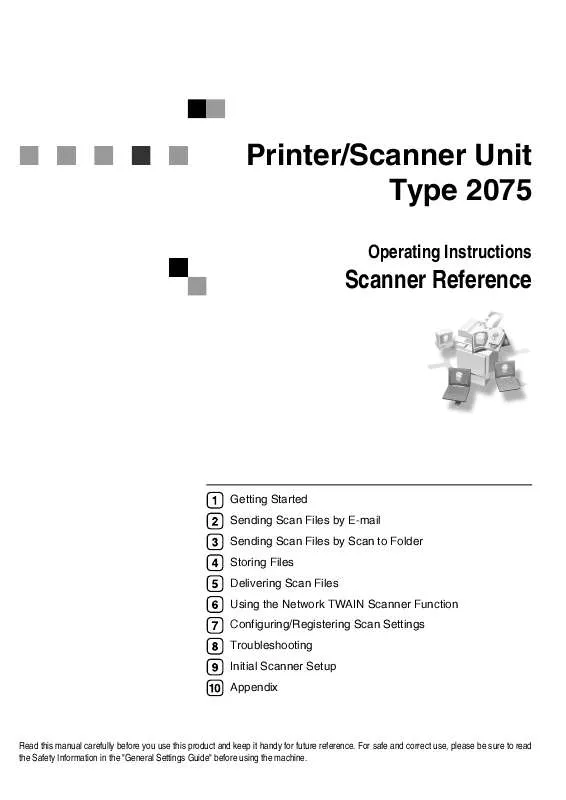User manual RICOH 2075
Lastmanuals offers a socially driven service of sharing, storing and searching manuals related to use of hardware and software : user guide, owner's manual, quick start guide, technical datasheets... DON'T FORGET : ALWAYS READ THE USER GUIDE BEFORE BUYING !!!
If this document matches the user guide, instructions manual or user manual, feature sets, schematics you are looking for, download it now. Lastmanuals provides you a fast and easy access to the user manual RICOH 2075. We hope that this RICOH 2075 user guide will be useful to you.
Lastmanuals help download the user guide RICOH 2075.
Manual abstract: user guide RICOH 2075
Detailed instructions for use are in the User's Guide.
[. . . ] Printer/Scanner Unit Type 2075
Operating Instructions
Scanner Reference
Getting Started Sending Scan Files by E-mail Sending Scan Files by Scan to Folder Storing Files Delivering Scan Files Using the Network TWAIN Scanner Function Configuring/Registering Scan Settings Troubleshooting Initial Scanner Setup Appendix
Read this manual carefully before you use this product and keep it handy for future reference. For safe and correct use, please be sure to read the Safety Information in the "General Settings Guide" before using the machine.
Introduction This manual describes detailed instructions on the operation and notes about the use of this machine. To get maximum versatility from this machine, all operators are requested to read this manual carefully and follow the instructions. Please keep this manual in a handy place near the machine. [. . . ] B Select the new user name.
Reference For information about how to enter characters, see General Settings Guide.
52
C Press [OK].
Managing Stored Files
Changing the password
A Press [Change Password].
E Make sure that the file informa-
tion was changed as necessary, and press [Exit].
B Enter a new four to eight digit number as the password using the number keys.
4
C Press the {#} key. }
Note To change the password, press [Change], and then enter a new one.
D Enter the same number as you entered in step B for confirmation. } F Press [OK].
Important Do not forget the password. If you forget it, consult the system administrator of the machine.
53
Storing Files
4
54
5. Delivering Scan Files
Scan files can be sent to a specified destination using the network delivery scanner function. This chapter explains the preparation for delivering files, various display screens, delivery procedures, and how to check the delivery results when this function is used.
Important A delivery server in which the ScanRouter delivery software is installed is necessary to use the network delivery scanner function. Information about delivery destinations and senders must be registered first in the delivery server. Also, connected devices should be configured in [Set I/O Device] of the ScanRouter delivery software. For details, see the ScanRouter delivery software Help.
55
Delivering Scan Files
Preparation for Delivering
To use the machine as a network delivery scanner, the preparation described below is required.
Connect the machine to the network with an Ethernet cable or IEEE 1394 cable, or use wireless LAN. To connect using an IEEE 1394 cable, the IEEE 1394 interface board is required. To connect using wireless LAN, the IEEE 802. 11b interface unit is required. See Network Guide.
2
Make System Settings
To deliver scan files, the following [System Settings] settings must be specified correctly. (Certain other settings must also be specified. ) · IP address · subnet mask Also, [On] must be selected for [Delivery Option] under [File Transfer]. For details about making settings and other settings, see Network Guide.
5
Make settings for the network delivery scanner function, such as Destination List Settings. See p. 95 "Initial Scanner Setup".
Install the ScanRouter delivery software required for using the network delivery scanner functions on the delivery server. After installing the software, make the required settings for server maintenance and delivery service. For details, see the ScanRouter delivery software manuals.
Set the destination, sender information, and connected devices in the ScanRouter delivery software.
On the client computers, install the software required for viewing or retrieving files by connecting to the delivery server, such as DeskTopBinder. See p. 11 "DeskTopBinder".
56
Preparation for Delivering
Network Delivery Scanner Screen
The network delivery scanner screen is as shown. The function items displayed serve as selector keys. You can select or specify an item by lightly pressing it. When you select or specify an item on the display panel, it is highlighted like . Keys that cannot be selected appear like .
5
1. [. . . ] The maximum number of destinations that can be selected depends on the ScanRouter delivery software. For details, see the manual provided with the ScanRouter delivery software.
116
Information about Installed Software
Information about Installed Software
Samba(Ver 2. 2. 2-ja-1. 1)
For SMB transmission, this machine uses Samba ver 2. 2. 2-ja-1. 1 (hereinafter referred to as Samba 2. 2. 2-ja-1. 1). Copyright © Andrew Tridgell 1994-1998 This program is free software; you can redistribute it and/or modify it under the terms of the GNU General Public License as published by the Free Software Foundation; either version 2 of the License, or (at your option) any later version. This program is distributed in the hope that it will be useful, but WITHOUT ANY WARRANTY; without even the implied warranty of MERCHANTABILITY or FITNESS FOR A PARTICULAR PURPOSE. [. . . ]
DISCLAIMER TO DOWNLOAD THE USER GUIDE RICOH 2075 Lastmanuals offers a socially driven service of sharing, storing and searching manuals related to use of hardware and software : user guide, owner's manual, quick start guide, technical datasheets...manual RICOH 2075