Detailed instructions for use are in the User's Guide.
[. . . ] Operating Instructions
Copy Reference
***CPY999. tif***
Placing Originals Copying Troubleshooting User Tools (Copier Features) Remarks Specifications
Read this manual carefully before you use this product and keep it handy for future reference. For safe and correct use, please be sure to read the Safety Information in this manual before using the machine.
Type for 3515/DSm415/LD015 /Aficio 1515 Type for 3515F/DSm415f/LD015f /Aficio 1515F Type for 3515MF/DSm415pf/LD015spf /Aficio 1515MF Printed in China EN USA B129-6607
Introduction This manual describes detailed instructions on the operation and notes about the use of this machine. To get maximum versatility from this machine all operators are requested to read this manual carefully and follow the instructions. Please keep this manual in a handy place near the machine. [. . . ] Do not place anything on the ADF cover, doing so could cause a malfunction.
ZFOP430E. eps
Note Straighten curls in the originals before placing them in the ADF.
To prevent multiple sheets feeding in at once, fan the originals before placing them in the ADF. Set the original squarely.
Placing Regular Size Originals
Note If you do not specify the original size, the machine will make copies on the paper size in the tray selected. When copy paper size and original size differ, you need to specify the original size as follows:
A Place originals face down on the A Set
the document guide to the original size. and place them in the ADF with the side to be copied facing up.
ABU026S. eps
exposure glass, or face up into the ADF.
B Select
the paper tray or bypass tray using {U} or {T}, and then press the {#} key.
***CPY001. tif***
B Align the edges of the originals
C Select [Regular Size] using {U} or
***CPY002. tif***
{T}, and then press the {OK} key.
ABU026S
1. Document guide
Note If you selected the bypass tray, first select [Original Size] using {U} or {T}, and then press the {OK} key.
18
Placing Originals
D Select
the paper size using the scroll keys, and then press the {OK} key.
***CPY003. tif***
Placing Custom Size Originals
Note Enter the size of your original if it is not one of the following: A4L, B5 JIS L, A5KL, 81/2" × 14"L, 81/2" × 13"L, 81/2" × 11"L, 51/2" × 8 1 / 2 "KL, 8" × 13"L, 8 1 / 4 " × 13"L, 81/4" × 14"L. On the exposure glass, paper sizes that can be set with this function are: vertical 139216 mm (5. 5" 8. 5"), horizontal 139297 mm (5. 5" 11. 6"). For the ADF, paper sizes that can be set with this function are: vertical 139216 mm (5. 5"8. 5"), horizontal 1391260 mm (5. 5"49. 6").
1
The "Accepted" message appears. When the regular size originals settings are registered, appears at the top of the copy display.
***CPY006. tif***
Note To cancel the registered original size, press the {Clear Modes} key.
A Place originals face down on the B Select
exposure glass, or face up into the ADF.
E Press the {Start} key.
the paper tray or bypass tray using {U} or {T}, and then press the {#} key.
CPY001. tif
C Select [Custom Size] using {U} or
CPY002. tif
{T}, and then press the {OK} key.
Note If you selected the bypass tray, first select [Original Size] using {U} or {T}, and then press the {OK} key.
19
Placing Originals
D Enter
the horizontal size of the original using the number keys, and then press the {OK} key.
***CPY004. tif***
1
Note If you make a mistake, press the {Clear/Stop} key, and then enter the value again.
E Enter the vertical size of the original using the number keys, and then press the {OK} key.
***CPY005. tif***
The "Accepted" message appears with your set original size. When the custom size originals settings are registered, appears at the top of the copy display.
CPY006. tif
Note To cancel the registered original size, press the {Clear Modes} key.
F Press the {Start} key.
20
2. Copying
Basic Procedure
A If the machine has user codes set,
enter a user code (up to eight digits) using the number keys, and then press the {OK} or {#} key. The machine is ready to copy.
Reference For user codes, see "Key Operator Tools", General Settings Guide.
F Enter the number of copies using
the number keys.
***CPY007. tif***
B Make sure "d Ready" appears on
the display.
Note The maximum copy quantity that can be set is 99.
G Press the {Start} key.
Copying starts.
Note Copies are delivered face down.
Initial copy display
CPY001. tif
-How to operate
If any other function is displayed, press the {Copy} key.
C Make
sure no previous settings remain.
Note When there are previous settings remaining, press the {Clear Modes} key and enter again.
To switch between pages or select functions: Press the scroll key. To stop the machine during a multicopy run: Press the {Clear/Stop} key. To return the machine to the initial condition after copying: Press the {Clear Modes} key. Press the {Clear/Stop} key.
D Place your originals.
Reference p. 17 "Placing Originals"
E Make the necessary settings.
Reference See the explanations for each function.
21
Copying
Copying from the Bypass Tray
Use the bypass tray to copy onto OHP transparencies, thick paper, envelopes and copy paper that cannot be loaded in the paper trays.
A Open the bypass tray.
ABU027S. eps
2
Important Paper of 14. 01 inch length, or larger, is likely to jam, crease, or not feed in properly. Limitation You cannot use the duplex function when copying from the bypass tray. Note If you do not use standard size copy paper, or if you use special paper, you should enter its vertical and horizontal dimensions. See p. 19 "Placing Custom Size Originals". The sizes you can enter are as follows:
Metric version Inch version · Vertical: 90216 mm · Horizontal: 139600 mm · Vertical: 3. 55"8. 50" · Horizontal: 5. 48"23. 62"
ABU027S
B Push up the paper guide release
lever.
ZFOY310E. eps
When copying onto OHP transparencies or paper heavier than 105 g/m2 (about 28 lb. ), you need to specify the paper type. See p. 25 "When copying onto special paper" . The maximum number of sheets you can load at the same time depends on paper type. The maximum number of sheets should not exceed the upper limit.
1. Paper guide release lever
22
Copying from the Bypass Tray
C Insert the paper with the side you
want to copy facing down, and then adjust the paper guide with the paper size.
ZFOY250E. eps
D Pull down the paper guide release
lever (step B). [. . . ] $ These functions cannot be used together. The second function selected will be the function you are working in.
ABU038S. eps
The following shows the combinations of functions.
ABU038S
55
Specifications
Supplementary Information
Bypass Tray Copy · The following paper sizes can be selected as standard sizes: A4L, A5KL, B5 JISL, 81/2"×14"L, 81/2"×11"L, 51/2"×81/2"KL, 71/4"×101/2"L, 8"×13"L, 81/2"×13"L, 81/4"×13"L, 81/4"×14"L, 16KL, 41/8"×91/2"L, 37/8"×71/2"L, C5 EnvL, C6 EnvL, DL EnvL · When the beeper is turned off, it will not sound if you insert paper into the bypass tray. Preset Reduce/Enlarge · You can select one of 5 preset ratios (2 enlargement ratios, 3 reduction ratios). · You can select a ratio regardless of the size of an original or copy paper. [. . . ]

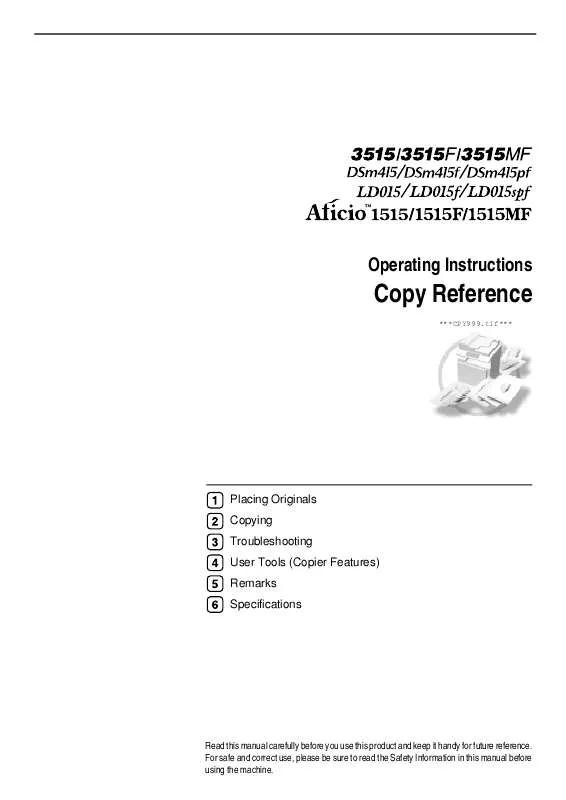
 RICOH AFICIO 1515 BROCHURE (729 ko)
RICOH AFICIO 1515 BROCHURE (729 ko)
 RICOH AFICIO 1515 Network Guide (3625 ko)
RICOH AFICIO 1515 Network Guide (3625 ko)
 RICOH AFICIO 1515 Reference Guide (3862 ko)
RICOH AFICIO 1515 Reference Guide (3862 ko)
 RICOH AFICIO 1515 SCANNER REFERENCE (2769 ko)
RICOH AFICIO 1515 SCANNER REFERENCE (2769 ko)
 RICOH AFICIO 1515 PRINTER REFERENCE 2 (1377 ko)
RICOH AFICIO 1515 PRINTER REFERENCE 2 (1377 ko)
 RICOH AFICIO 1515 PRINTER REFERENCE 1 (1486 ko)
RICOH AFICIO 1515 PRINTER REFERENCE 1 (1486 ko)
 RICOH AFICIO 1515 GENERAL SETTINGS GUIDE (3297 ko)
RICOH AFICIO 1515 GENERAL SETTINGS GUIDE (3297 ko)
 RICOH AFICIO 1515 FACSIMILE REFERENCE BASIC (2545 ko)
RICOH AFICIO 1515 FACSIMILE REFERENCE BASIC (2545 ko)
 RICOH AFICIO 1515 FACSIMILE REFERENCE ADVANCED (3862 ko)
RICOH AFICIO 1515 FACSIMILE REFERENCE ADVANCED (3862 ko)
