Detailed instructions for use are in the User's Guide.
[. . . ] Operating Instructions
Copy/Document Server Reference
1 2 3 4
Placing Originals Copying Document Server Appendix
Read this manual carefully before you use this machine and keep it handy for future reference. For safe and correct use, be sure to read the Safety Information in "About This Machine" before using the machine.
Introduction This manual contains detailed instructions and notes on the operation and use of this machine. For your safety and benefit, read this manual carefully before using the machine. Keep this manual in a handy place for quick reference. [. . . ] C Place your originals, and then press the {Start} key.
63
Copying
Note To select a preset ratio on the initial display in step A, press the shortcut reduce/enlarge key and go to step C. Reference See "Reproduction Ratio", General Settings Guide.
2
Create Margin function
The Create Margin function reduces the image to 93% of its original size to place the reduced image at the center. By combining it with the Reduce/Enlarge function, you can further increase a margin.
A Press [Create Margin] displayed on the initial display.
B If you do not want to combine it with the Reduce/Enlarge function, place
your originals, and then press the {Start} key.
Reference See "Copier / Document Server Features", "Reproduction Ratio", General Settings Guide.
64
Copier Functions
Zoom
You can change the reproduction ratio in increments of 1%.
2
To select the ratio with [o] and [n]
Select a ratio using [o] or [n].
A Press [Reduce / Enlarge].
B Select a preset ratio which is close to the desired ratio. C Adjust the ratio with [o] or [n].
To change the ratio in increments of 1%, press [o] or [n]. To change the ratio in increments of 10%, press and hold down [o] or [n].
D Press [OK]. E Place the originals, and then press the {Start} key.
Note If you have incorrectly entered the ratio in step C, readjust it with [o] or [n].
65
Copying
To enter the ratio with the number keys
Select a ratio using the number keys.
A Press [Reduce / Enlarge].
2
B Press [Number keys]. C Enter the desired ratio with the number keys, and then press the {q} key. E Place your originals, and then press the {Start} key.
66
Copier Functions
Auto Reduce/Enlarge
The machine can choose an appropriate reproduction ratio based on the paper and original sizes you select.
2
Important You cannot use the bypass tray with this function.
When using Auto Reduce/Enlarge, see the following table for paper sizes and orientations you can use:
Metric version
Where original is placed Exposure glass ADF Paper size and orientation A3L, B4 JISL, A4KL, B5 JISKL, 8" × 13"L A3L, B4 JISL, A4KL, B5 JISKL, A5KL, 11 × 17L, 81/2" × 11"KL, 8" × 13"L, 8KL, 16KKL
Inch version
Where original is placed Exposure glass ADF Paper size and orientation 11" × 17"L, 81/2" × 14"L, 81/2" × 11"KL A3L, A4KL, 11" × 17"L, 81/2" × 14"L, 81/2" × 11"KL, 51/2" × 81/2"KL, 10" × 14"L, 71/4" × 101/2"L
A Press [Auto Reduce / Enlarge].
B Select the paper size.
67
Copying
C Place your originals, and then press the {Start} key.
Reference See p. 14 "Sizes difficult to detect".
Size Magnification
2
This function calculates an enlargement or reduction ratio based on the lengths of the original and copy.
ANP059S
Measure and specify the lengths of the original and copy by comparing "A" with "a".
A Press [Reduce / Enlarge].
B Press [Size Magnification]. C Enter the length of the original with the number keys, and then press the {q} key.
You can enter sizes within the following ranges: · Metric version: 1 - 999 mm (increments of 1 mm) · Inch version: 0. 1" - 99. 9" (increments of 0. 1")
D Enter the length of the copy with the number keys, and then press the {q} key. F Place the originals, and then press the {Start} key.
68
Note To change the length after pressing the {q} key in step D, select [Original] or [Copy], and then enter the desired length.
Copier Functions
Directional Magnification (%)
Specify the horizontal and vertical lengths of the original and copy image at different reproduction ratio. Copies can be reduced or enlarged at different reproduction ratios horizontally and vertically.
2
CP2P01EE
a: Horizontal ratio b: Vertical ratio
To enter the ratio with the number keys
Select a ratio using the number keys.
A Press [Reduce / Enlarge].
B Press [Direct. D Enter the desired ratio with the number keys, and then press the {q} key. F Enter the desired ratio with the number keys, and then press the {q} key. H Place the originals, and then press the {Start} key.
69
Copying
To specify the ratio with [o] and [n]
Select a ratio using [o] or [n].
A Press [Reduce / Enlarge].
2
B Press [Direct. E Adjust the ratio using [n] or [o].
Pressing [n] or [o] changes the ratio in increments of 1%. Pressing and holding down [n] or [o] changes it in increments of 10%.
F Press [Vertical]. I Place your originals, and then press the {Start} key.
Note If you have incorrectly entered the ratio in step E or G, readjust it with [n] or [o].
70
Copier Functions
Directional Size Magnification (Inch)
Specify the horizontal and vertical lengths of the original and copy image. Copies can be reduced or enlarged at different reproduction ratios horizontally and vertically.
2
CP2M01EE
A
Horizontal original size: A mm (inch) B Vertical original size: B mm (inch) C Horizontal copy size: a mm (inch) D Vertical copy size: b mm (inch) Measure and specify the lengths of the original and copy by comparing "A" with "a" and "B" with "b".
A Press [Reduce / Enlarge].
B Press [Dir. C Enter the horizontal size of the original with the number keys, and then
press the {q} key. You can enter sizes within the following ranges: · Metric version: 1 - 999 mm (increments of 1 mm) · Inch version: 0. 1" - 99. 9" (increments of 0. 1") the {q} key. the {q} key.
D Enter the horizontal size of the copy with the number keys, and then press E Enter the vertical size of the original with the number keys, and then press
71
Copying
F Enter the vertical size of the copy with the number keys, and then press the
{q} key.
G Press [OK] twice. H Place the originals, and then press the {Start} key.
2
Note To change a length in steps C to F, press the key you wish to change and enter the new value.
Sort
The machine assembles copies as sets in sequential order.
Important To use the Rotate Sort function, two paper trays loaded with same size and type paper, but in different orientation (KL), are required. [. . . ] · If the calculated ratio is under the minimum ratio, it is automatically adjusted to within available range. However, with some ratios, parts of the image might not be copied. · If the orientation of originals is different from that of the copy paper, the machine will automatically rotate the image by 90° to make copies properly. · You cannot copy with originals different in size and orientation. [. . . ]

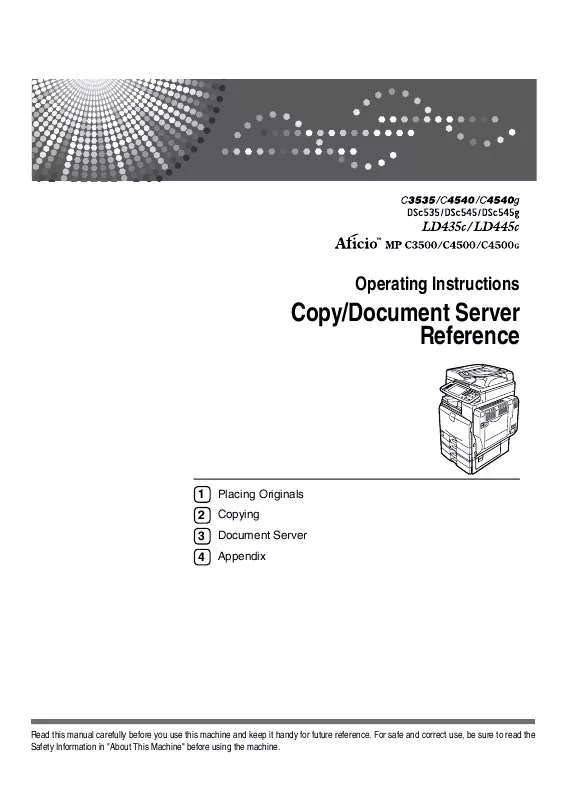
 RICOH AFICIO C4500 annexe 1 (11225 ko)
RICOH AFICIO C4500 annexe 1 (11225 ko)
 RICOH AFICIO C4500 annexe 2 (6965 ko)
RICOH AFICIO C4500 annexe 2 (6965 ko)
 RICOH AFICIO C4500 annexe 6 (5486 ko)
RICOH AFICIO C4500 annexe 6 (5486 ko)
 RICOH AFICIO C4500 annexe 7 (5748 ko)
RICOH AFICIO C4500 annexe 7 (5748 ko)
