Detailed instructions for use are in the User's Guide.
[. . . ] Operating Instructions
Copy Reference
1 2 3
Placing Originals Copying Appendix
Read this manual carefully before you use this machine and keep it handy for future reference. For safe and correct use, be sure to read the Safety Information in "About This Machine" before using the machine.
Introduction This manual contains detailed instructions and notes on the operation and use of this machine. For your safety and benefit, read this manual carefully before using the machine. Keep this manual in a handy place for quick reference. [. . . ] Be sure not to place originals or other objects on the top cover. Doing so may cause a malfunction.
ARC023S
1 Limit mark 2 Document guide
13
Placing Originals
Note Originals that are 160 mm or less along the feed direction, such as A5K or 51/2" × 81/2"K, may jam inside the ARDF when you make duplex copies.
1
Thin originals (64 g/m2, 17 lb. or less) that are 310 mm (13") or more along the feed direction, such as 81/2" × 14"L or 8" × 13"L, may jam inside the ARDF when you make duplex copies. Straighten curls in the originals before placing them in the ARDF. To prevent multiple sheets from being fed at once, fan the originals before placing them in the ARDF. Set the originals squarely.
Specifying the Original Size When a Paper Tray is Selected
You can select either regular or custom for the size of the original when a paper tray is selected.
Regular sizes
When placing regular size originals on the exposure glass or in the ARDF, select the size of the originals from the regular sizes shown on the display. If you do not specify the original size, the machine will make copies on the paper size in the tray selected. When copy paper size and original size differ, you need to specify the original size as follows:
A Select a desired paper tray using {U} or {T}.
B Press the {q} key. C Select [Regular Size] using {U} or {T}, and then press the {OK} key.
14
Placing Originals
D Select the original size using the scroll keys, and then press the {OK} key.
1
The "Programmed" message appears. When the regular size originals settings are registered, on the top of the copy display. appears
Note To cancel the size you have set, press the {Clear Modes} key.
Custom sizes
When placing custom size originals on the exposure glass or in the ARDF, specify the size of the originals using the number keys.
Important Original sizes that can be set with this function are:
· ARDF: vertical 139-216 mm (5. 5"-8. 5"), horizontal for 1-sided originals 1391260 mm (5. 5"-49. 6"), horizontal for 2-sided originals 160-356 mm (6. 3"-14") · Exposure glass: vertical 139-216 mm (5. 5"-8. 5"), horizontal 160-356 mm (6. 3"-14")
A Select a desired paper tray using {U} or {T}.
B Press the {q} key. C Select [Custom Size] using {U} or {T}, and then press the {OK} key.
15
Placing Originals
D Enter the horizontal size of the original (Horiz. ) with the number keys, and
then press the {OK} key.
1
ARC009S
1 Vertical size 2 Horizontal size
E Enter the vertical size of the original (Vert. ) with the number keys, and then
press the {OK} key.
The "Programmed" message appears. When the custom size originals settings are registered, on the top of the copy display.
appears
Note If you make a mistake in step D or E, press the {Clear/Stop} key, and then enter the value again. To cancel the size you have set, press the {Clear Modes} key.
16
Placing Originals
Specifying the Original Size When the Bypass Tray is Selected
You can select either regular or custom for the size of the original when the bypass tray is selected.
1
Regular sizes
When placing regular size originals on the exposure glass or in the ARDF, select the size of the originals from the regular sizes shown on the display. If you do not specify the original size, the machine will make copies on the paper size in the tray selected. When copy paper size and original size differ, you need to specify the original size as follows:
A Select the bypass tray
using {U} or {T}.
B Press the {q} key. C Select [Original Size] using {U} or {T}, and then press the {OK} key.
D Select [Regular Size] using {U} or {T}, and then press the {OK} key.
17
Placing Originals
E Select the original size using the scroll keys, and then press the {OK} key.
1
The "Programmed" message appears. When the regular size originals settings are registered, on the top of the copy display. appears
Note To cancel the size you have set, press the {Clear Modes} key.
Custom sizes
When placing custom size originals on the exposure glass or in the ARDF, specify the size of the originals using the number keys.
Important Original sizes that can be set with this function are:
· ARDF: vertical 139-216 mm (5. 5"-8. 5"), horizontal for 1-sided originals 1391260 mm (5. 5"-49. 6"), horizontal for 2-sided originals 160-356 mm (6. 3"-14") · Exposure glass: vertical 139-216 mm (5. 5"-8. 5"), horizontal 160-356 mm (6. 3"-14")
A Select the bypass tray
using {U} or {T}.
B Press the {q} key. C Select [Original Size] using {U} or {T}, and then press the {OK} key.
18
Placing Originals
D Select [Custom Size] using {U} or {T}, and then press the {OK} key.
1
E Enter the horizontal size of the original (Horiz. ) with the number keys, and
then press the {OK} key.
F Enter the vertical size of the original (Vert. ) with the number keys, and then
press the {OK} key.
The "Programmed" message appears. When the custom size originals settings are registered, on the top of the copy display.
appears
Note If you make a mistake in step E or F, press the {Clear/Stop} key, and then enter the value again. To cancel the size you have set, press the {Clear Modes} key.
19
Placing Originals
1
20
2. [. . . ] You cannot make copies until one of the functions is canceled.
53
Appendix
Supplementary Information
The following describes the detailed specifications of the respective functions.
3
Bypass Tray Copy · The following paper sizes can be selected. A4L, A5KL, B5 JISL, 81/2" × 14"L, 81/2" × 13"L, 81/4" × 14"L, 81/4" × 13"L, 8" × 13"L, 81/2 " × 11"L, 71/4" × 101/2"L, 51/2" × 81/2"KL, 16KL, C6 EnvelopeL, C5 EnvelopeL, DL EnvelopeL, 41/8" × 91/2"L, 37/8" × 71/2"L Preset Reduce/Enlarge · You can select one of five preset ratios (two enlargement ratios, three reduction ratios). To change a ratio assigned to Preset Reduce/Enlarge, use Copier Features in User Tools. · Any ratio can be specified as a User R/E Ratio. [. . . ]

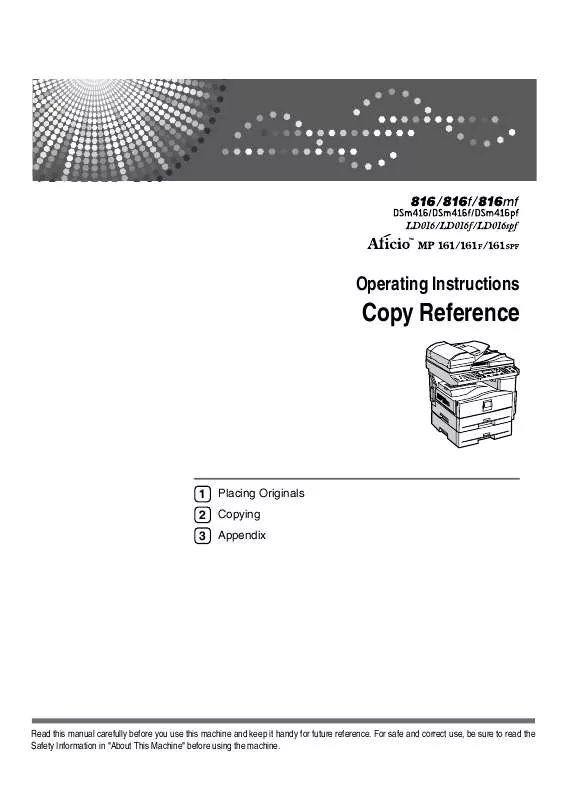
 RICOH AFICIO MP 161 annexe 1 (4744 ko)
RICOH AFICIO MP 161 annexe 1 (4744 ko)
 RICOH AFICIO MP 161 annexe 5 (2365 ko)
RICOH AFICIO MP 161 annexe 5 (2365 ko)
 RICOH AFICIO MP 161 annexe 2 (5369 ko)
RICOH AFICIO MP 161 annexe 2 (5369 ko)
 RICOH AFICIO MP 161 annexe 7 (2712 ko)
RICOH AFICIO MP 161 annexe 7 (2712 ko)
 RICOH AFICIO MP 161 annexe 6 (3081 ko)
RICOH AFICIO MP 161 annexe 6 (3081 ko)
 RICOH AFICIO MP 161 annexe 3 (3355 ko)
RICOH AFICIO MP 161 annexe 3 (3355 ko)
 RICOH AFICIO MP 161 annexe 4 (1907 ko)
RICOH AFICIO MP 161 annexe 4 (1907 ko)
