Detailed instructions for use are in the User's Guide.
[. . . ] Operating Instructions
Copy Reference
1 2 3 4 5 6
Placing Originals Copying Troubleshooting User Tools (Copier Features) Remarks Specifications
Read this manual carefully before you use this machine and keep it handy for future reference. For safe and correct use, be sure to read the Safety Information in this manual before using the machine.
Introduction This manual contains detailed instructions and notes on the operation and use of this machine. For your safety and benefit, read this manual carefully before using the machine. Keep this manual in a handy place for quick reference. [. . . ] A Select [Paper Type] using {U} or {T}, and then press the {OK} key.
26
Copying from the Bypass Tray
B Select the paper type, and then press the {OK} key.
D Press the {#} key.
The "Programmed" message appears.
E Select [Paper Type] using {U} or {T}, and then press the {OK} key.
2
When copying onto envelopes
A Select [Paper Size] using {U} or {T}, and then press the {OK} key.
F Select [Thick Paper] using {U} or {T}, and then press the {OK} key.
B Select [Regular Size] using {U} or {T}, and then press the {OK} key. The "Programmed" message appears.
F Place
C Select the envelope size from [C6 envL] [C5 envL] [DL envL], and then press the {OK} key.
your originals, and then press the {Start} key.
Note When copying onto OHP transparencies, remove copied sheets one by one.
G When your copy job is finished,
press the {Clear Mode} key to clear settings.
The "Programmed" message appears.
27
Copying
Copier Functions
Adjusting Image Density
A Press the {Original} key and select
the original type.
Escape
GHI
2
You can adjust copy image density to match your originals. If you require darker or lighter copies, adjust image density accordingly.
OK
PRS
A Press the {Lighter} or {Darker} key
to adjust the density.
Escape
Original Text Darker Photo
APE032S
Orig T Lighter Darker P
Note Press the {Original} key to go through the following types:
Upper indicator lit Text Lower indicator lit Photo
APE031S
Selecting Original Type Setting
Select one of the following two types to match your originals:
Selecting Copy Paper
There are two ways to select copy paper:
Text Select this when your originals contain only text (no pictures). Photo This can reproduce delicate tones of photographs and pictures.
Reference p. 53 "Original Type Setting"
Auto Paper Select The machine selects a suitable size of copy paper automatically based on original size and reproduction ratio. Manual Paper Select Choose the tray containing the paper you want to copy onto: a paper tray or the bypass tray.
Reference p. 18 "Sizes difficult to detect" Note If you specify all paper trays as containing special paper, you cannot use the Auto Paper Select function.
28
Copier Functions
Auto Paper Select
A Make sure [Auto Paper Select] is selected.
Note You cannot use the Rotated Copy function when enlarging onto 11" × 17", 81/2" × 13", 81/2" × 14" or A3, B4 JIS size paper. To do this, place your original in the L orientation.
Original size and orientation 8 /2" × 11" or 5 /2" × 8 /2"L 81/2" × 11" or 51/2" × 81/2"K Copy paper size and orientation
2
A Select
the paper tray or bypass tray using {U} or {T}. The selected tray and the paper size appear.
You cannot rotate:
81/2" × 14" or 11" × 17" 81/2" × 14" or 11" × 17"
Manual Paper Select
When enlarging to:
GCROTA2E
GCROTA1E
However, you can use:
1
Reference p. 24 "Copying from the Bypass Tray"
When enlarging to:
1
GCROTA3E
GCROTA4E
-Rotated copy
If the orientation in which your original is placed (K or L) is different from that of the paper you are copying onto, this function rotates the original image by 90° to fit it on the copy paper. This function works when [Auto Paper Select] or [Auto Reduce/Enlarge] is selected. See p. 28 "Auto Paper Select".
GCROTA0E
1
29
Copying
Preset Reduce/Enlarge
You can select a preset ratio for copying.
A Press [R/E].
2
B Press [Reduce] or [Enlarge].
Base Point The base point of Reduce/Enlarge differs depending on how the original is scanned. When the original is placed on the exposure glass, the upper left corner is the base point. When placed in the ADF or ARDF, the bottom left corner is the base point.
C Select a ratio using {U} or {T},
and then press the {OK} key. The "Programmed" message appears.
D Place
Zoom
your originals, and then press the {Start} key.
You can change the reproduction ratio in increments of 1%.
GCKA031e
1. Base point when placing on the exposure glass. Base point when placing in the
ADF or ARDF.
Reference Related default settings Note You can also select a preset ratio close to the desired ratio using [Reduce] or [Enlarge], and then adjust the ratio using {U} or {T}.
p. 54 "Reproduction Ratio" p. 55 "Preset R/E Priority"
30
Copier Functions
A Press [R/E].
To enter the ratio using the number keys
A Enter the desired ratio using the number keys. The "Programmed" message appears.
B Press [Zoom].
2
D Place
your originals, and then press the {Start} key.
Auto Reduce/Enlarge
C Enter the ratio.
You can choose an appropriate reproduction ratio based on the paper and original sizes you select.
To select the ratio using {U} and {T}
A Adjust the ratio using {U} or {T}.
Note If you have incorrectly entered the ratio, readjust using {U} or {T}. Note You cannot use the bypass tray with this function. When using Auto Reduce/Enlarge, see the following table for original sizes and orientations you can use:
To change the ratio in increments of 10%, press and hold down {U} or {T}. The "Programmed" message appears.
Metric version
Original location Exposure glass Original size and orientation A3L, B4 JISL, A4KL, B5 JISK, 81/2" × 13"L A3L, B4 JISL, A4KL, B5 JISKL, A5KL, 81/2" × 13"L
ADF or ARDF
31
Copying
Inch version
Original location Exposure glass Original size and orientation 11" × 17"L, 81/2" × 14"L, 81/2" × 11"KL, 81/2" × 13"L 11" × 17"L, 81/2" × 14"L, 81/2" × 11"KL, 51/2" × 81/2"KL
Sort
You can scan originals into memory and automatically sort copies.
Reference Related default settings
2
ADF or ARDF
p. 53 "Auto Tray Switching" p. 55 "Rotate Sort" p. 55 "Rotate Sort:Auto Continue"
Reference p. 18 "Sizes difficult to detect"
Sort Copies are assembled as sequentially ordered sets.
A Press [Auto R/E].
B Select the paper tray using {U} or
{T}.
Rotate Sort Every other copy set is rotated by 90°KL and delivered to the copy tray.
C Place
your originals, and then press the {Start} key.
Note To use the Rotate Sort function, select [On] in [Rotate Sort] under [Copier Features] (User Tools). To use the Rotate Sort function, two paper trays loaded with the same size and type paper, but in different orientation (KL), are required. See "Paper Type: Tray 14" in "Tray Paper Settings", General Settings Guide.
32
Copier Functions
A Press the {Sort} key.
Duplex
E Press the {Start} key.
Note When placing originals on the exposure glass, press the {#} key after all originals are scanned.
Combine/ Series
Sort
Lighter
Changing the number of sets
You can change the number of copy sets during copying.
APE033S
2
Note When canceling the Sort function, press the {Sort} key, and make sure the {Sort} key indicator is off.
Note This function can only be used when the Sort function is selected.
A While
"Copying. . . " is displayed, press the {Clear/Stop} key.
B Select
[Sort] or [Rotate Sort], and then press the {OK} key.
B Press [Sets].
C Enter the number of copy sets using the number keys.
C Enter
the number of copy sets with the number keys, and then press [Resume].
D Place your originals.
Note When placing originals on the exposure glass, start from the first page to be copied. When placing originals in the ADF or ARDF, set the first page on top.
Copying starts again.
Note The number of sets you can enter differs depending on when the {Clear/Stop} key is pressed.
33
Copying
Duplex (Type 2 only)
There are two types of duplex:
Original orientation and completed copies
The resulting copy image will differ according to the orientation in which you place the originals (vertical K or horizontal L ).
2
1 Sided 2 Sided Copies 2 one-sided pages onto 1 two-sided page.
2 Sided 2 Sided (Optional ARDF is required) Copies 1 two-sided page onto 1 two-sided page.
GCRYOU1E
*1
The table shows the orientation of images on the front and back of copies, not the orientation of delivery.
Note You cannot use the bypass tray with this function. The maximum paper weight that can be used with duplex copying is 6490 g/m2, 2024 lb. [. . . ] · You can select a ratio regardless of the size of an original or copy paper. With some ratios, parts of the image might not be copied or margins will appear on copies. · Copies can be reduced or enlarged as follows:
6
Metric version
Ratio (%) 200 (enlarge area by 4) 141 (enlarge area by 2) 122 115 93 82 71 (reduce area by 1/2) 65 50 (reduce area by /4)
1
Original Copy paper size A5A3 A4A3, A5A4 FA3, A4B4 JIS B4 JISA3 -FA4, B4 JISA4 A3A4, A4A5 A3F A3A5, FA5
64
Supplementary Information
Inch version
Ratio (%) 200 (enlarge area by 4) 155 (enlarge area by 2) 129 121 93 85 78 73 65 50 (reduce area by 1/4) Original Copy paper size 51/2" × 81/2"11" × 17" 51/2" × 81/2"81/2" × 14" 81/2" × 11"11" × 17" 81/2" × 14"11" × 17" -F81/2" × 11" 81/2" × 14"81/2" × 11" 11" × 15"81/2" × 11" 11" × 17"81/2" × 11" 11" × 17"51/2" × 81/2"
Zoom · The reproduction ratios you can specify are 50200%. · You can select a ratio regardless of the size of an original or copy paper. [. . . ]

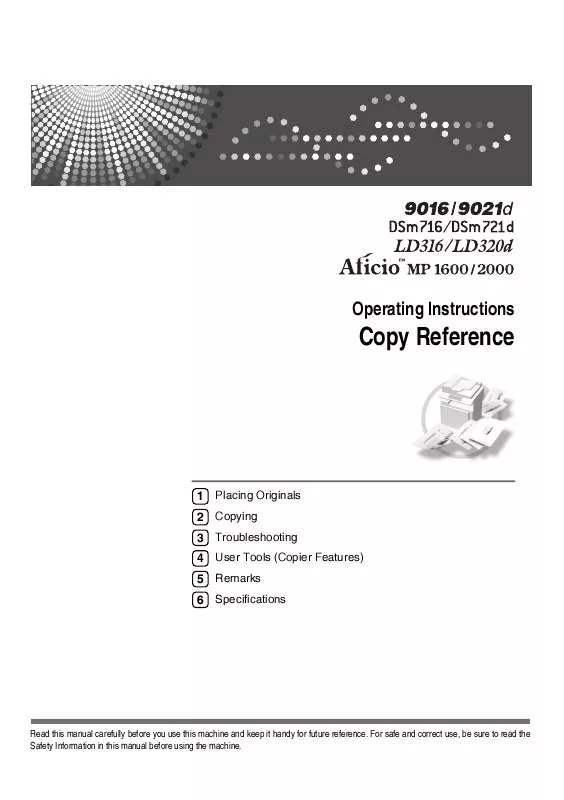
 RICOH AFICIO MP 2000L DDST annexe 1 (2260 ko)
RICOH AFICIO MP 2000L DDST annexe 1 (2260 ko)
 RICOH AFICIO MP 2000L DDST annexe 2 (637 ko)
RICOH AFICIO MP 2000L DDST annexe 2 (637 ko)
 RICOH AFICIO MP 2000L DDST annexe 3 (1177 ko)
RICOH AFICIO MP 2000L DDST annexe 3 (1177 ko)
