Detailed instructions for use are in the User's Guide.
[. . . ] Operating Instructions
Hardware Guide
1 2 3 4 5 6 7 8 9
Guide to the Printer Setting Up Connecting the Printer Cables Configuration Paper and Other Media Replacing Consumables Cleaning and Adjusting the Printer Troubleshooting Removing Misfed Paper
10 Appendix
Read this manual carefully before you use this machine and keep it handy for future reference. For safe and correct use, be sure to read "Safety Information" before using the machine.
Introduction This manual contains detailed instructions and notes on the operation and use of this machine. For your safety and benefit, read this manual carefully before using the machine. Keep this manual in a handy place for quick reference. [. . . ] · Click [Change] on "Phase 2 User Name", and then enter the user name set in the RADIUS server. · Select [MSCHAPv2] or [TLS] in "Phase 2 Method". · When you select [TLS], Select the client certificate you want to use in "WPA Client Certificate". Make the following settings according to the operating system you are using: · Select [On] or [Off] in "Authenticate Server Certificate". · Select [On] or [Off] in "Trust Intermediate Certificate Authority". · Enter the host name of the RADIUS server on "Server ID".
4
L Click [OK]. N Quit Web Image Monitor.
Note If there is a problem with settings, you might not be able to communicate with the printer. To identify the problem, open the Web Image Monitor system log or print a network summary.
If you cannot identify the problem, reset the printer interface to normal, and then repeat the procedure from the beginning.
64
5. Paper and Other Media
Supported Paper for Each Tray
This section describes the paper size, feed direction, and the maximum amount of paper that can be loaded into each paper tray in this printer.
Symbols
In this manual L (Feed direction) K (Feed direction) On the display A1L 22 × 34L A3K 9 × 12K Paper feed direction Long-edge feed direction Short-edge feed direction
Note The symbols and terminology are used to represent the feed direction.
Be careful of the paper feed direction. The direction is determined for each paper size.
Metric version
Where paper is placed Tray 1 (Paper Roll 1) Tray 2 (Paper Roll 2) Paper type Plain paper Recycle paper Film Paper roll Core: 75. 7 mm - 77 mm Width: 210, 257, 297, 364, 420, 440, 490, 515, 594, 620, 625, 660, 680, 707, 728, 800, 841, 880 mm Roll length: less than 15 m Tray 3 (Cut Paper) Bypass tray Plain paper Recycle paper Plain paper A0K, A1KL, A2KL, A3KL, Translucent paper A4K, B1 JISK, B2 JISKL, B3 JISKL, B4 JISKL Recycle paper Custom size: 210 - 914. 4 mm in Film width, 257 - 2000 mm in length 1 sheet A3K, A4K, B4 JISK 250 sheets Paper size Number of sheets that can be placed -
Translucent paper Diameter: less than 175 mm
65
Paper and Other Media
Inch version
Where paper is placed Tray 1 (Paper Roll 1) Tray 2 (Paper Roll 2) Paper type Plain paper Recycle paper Film Paper roll Core: 2. 98"- 3. 03" Width: 81/2", 9", 11", 12", 17", 18", 22", 24", 30", 34", 36" Roll length: 590" (49. 2 ft. ) or less Tray 3 (Cut Paper) Bypass tray Plain paper Recycle paper Plain paper 12" × 18"K, 11" × 17"K, 81/2" × 14"K, 81/2" × 13"K, 81/2" × 11"K 250 sheets 1 sheet Paper size Number of sheets that can be placed -
Translucent paper Diameter: 6. 7"or less
5
36" × 48"K, 34" × 44"K, 30" × 42"K, Translucent paper 24" × 36"KL, 22" × 34"KL, 18" × 24"KL, 17" × 22"KL, Recycle paper 12" × 18"KL, 11" × 17"KL, 9" × Film 12"K, 81/2" × 14"K, 81/2" × 11"K Custom size: 8. 27 - 36. 00 inch in width, 10. 12 - 78. 74 inch in length
Note Do not print on both sides of paper.
The paper sizes are supported, but they must be selected using the control panel. See "Loading the Paper Roll into Tray 1 and 2", "Loading Cut Paper into Tray 3", and "Loading Paper in the Bypass Tray". Custom sizes must be selected using the control panel or the printer driver. See "Loading custom size paper". If multiple-sheet jams occur, load paper sheet by sheet. If you load paper of the same size in the same orientation in two or more trays, the machine automatically shifts to another tray - except the bypass tray - when the first tray in use runs out of paper. This function is called "Tray Switching". (However, if one tray contains recycled or special paper, the settings of the other trays must be the same for Tray Switching to work. ) This saves interrupting a print run to replenish paper when making a large number of prints.
Paper weight and capacity
Tray Tray 1 (Paper Roll 1) Tray 2 (Paper Roll 2) Tray 3 (Cut Paper) Bypass tray 52. 3 - 110 g/m2 (13. 9 - 29. 3 lb. ) 250 sheets (80 g/m2) 52. 3 - 110 g/m2 (13. 9 - 29. 3 lb. ) 1 sheet (80 g/m2) Supported paper weight Supported capacity (Plain paper) 52. 3 - 110 g/m2 (13. 9 - 29. 3 lb. ) Roll length less than 15 m
66
Paper Recommendations
Paper Recommendations
This section describes loading and storing paper, details of each type of paper, and the printable area. Configure the settings depending on the type of paper you are using.
Important Print quality cannot always be guaranteed for all types of paper that are sold at stores.
Loading Paper
Important Do not use ink-jet printer paper because it may stick to the fusing unit and cause a paper misfed.
Do not reuse paper that has already been printed onto by other printers.
5
Set paper roll · Use a paper roll that has a black core. · If humidity is high, and the paper roll has expanded due to moisture, be sure to cut off approximately 1000 mm (40"), before making printing. · When a paper roll of 90 g/m2 (24 lb. ) or 110 g/m2 (29. 3 lb. ) paper is used and there is little paper left on the roll, image may be faint near the leading and / or trailing edge, or an image may be doubled. To prevent this, set 3 - 5 mm (0. 11" - 0. 19") margins from the leading and trailing edges. Set paper as follows: · Tray 3: print side facing down · Bypass Tray: print side facing up
Storing Paper
Take care when storing paper. [. . . ] Rough handling may cause a malfunction or damage the hard disk or memory, resulting in loss of stored files. Protect the machine from strong shocks. Impact can damage the hard disk and cause stored files to be lost. As a precautionary measure, files should be copied to another computer. [. . . ]

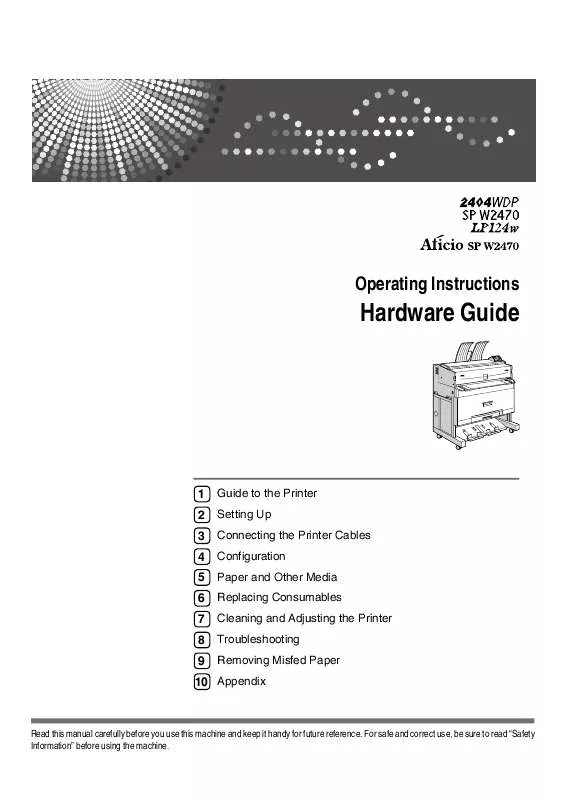
 RICOH AFICIO SP W2470 annexe 1 (7037 ko)
RICOH AFICIO SP W2470 annexe 1 (7037 ko)
