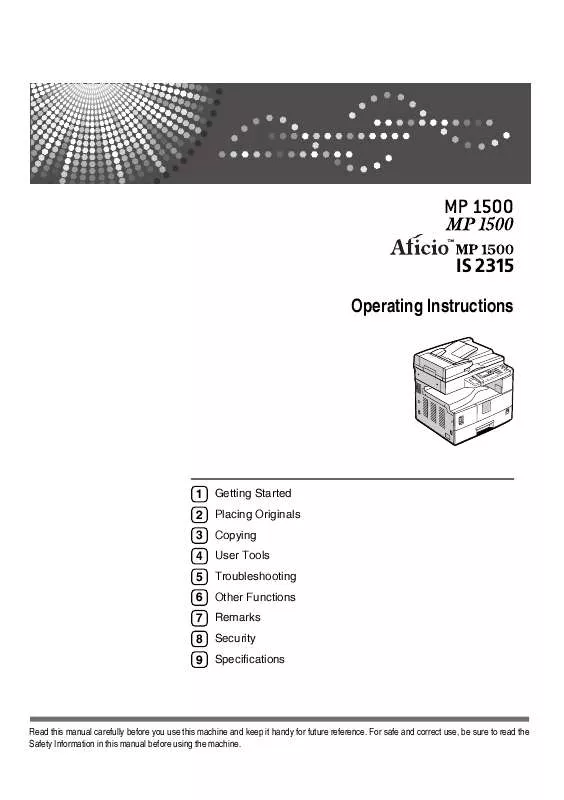Detailed instructions for use are in the User's Guide.
[. . . ] Operating Instructions
1 2 3 4 5 6 7 8 9
Getting Started Placing Originals Copying User Tools Troubleshooting Other Functions Remarks Security Specifications
Read this manual carefully before you use this machine and keep it handy for future reference. For safe and correct use, be sure to read the Safety Information in this manual before using the machine.
Introduction This manual contains detailed instructions and notes on the operation and use of this machine. For your safety and benefit, read this manual carefully before using the machine. Keep this manual in a handy place for quick reference. [. . . ] The " Programmed " message appears.
D Place
Zoom
your originals, and then press the {Start} key.
You can change the reproduction ratio in increments of 1%.
GCKA031e
1. Base point when placing on the exposure glass. Base point when placing in the ADF.
Reference Related default settings Note You can also select a preset ratio close to the desired ratio using [Reduce] or [Enlarge], and then adjust the ratio using {U} or {T}.
p. 43 "Reproduction Ratio" p. 43 "Preset R/E Priority"
29
Copying
A Press [R/E].
To enter the ratio using the number keys
A Enter the desired ratio using the number keys. The " Programmed " message appears.
B Press [Zoom].
3
C Enter the ratio.
D Place
Sort
your originals, and then press the {Start} key.
You can scan originals into memory and automatically sort copies.
Sort Copies are assembled as sequentially ordered sets.
To select the ratio using {U} and {T}
A Adjust the ratio using {U} or {T}.
Note If you have incorrectly entered the ratio, readjust using {U} or {T}.
A Press the {Sort} key.
To change the ratio in increments of 10%, press and hold down {U} or {T}. The " Programmed " message appears.
Sort
Lighter
APH021S
Note When canceling the Sort function, press the {Sort} key, and make sure the {Sort} key indicator is off.
30
Copier Functions
B Enter the number of copy sets using the number keys.
Changing the number of sets
You can change the number of copy sets during copying.
Note This function can only be used when the Sort function is selected.
C Place your originals.
Note When placing originals on the exposure glass, start from the first page to be copied. When placing originals in the ADF, set the first page on top.
A While
" Copying. . . " is displayed, press the {Clear/Stop} key.
B Press [Sets].
3
D Press the {Start} key.
Note When placing originals on the exposure glass, press the {#} key after all originals are scanned.
C Enter
the number of copy sets with the number keys, and then press [Resume].
Copying starts again.
Note The number of sets you can enter differs depending on when the {Clear/Stop} key is pressed.
31
Copying
3
32
4. User Tools
User Tools Menu ( System Settings )
General Features (See p. 38 "General Features". )
Default Copy Count Display Display Contrast Key Repeat Measurement Unit Up Centre On Metric version: mm Inch verion: inch
Tray Paper Settings (See p. 38 "Tray Paper Settings". )
Default Tray Paper Size: Tray 1 Metric version: 8 /2" × 11" L
1
Inch version: A4L Paper Type: Bypass tray Thick Paper
Timer Settings (See p. 39 "Timer Settings". )
Default Auto Off Timer Energy Saver Timer System Auto Reset Timer Copier Auto Reset Timer 1 min. 60 sec.
33
User Tools
Key Operator Tools (See p. 40 "Key Operator Tools". )
Default User Code Man. : Copier Key Counter Management Key Operator Code Display/Print Counter Counter per User Code Display Print Clear Program/Change User Code Program Change Delete AOF (Always On) Off Off Off -- -- -- -- -- -- -- On
4
34
User Tools Menu ( Copier Settings )
User Tools Menu ( Copier Settings )
Copier Features (See p. 42 "Copier Features". )
Default Original Type Setting Original Type 1 (Text): Text Mode 1 Original Type 2 (Photo): Photo Mode 1 Max. Number of Sets Original Count Display Reproduction Ratio 99 sheets Off Metric version: · Ratio 1: 50% · Ratio 2: 71% · Ratio 3: 82% · Ratio 4: 93% · Ratio 5: 122% · Ratio 6: 141% · Ratio 7: 200% Inch version: · Ratio 1: 50% · Ratio 2: 65% · Ratio 3: 78% · Ratio 4: 93% · Ratio 5: 121% · Ratio 6: 129% · Ratio 7: 155% Preset R/E Priority Metric version: 71% Inch version: 65% Letterhead Setting Off
4
35
User Tools
Accessing User Tools
This section is for key operators in charge of this machine. User Tools allow you to change or set defaults.
Note Operations for system settings differ from normal operations. Always quit User Tools when you have finished. See p. 37 "Quitting User Tools". Any changes you make with User Tools remain in effect even if the main power switch or operation switch is turned off, or the {Clear Modes} key is pressed.
B Select
[System Settings] or [Copier Features] using {U} or {T}, and then press the {OK} key.
4
C Select the menu using {U} or {T},
and then press the {OK} key.
Changing Default Settings
Note If a key operator code is already set, the key operator code entry display appears. Enter the key operator code, and then press the {OK} key. See p. 40 "Key Operator Code".
Reference p. 33 "User Tools Menu ( System Settings )"p. 35 "User Tools Menu ( Copier Settings )".
D Select the item using {U} or {T },
and then press the {OK} key.
A Press the {User Tools/Counter} key.
User Tools/Counter ClearModes
E Change settings by following in-
ABC
DEF
Clear/Stop
structions on the display, and then press the {OK} key.
Note To cancel changes made to settings and return to the initial display, press the {User Tools/Counter} key.
JKL
MNO
Start
TUV WXYZ
APE044S
36
Accessing User Tools
Quitting User Tools
A Press the {User Tools/Counter} key.
User Tools/Counter ClearModes
ABC
DEF
Clear/Stop
JKL
MNO
Start
TUV WXYZ
APE044S
4
37
User Tools
Settings You Can Change with User Tools
Reference To access User Tools, see p. 36 "Accessing User Tools".
Tray Paper Settings Tray Paper Size: Tray 1 Select the size of the paper loaded in the paper tray. · The paper sizes you can set for Tray 1 are as follows: A3L, B4JIS (Japanese Industrial Standard)L, A4KL, B5JISKL, A5K, 11" × 17"L, 8 1 / 2 " × 14"L, 8 1 / 2 " × 13"L, 81/4" × 14"L, 81/4" × 13"L, 8" × 13"L, 81/2" × 11"KL, 71/4" × 10 1 / 2 "KL, 5 1 / 2 " × 8 1 / 2 "K, 8KL, 16KKL
Important If the specified paper size differs from the actual size of the paper loaded in the paper tray, a misfeed might occur because the correct paper size was not detected. Note Default: · Metric version: 81/2" × 11"L · Inch version: A4L If the paper size set for the selector in the paper tray is different from the paper size for this setting, the paper size of the selector has priority. If you load paper of a size not indicated on the paper size selector in the paper tray, set the selector to "p". Reference p. 59 "Changing the Paper Size"
System Settings
General Features
4
Copy Count Display The copy counter can be set to show the number of copies made (count up), or the number of copies yet to be made (count down).
Note Default: Up (count up)
Display Contrast You can adjust the brightness of the display. Key Repeat You can select whether or not to use the key repeat function.
Note Default: On
Measurement Unit You can switch the measurement between "mm" and "inch".
Note Default: · Metric version: mm · Inch version: inch
38
Settings You Can Change with User Tools
Paper Type: Bypass tray Set the display so you can see what type of paper is loaded in the bypass tray. · The paper types you can set for the bypass tray are as follows: · recycled paper, special paper, colour paper, letterhead, prepunched paper, label paper, bond paper, thick paper, OHP, cardstock
Note Default: Thick Paper Paper types you can set in the bypass tray for machines with the copy function only are plain paper, thick paper and OHP.
Energy Saver Timer The machine automatically enters Low Power mode automatically after a job is finished, and the selected time elapsed.
Note Default: 1 min. [. . . ] The second function selected will be the function you are working in.
The following shows the combinations of functions.
APH005S
9
75
Specifications
Supplementary Information
Bypass Tray Copy · The following paper sizes can be selected as standard sizes: A3L, A4KL, A5KL, B4 JISL, B5 JISKL, B6 JISL, 11"×17"L, 81/2"×14"L, 81/2"×11"KL, 51/2"×81/2"L, 71/4"×101/2"KL, 8"×13"L, 81/2"×13"L, 81/4"×13"K, 8KL, 16KKL, 41/8"×91/2"L, 37/8"×71/2L", C5 EnvL, C6 EnvL, DL EnvL · When the beeper is turned off, it will not sound if you insert paper into the bypass tray. Preset Enlarge/Reduce · You can select one of 7 preset ratios (3 enlargement ratios, 4 reduction ratios). · You can select a ratio regardless of the size of an original or copy paper. With some ratios, parts of the image might not be copied or margins will appear on copies. [. . . ]