User manual RICOH AP610N
Lastmanuals offers a socially driven service of sharing, storing and searching manuals related to use of hardware and software : user guide, owner's manual, quick start guide, technical datasheets... DON'T FORGET : ALWAYS READ THE USER GUIDE BEFORE BUYING !!!
If this document matches the user guide, instructions manual or user manual, feature sets, schematics you are looking for, download it now. Lastmanuals provides you a fast and easy access to the user manual RICOH AP610N. We hope that this RICOH AP610N user guide will be useful to you.
Lastmanuals help download the user guide RICOH AP610N.
You may also download the following manuals related to this product:
Manual abstract: user guide RICOH AP610N
Detailed instructions for use are in the User's Guide.
[. . . ] Maintenance Guide
Read This First
Trademarks. . . . . . . . . . . . . . . . . . . . . . . . . . . . . . . . . . . . . . . . . . . . . . . . . . . . . . . . . . . . . . . . . . . . . . . . . . . . . . . . . . . . . . . . . . . . . . . . . . . . . . . . . . . . . 3 How to Read This Manual . . . . . . . . . . . . . . . . . . . . . . . . . . . . . . . . . . . . . . . . . . . . . . . . . . . . . . . . . . . . . . . . . . . . . . . . . . . . . . . . . . . . . 4
Paper and Other Media
Paper and Other Media Supported by This Printer. . . . . . . . . . . . . . . . . . . . . . . . . . . . . . . . . . . . . . . . . . . . . 5 Paper Recommendations. . . . . . . . . . . . . . . . . . . . . . . . . . . . . . . . . . . . . . . . . . . . . . . . . . . . . . . . . . . . . . . . . . . . . . . . . . . . . . . . . . . . 10 Loading Paper. . . . . . . . . . . . . . . . . . . . . . . . . . . . . . . . . . . . . . . . . . . . . . . . . . . . . . . . . . . . . . . . . . . . . . . . . . . . . . . . . . . . . . . . . . . . . . . . . . . . . . . . . . 10 Storing Paper . . . . . . . . . . . . . . . . . . . . . . . . . . . . . . . . . . . . . . . . . . . . . . . . . . . . . . . . . . . . . . . . . . . . . . . . . . . . . . . . . . . . . . . . . . . . . . . . . . . . . . . . . . . 10 Types of Paper and Other Media . . . . . . . . . . . . . . . . . . . . . . . . . . . . . . . . . . . . . . . . . . . . . . . . . . . . . . . . . . . . . . . . . . . . . . . . . . . . . 10 Paper not supported by this printer . . . . . . . . . . . . . . . . . . . . . . . . . . . . . . . . . . . . . . . . . . . . . . . . . . . . . . . . . . . . . . . . . . . . . . . . . . 12 Print Area . . . . . . . . . . . . . . . . . . . . . . . . . . . . . . . . . . . . . . . . . . . . . . . . . . . . . . . . . . . . . . . . . . . . . . . . . . . . . . . . . . . . . . . . . . . . . . . . . . . . . . . . . . . . . . . . . 13 Loading Paper . . . . . . . . . . . . . . . . . . . . . . . . . . . . . . . . . . . . . . . . . . . . . . . . . . . . . . . . . . . . . . . . . . . . . . . . . . . . . . . . . . . . . . . . . . . . . . . . . . . . . . 16 Loading Paper in Tray 1 and the optional paper feed unit . . . . . . . . . . . . . . . . . . . . . . . . . . . . . . . . . . . . . . . 16 Loading Paper in the Bypass Tray . . . . . . . . . . . . . . . . . . . . . . . . . . . . . . . . . . . . . . . . . . . . . . . . . . . . . . . . . . . . . . . . . . . . . . . . . . . 25 Loading Envelopes. . . . . . . . . . . . . . . . . . . . . . . . . . . . . . . . . . . . . . . . . . . . . . . . . . . . . . . . . . . . . . . . . . . . . . . . . . . . . . . . . . . . . . . . . . . . . . . . . . . 32 Switching between Paper Trays. . . . . . . . . . . . . . . . . . . . . . . . . . . . . . . . . . . . . . . . . . . . . . . . . . . . . . . . . . . . . . . . . . . . . . . . . . . . . . . 38
Replacing Consumables and Maintenance Kit
Replacing the Toner Cartridge . . . . . . . . . . . . . . . . . . . . . . . . . . . . . . . . . . . . . . . . . . . . . . . . . . . . . . . . . . . . . . . . . . . . . . . . . . . 39 Replacing the Maintenance Kit. . . . . . . . . . . . . . . . . . . . . . . . . . . . . . . . . . . . . . . . . . . . . . . . . . . . . . . . . . . . . . . . . . . . . . . . . . . 44 Before Replacing. . . . . . . . . . . . . . . . . . . . . . . . . . . . . . . . . . . . . . . . . . . . . . . . . . . . . . . . . . . . . . . . . . . . . . . . . . . . . . . . . . . . . . . . . . . . . . . . . . . . . . [. . . ] Or, press {Job Reset} to cancel the print job. You can make to setting to print disregarding the error message.
Close Duplex Unit Cover Close Front Cover Close Rear/Paper Exit Cover DHCP assigned Cannot change
The cover of the optional duplex unit is open. The paper exit cover or the rear cover is open.
Close the cover of the optional Duplex Unit. Close the front cover by pressing the left and right side indentations. Close the paper exit cover or the rear cover.
An attempt to change the IP ad- Make the change after setting DHCP dress, subnet mask or gateway to [Off]. address was made while DHCP was set to [On]. An ID with an invalid number of digits was entered for the WEP key. Enter the correct number of digits for the WEP key.
Energy Save Mode Error: Enter 5 or 13 characters
G1168611_0. 00
Copyright © 2004
75
Troubleshooting
Messages/Second messages Error: Enter 10 or 26 characters Hardware Problem Ethernet Hardware Problem HDD Description An ID with an invalid number of digits was entered for the WEP key. Solution Enter the correct number of digits for the WEP key.
An error has occurred in the op- Turn the power off, and then on. message appears again, call your sales or service representative. An error has occurred in the op- Turn the power off, and then on, If the tional Hard Disk Drive. message appears again, call your sales or service representative. Replace the Hard Disk Drive and turn on the power. See "Attaching Hard Disk Drive Type 2600 ", Setup Guide. Remove the Hard Disk Drive and turn on the power. If the Hard Disk Drive is not installed, you cannot send the sample print job, locked print job and download the font to Hard Disk Drive using the PS Utility for Mac.
76
Troubleshooting
Messages/Second messages Hardware Problem IEEE1394 Description The printer identified an IEEE 1394 interface board error. Solution Turn the power off, and then on. Remove and re-install the IEEE 1394 interface board correctly.
A Check the IEEE 1394 interface
board is correctly attached to the computer.
B Check the IEEE 1394 interface ca-
ble is securely connected.
C Unplug the IEEE 1394 interface
cable which is connected to the printer.
D Restart the computer. If the mes-
sage appears even after executing above operation, proceed to the following steps.
E Execute the utility tool for IEEE
1394 interface board that is stored in the following path in the CDROM labeled "Printer Drivers and Utilities": UTILITY\ 1394 For details about using the utility tool for IEEE 1394, see the README file in the same directory in the CD-ROM. If the message appears again, contact your sales or service representative. See "Attaching 1394 Interface Unit Type 4510", Setup Guide. Hardware Problem Option RAM The printer identified an option- Turn the power off, and then on. [. . . ] Toner cartridge (consumable) is not covered by warranty. However, if there is problem, contact the store where they were purchased. When you first use this printer, use the toner cartridge packaged with the printer. Numbers of pages that can be printed using the toner cartridge supplied with this printer are as follows:
Name Toner Cartridge Average printable number of pages 3, 000 pages
Maintenance Kit
Maintenance Kit Type 610
Name Fusing Unit Transfer Roller Paper Feed Roller × 3 Average printable number of pages *1 90, 000 pages 90, 000 pages 90, 000 pages
110
Appendix
Average printable number of pages *1 90, 000 pages
Name Friction Pad × 3
*1
A4, 3% test chart
The actual number of printable pages varies depending on the image volume and density, number of pages to be printed at a time, paper type and paper size used, and environmental conditions such as temperature and humidity. [. . . ]
DISCLAIMER TO DOWNLOAD THE USER GUIDE RICOH AP610N Lastmanuals offers a socially driven service of sharing, storing and searching manuals related to use of hardware and software : user guide, owner's manual, quick start guide, technical datasheets...manual RICOH AP610N

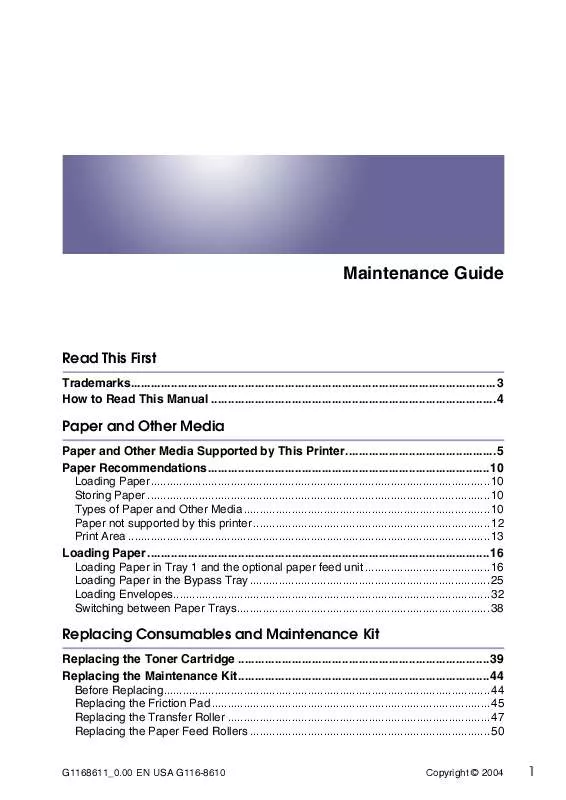
 RICOH AP610N Setup Guide (1593 ko)
RICOH AP610N Setup Guide (1593 ko)
 RICOH AP610N Install Guide (209 ko)
RICOH AP610N Install Guide (209 ko)
 RICOH AP610N Software Guide (5460 ko)
RICOH AP610N Software Guide (5460 ko)
 RICOH AP610N Installation Guide (411 ko)
RICOH AP610N Installation Guide (411 ko)
 RICOH AP610N Supplementary Guide (2484 ko)
RICOH AP610N Supplementary Guide (2484 ko)
