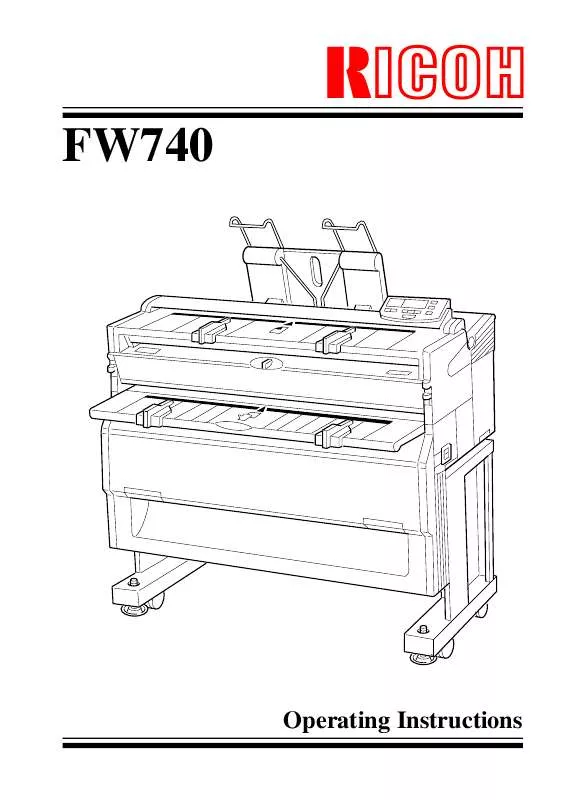User manual RICOH FW740
Lastmanuals offers a socially driven service of sharing, storing and searching manuals related to use of hardware and software : user guide, owner's manual, quick start guide, technical datasheets... DON'T FORGET : ALWAYS READ THE USER GUIDE BEFORE BUYING !!!
If this document matches the user guide, instructions manual or user manual, feature sets, schematics you are looking for, download it now. Lastmanuals provides you a fast and easy access to the user manual RICOH FW740. We hope that this RICOH FW740 user guide will be useful to you.
Lastmanuals help download the user guide RICOH FW740.
Manual abstract: user guide RICOH FW740
Detailed instructions for use are in the User's Guide.
[. . . ] RICOH
FW740
Operating Instructions
© Copyright 1994 Ricoh Company, Ltd. Power Source: 220 V, 230 V, 240 V, 50 Hz, more than 7 A Please make sure to connect the power cord to a power source as above. For details about power source, see page 43. Power Consumption: 1. 4 kW BESCHEINIGUNG DES HERSTELLERS/IMPORTEURS Hiermit wird bestätigt, daß der/die/das RICOH FW740 (Gerät, Typ, Bezeichnung) In Übereinstimmung mit den Bestimmungen der 163, Verfügung 1046/1984 (Amtsblattverfügung) funkenstört ist. [. . . ] Be careful not to tear it.
50
SM044
3 Close the original table. Press firmly on both sides until it clicks into place.
SM045
If sheet paper is jammed in the feed-in slot
Notes
p If the paper or original gets stuck in the copier, remove both the original and paper. 1 Squeeze the locks on each side of the copier and lift the unit.
SM046
2 Pull out the copy paper. Do not leave any scraps of paper in the copier.
SM047
3 Close the unit. Press firmly on both sides until it clicks into place.
SM016
51
If sheet paper is jammed at the paper exit
RCAUTION:
Notes
R
· The fusing unit can be very hot. Do not touch any parts under the fusing cover. If necessary, wait until the fusing unit has cooled down.
p If the paper or original gets stuck in the copier, remove both the original and paper. 1 Squeeze the locks on each side of the copier and lift the moddle unit between the Original Table and the Bypass Table.
SM065
2 Open the fusing unit cover.
SM048
3 Slowly pull the paper out. If there are scraps left inside, open the inner cover, wait for the copier to cool, and remove the scraps.
SM049
52
4 Close the unit and all covers. Press firmly on both sides until it clicks into place.
SM050
If roll paper jams
If roll paper jams anywhere in the machine, you still might need to check everywhere to remove the entire length of paper. RCAUTION:
R
· The fusing unit can be very hot. Do not touch any parts under the fusing cover. If necessary, wait until the fusing unit has cooled down.
1 Open the roll feeder top cover.
SM026
2 Slide the blade across. 3 If you can, pull the paper out of the copier.
SM027
53
4 Close the roll feeder top cover. If your were able to remove all the paper, stop here.
SM054
5 Squeeze the locks on each side of the copier and lift the unit.
6 Open the fusing unit cover.
SM046
7 Slowly pull the paper out. If there are scraps left inside, open the inner cover, wait for the copier to cool, and remove the scraps.
SM048
SM049
54
8 Close the unit and all covers. Press firmly on both sides until it clicks into place.
SM050
55
OTHERS
If a puzzling or recurring problem occurs, check the following before calling a service representative. It's also a good idea to check the Do's and Don'ts section on page 59 to make sure the paper and originals match what the copier can handle.
Absolutely nothing happens
p Is the main switch on?p Did a breaker or a fuse blow out?
Something happens, but Set Paper or RF Select never appear
p Check the indicators on the control panel. If any of them are lit, turn to page 49. Check that all covers and units are closed.
If Jams Occur Frequently
p Is your paper creased, damp, or otherwise damaged?p Are there visible bits of paper or other objects stuck in the machine? [. . . ] · Do not insert originals made of paper less the 52. 3 g/m2 (13. 9 lb or 0. 07 mm thick). For such originals, please use the Carrier Sheet.
5
74
Where to Put Your Copier
Where to Put Your Copier
Your copier should be installed by a qualified technician. If you need to transport your copier to a distant location, call your service center before the move. You can of course move your copier around your office without calling the service center. [. . . ]
DISCLAIMER TO DOWNLOAD THE USER GUIDE RICOH FW740 Lastmanuals offers a socially driven service of sharing, storing and searching manuals related to use of hardware and software : user guide, owner's manual, quick start guide, technical datasheets...manual RICOH FW740