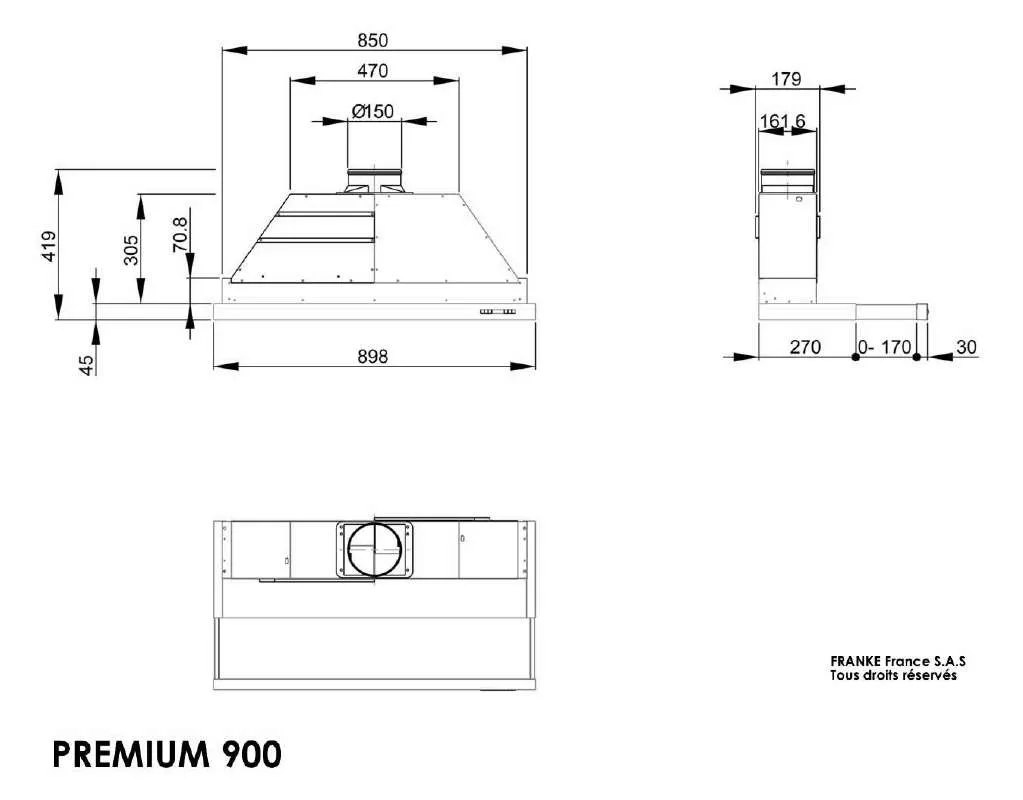Detailed instructions for use are in the User's Guide.
[. . . ] ROBLIN® and ROBLIN and Design®, Phaser®, PhaserSMART®, PhaserMatch®, PhaserCal®, PhaserMeter, CentreWare®, PrintingScout®, Walk-Up®, WorkCentre®, FreeFlow®, SMARTsend®, Scan to PC Desktop®, MeterAssistant®, SuppliesAssistant®, Xerox Secure Access Unified ID System®, Xerox Extensible Interface Platform®, ColorQube®, Global Print Driver®, and Mobile Express Driver® are trademarks of Xerox Corporation in the United States and/or other countries. Adobe® Reader®, Adobe® Type Manager®, ATMTM, Flash®, Macromedia®, Photoshop®, and PostScript® are trademarks of Adobe Systems Incorporated in the United States and/or other countries. Apple®, AppleTalk®, Bonjour®, EtherTalk®, Macintosh®, Mac OS®, and TrueType® are trademarks of Apple Inc. , registered in the U. S. HP-GL®, HP-UX®, and PCL® are trademarks of Hewlett-Packard Corporation in the United States and/or other countries. [. . . ] After the first side is complete, use the slider again to lighten or darken the second side. Both sides of the original are printed side by side, each using different lighten or darken settings. Press the Services Home button, then touch ID Card Copy. To lighten or darken the image for side 1, under Lighten/Darken, adjust the slider up or down. Place the ID card, or a document smaller than half the selected paper supply size, in the upper left corner of the document glass. Turn over the document and position it in the upper left corner of the document glass. To lighten or darken the image for side 2, adjust the slider up or down.
ColorQube 8700/8900 Color Multifunction Printer User Guide
111
Copying
10. Lift the document cover and remove the ID card or document.
Automatically Suppressing Background Variation
When scanning originals printed on thin paper, text or images printed on one side of the paper can sometimes be seen on the other side. Use the Auto Suppression setting to reduce the sensitivity of the printer to variations in light background colors. Press the Services Home button, then touch ID Card Copy. Under Background Suppression, touch Auto Suppression.
112
ColorQube 8700/8900 Color Multifunction Printer User Guide
Copying
Advanced Copying
This section includes: Building a Copy Job. . . . . . . . . . . . . . . . . . . . . . . . . . . . . . . . . . . . . . . . . . . . . . . . . . . . . . . . . . . . . . . . . . . . . . . . . . . . . . . . . . . . . . . . . . . . . . . . . . . . . . . . . . . . . . . . . . . . . . . . . . . . . . . . . . . . . . . . . . . . . . . . . . . . . . . 113 Printing a Sample Copy . . . . . . . . . . . . . . . . . . . . . . . . . . . . . . . . . . . . . . . . . . . . . . . . . . . . . . . . . . . . . . . . . . . . . . . . . . . . . . . . . . . . . . . . . . . . . . . . . . . . . . . . . . . . . . . . . . . . . . . . . . . . . . . . . . . . . . . . . . . . . . . 114 Saving Copy Settings . . . . . . . . . . . . . . . . . . . . . . . . . . . . . . . . . . . . . . . . . . . . . . . . . . . . . . . . . . . . . . . . . . . . . . . . . . . . . . . . . . . . . . . . . . . . . . . . . . . . . . . . . . . . . . . . . . . . . . . . . . . . . . . . . . . . . . . . . . . . . . . . . . . . 114 Retrieving Saved Copy Settings . . . . . . . . . . . . . . . . . . . . . . . . . . . . . . . . . . . . . . . . . . . . . . . . . . . . . . . . . . . . . . . . . . . . . . . . . . . . . . . . . . . . . . . . . . . . . . . . . . . . . . . . . . . . . . . . . . . . . . . . . . . . . . . . 114
Building a Copy Job
Use this feature to produce complex copy jobs that include a variety of originals requiring different copy settings. For example, if you select three copies, one sample copy prints, and three other copies are held until they are released for printing. To print a sample copy of your copy job: 1. Press the Services Home button, then touch Copy. Touch the Job Assembly tab, then touch Sample Job > On. On the control panel, press the green Start button. Print the remaining copies or delete the job: To release and print the remaining copies of the job, touch Release. If the sample copy is unsatisfactory, touch Delete > Delete Job.
Saving Copy Settings
To use a particular combination of copy settings for future copy jobs, you can save the settings with a name and retrieve them for later use. Press the Services Home button, then touch Copy. Touch the Job Assembly tab, then touch Save Current Settings. Using the touch screen keyboard, type a name for the saved settings. Touch Save.
Retrieving Saved Copy Settings
You can retrieve and use any previously saved copy settings for current jobs. [. . . ] This device is equipped with pulse dialing, while the Telecom standard is DTMF tone dialing. There is no guarantee that Telecom lines will always continue to support pulse dialing. Use of pulse dialing, when this equipment is connected to the same line as other equipment, may give rise to 'bell tinkle' or noise and cause a false answer condition. If you encounter such problems, do not contact the Telecom Faults Service. [. . . ]