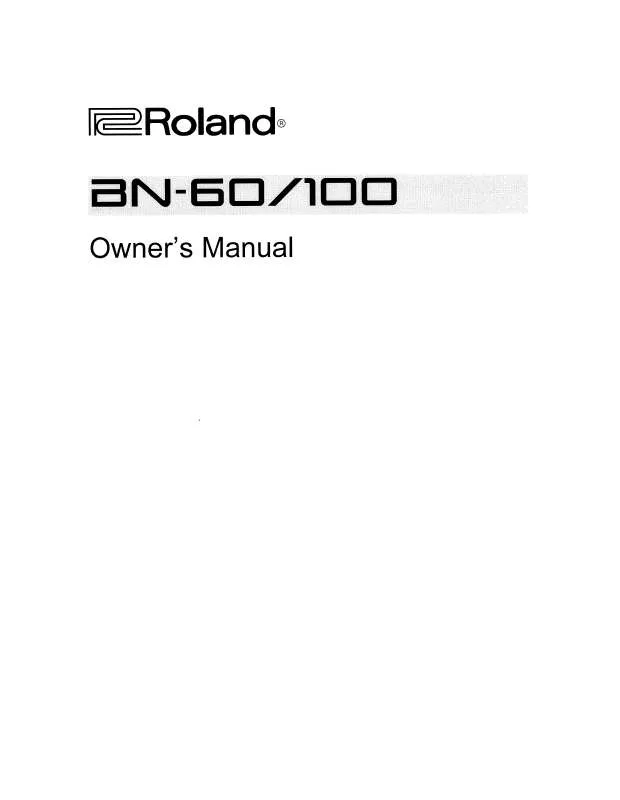User manual ROLAND BN-100
Lastmanuals offers a socially driven service of sharing, storing and searching manuals related to use of hardware and software : user guide, owner's manual, quick start guide, technical datasheets... DON'T FORGET : ALWAYS READ THE USER GUIDE BEFORE BUYING !!!
If this document matches the user guide, instructions manual or user manual, feature sets, schematics you are looking for, download it now. Lastmanuals provides you a fast and easy access to the user manual ROLAND BN-100. We hope that this ROLAND BN-100 user guide will be useful to you.
Lastmanuals help download the user guide ROLAND BN-100.
Manual abstract: user guide ROLAND BN-100
Detailed instructions for use are in the User's Guide.
[. . . ] Copyright © 2007 ROLAND CORPORATION
All rights reserved. No part of this publication may be reproduced in any form without the written permission of ROLAND CORPORATION.
Roland International Web Site: http://www. Roland. com/
Selecting English, German, French, Italian, Spanish, or Japanese as the operating language. IMPORTANT: THE WIRES IN THIS MAINS LEAD ARE COLOURED IN ACCORDANCE WITH THE FOLLOWING CODE. BLUE: NEUTRAL BROWN: LIVE As the colours of the wires in the mains lead of this apparatus may not correspond with the coloured markings identifying the terminals in your plug, proceed as follows: The wire which is coloured BLUE must be connected to the terminal which is marked with the letter N or coloured BLACK. [. . . ] When the deletion is completed, you're returned to the audio source screen. Note
Once you delete a song, you cannot recover the recorded content. Use this operation with care.
Convenient Functions Advanced Uses
Important
You can't erase tracks from a CD-R disc. If the CD-R/RW disc has been finalized (Page 83), finalization will automatically be removed when you erase all tracks.
77
Appendices
Erasing Tracks from a CD-RW Disc (continued)
Removing Finalization
You can remove finalization from a CD-RW disc (Page 83) so that the disc can once again be used for recording. Removing finalization will not erase the recorded tracks.
* In order to perform this operation, you'll need the included, dedicated AC adaptor.
1 2
Insert the CD-RW disc that you want to edit, and press the [CD] button.
CD becomes the audio source.
Press the [MENU] button to access the menu screen, and choose "Unfinalize?"
fig. menu-finalize-e. eps
Press the [MENU] button to access the menu screen. Use the [ ][ ] buttons to choose "Unfinalize?"
Press the [ENTER] button to confirm your choice.
3
If you're sure you want to proceed, press the [ENTER] button.
(If you decide to cancel, press the [EXIT] button. )
fig. finalize-mssg-e. eps
Count-down (min:sec)
The display will show "Processing. . . ", and finalization will be removed from the disc. During this process, a timer is displayed, counting down the time until the operation is completed. When finalization has been removed, you're returned to the audio source screen. Important
You can't remove finalization from a CD-R disc.
78
Selecting Songs from an SD Memory Card to Create a CD
Here's how selected songs from an SD memory card can be written to a CD-R/RW disc to create a music CD.
* In order to perform this operation, you'll need the included, dedicated AC adaptor.
Checking / Preparations
1 2
Insert the SD memory card that contains the songs you want to turn into a music CD. Press the [MENU] button to access the menu screen, and choose "Write (SDCD)?"
Press the [MENU] button to access the menu screen. Use the [ ][ (SDCD)?" ] buttons to choose "Write
Recording Listening
Press the [ENTER] button to confirm your choice.
Deleting
3
When you see this screen, insert a blank or un-finalized CD-R/RW disc.
fig. writeCD-mssg01-e. eps
Creating a CD
4
The CD-2e asks whether you want to write all of the songs.
fig. writeCD-mssg02-e. eps
* This message won't appear if it's not possible for all of the songs on the SD memory card to be written to the CD-R/RW disc. (Proceed to Step 5. ) If you want to write all songs Press the [ENTER] button. Two seconds of silence are automatically inserted between tracks on the CD-R/RW disc when you create a music CD. The time required for writing will be approximately half the total playback time of the songs being written. For example, if you're writing songs that total twenty minutes of playback time, the process will require approximately ten minutes.
Creating a CD
Editing an SD
If you want to create a music CD containing songs from more than one SD memory card
If the CD-R/RW disc has not been finalized, you can add tracks from another SD memory card. If you want to create a music CD using tracks from more than one SD memory card, simply keep adding tracks to a CD-R/RW disc and finalize (Page 83) the disc when you're finished.
* You must turn off the power before exchanging SD memory cards (Page 26).
Information / Display Convenient Functions Advanced Uses
Write
Write
Completed music CD!Finalize
Selected song
Selected song
Appendices
SD memory card
A
SD memory card
B
81
Selecting Songs from an SD Memory Card to Create a CD (continued)
Creating a music CD from songs recorded on an EDIROL R-09 "WAV 16-bit" and "44. 1 kHz" is supported
If you want to create a music CD using songs that were recorded on an EDIROL R-09, you must set the R-09's recording mode to "WAV 16-bit" and sampling frequency to "44. 1 kHz" before you record.
Requirements for songs (files) that can be recognized
Even if a song was recorded with a recording mode of "WAV 16-bit" and a sampling frequency of "44. 1 kHz, " the CD-2e will not recognize it unless it satisfies the following conditions.
Track length must be longer than four seconds. Track title must not contain double-byte characters (e. g. , Japanese). Track (file) must be located in the root directory of the SD memory card.
* The CD-2e is able to display and play back a maximum of 99 tracks.
File name display
fig. WriteCD03-e. eps
If the song was recorded on the R-09, the song name (file name) will be displayed in Step 5 of Page 79.
Creating a music CD of a song that won't fit on a single CD-R/RW disc
fig. WriteCD02-e. eps
Even if a song recorded on the R-09 is too large to fit on a single CD-R/RW disc, it can automatically be divided across multiple CD-R/RW discs. If you want to automatically divide a large song and write it across multiple discs, make the following setting in Step 5 on Page 79.
First CD-R/RW disc
Second CD-R/RW disc Automatically divided
Track Portion that does not fit on first CD-R/RW disc
In Step 5 (Page 79), specify the large song as the "first" of the songs you want to write. The song will be divided automatically only if the song you specify as the first song is larger than a single CD-R/RW disc. In this case, you won't be able to specify additional songs to be added. After the first CD-R/RW disc has been ejected, the message "Insert Disc" will appear. [. . . ] 1, 2007 (ROLAND)
129
Appendices
For EU Countries
For China
For EU Countries
CAUTION
Apparatus containing Lithium batteries
Danger of explosion if battery is incorrectly replaced. Replace only with the same or equivalent type recommended by the manufacturer. Discard used batteries according to the manufacturer's instructions.
ADVARSEL!
Lithiumbatteri - Eksplosionsfare ved fejlagtig håndtering. Udskiftning må kun ske med batteri af samme fabrikat og type. [. . . ]
DISCLAIMER TO DOWNLOAD THE USER GUIDE ROLAND BN-100 Lastmanuals offers a socially driven service of sharing, storing and searching manuals related to use of hardware and software : user guide, owner's manual, quick start guide, technical datasheets...manual ROLAND BN-100