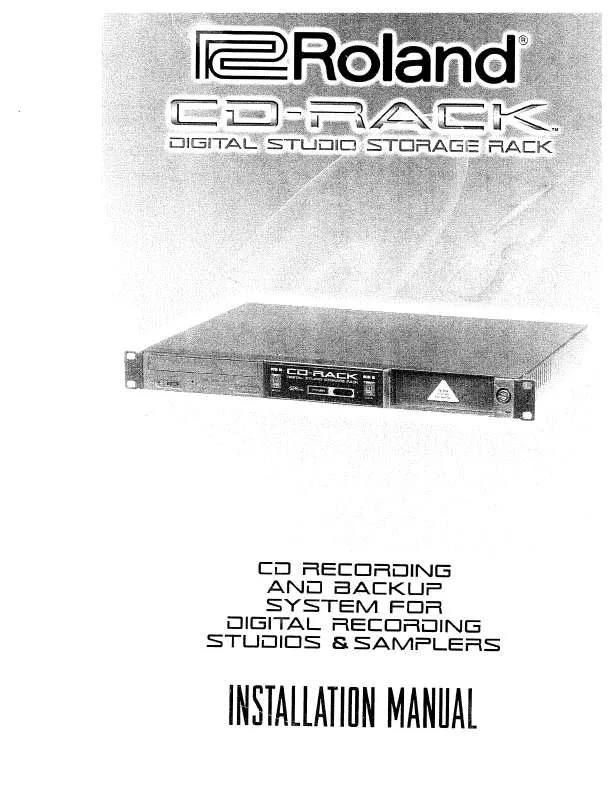User manual ROLAND CD-RACK
Lastmanuals offers a socially driven service of sharing, storing and searching manuals related to use of hardware and software : user guide, owner's manual, quick start guide, technical datasheets... DON'T FORGET : ALWAYS READ THE USER GUIDE BEFORE BUYING !!!
If this document matches the user guide, instructions manual or user manual, feature sets, schematics you are looking for, download it now. Lastmanuals provides you a fast and easy access to the user manual ROLAND CD-RACK. We hope that this ROLAND CD-RACK user guide will be useful to you.
Lastmanuals help download the user guide ROLAND CD-RACK.
Manual abstract: user guide ROLAND CD-RACK
Detailed instructions for use are in the User's Guide.
[. . . ] Copyright © 2005 ROLAND CORPORATION
All rights reserved. No part of this publication may be reproduced in any form without the written permission of ROLAND CORPORATION
Roland International web Site: http://www. Roland. com
Table of Contents
Introduction
Checking and Preparations
4
USING THE UNIT SAFELY. . . . . . . . . . . . . . . . . . . . . . . . . . . . . . . . . . . . . . . . . . . . . . . . . . . . . . . . . . . . . . . . . . . . . . . . . . . 4 IMPORTANT NOTES . . . . . . . . . . . . . . . . . . . . . . . . . . . . . . . . . . . . . . . . . . . . . . . . . . . . . . . . . . . . . . . . . . . . . . . . . . . . . . . . . . . . 6 Check the Included Items. . . . . . . . . . . . . . . . . . . . . . . . . . . . . . . . . . . . . . . . . . . . . . . . . . . . . . . . . . . . . . . . . . . . . . . . . . . . [. . . ] 75 Specifying the Function of the Foot Switch. . . . . . . . . . . . . . . . . . . . . . . . . . . . . . . . . . . . . . . . . . . . . . . . . . . . . . . . . . 76 Automatically Adjusting the Input Level of the Internal Mics (Auto Level Control) . . 76 Adjusting the Output Level from the AUX OUT Jacks . . . . . . . . . . . . . . . . . . . . . . . . . . . . . . . . . . . . . . . . . 77 Switching the Line Input On/Off . . . . . . . . . . . . . . . . . . . . . . . . . . . . . . . . . . . . . . . . . . . . . . . . . . . . . . . . . . . . . . . . . . . . . . . . . . . 78 Viewing the Track Titles on a CF Card . . . . . . . . . . . . . . . . . . . . . . . . . . . . . . . . . . . . . . . . . . . . . . . . . . . . . . . . . . . . . . . . 78 Adjusting the Playback Level of a Music CD/CF Card. . . . . . . . . . . . . . . . . . . . . . . . . . . . . . . . . . . . . . . . . 79
51
Other Recording Methods
Using the Metronome
You can sound a metronome--a convenient feature for practicing your instrument.
3
Setting the tempo.
1 Press
MEMO
· The metronome cannot be used while overdubbing a performance with a music CD ( Page 32).
until "Tempo" appears in .
the display, and then press
· You can also select this item by turning [DATA].
1 2
The following screen appears.
Press
.
The metronome is turned on, and the [METRONOME] button blinks.
2 Turn
Setting the sound.
1 Press
to set the metronome's tempo.
.
"[METRONOME] Sound" appears in the display.
· You can adjust the metronome's tempo in a range of =20250 (the number of quarter notes in one minute).
· If [MENU] is pressed while the metronome is turned on, the screen to select the metronome sound ("Sound") will appear instead.
3 Press
.
You're returned to the previous readout.
2 Press
.
The following screen appears.
4
Specifying which beats are emphasized.
1 Press
until "Beat" appears in the .
display, and then press
· You can also select this item by turning [DATA].
3 Turn
to select the metronome sound.
The following screen appears.
Click: An electronic tone will be heard. Off: The metronome sound is turned off (the [METRONOME] button will continue to blink).
4 Press
.
You're returned to the previous readout.
52
2 Turn
to choose which metronome beats are emphasized.
Sounding a Count-In to Ensure Accurate Timing (Count-in)
You can sound a count-in before recording begins. This provides a timing reference for your recorded performance.
· A quarter-note will be counted as one beat. 0: 1: 2: 3: 4: 5: 6: 7: No beats are emphasized. : Each beat is divided into a triplet, and an emphasized beat will sound at the beginning of each triplet. : Each beat is divided into sixteenth notes, and an emphasized beat will sound on the sixteenth note at the beginning of each beat.
MEMO
· If you're recording from the internal mics (when [MIC SELECT] is lit green: Page 30), the count-in will not be heard from the internal speakers. However, recording will continue.
Other Recording Methods
This message indicates that the track number is being written to the CD-R/RW disc.
HINT
· Tracks recorded on a CF card can be split afterward as desired. Page 62, "Dividing a track"
Assigning Tracks Numbers While You Record
55
Other Recording Methods Assigning Tracks Numbers While You Record (continued)
Assigning Track Numbers at Specified Intervals
When making a long recording such as a lecture, you can automatically assign track numbers at fixed time intervals to divide the recording into tracks. If you've assigned track numbers, it will be easier to find a desired location in the recording.
5 6
Turn
to specify the time interval at which track numbers are to be assigned.
1
· You can specify a time interval of 5 min15 min (minutes).
Press
until "Auto Marker" appears in . Press twice.
the display, and then press
· You can also select this item by turning [DATA]. The following screen appears.
You're returned to the previous readout. Subsequently, when you begin recording, track numbers will automatically be assigned at every time interval you've specified in Step 3. · To defeat this setting, choose "Off" in Step 2.
2
Turn
to select "Time. "
Off:
Track numbers will be assigned at the points where you press while recording. During recording, track numbers will be assigned at every specified time interval. During recording, track numbers will be assigned when the sound drops below a specified level.
Time: Level:
3 4
Press
.
You're returned to the previous readout.
Press
until "Auto Marker Time" appears .
in the display, and then press
· You can also select this item by turning [DATA]. The following screen appears.
56
Assigning Track Numbers When Silence is Detected
You can have track numbers automatically assigned whenever the CD-RACK detects a region of silence (longer than one second) during recording.
6
Press
twice.
You're returned to the previous readout. Subsequently, when you begin recording, the CD-RACK will automatically assign a track number when it detects a period of silence; i. e. , a period with a level that is below the level you specified in Step 3, and that is at least one second in length. [. . . ] · Track title must not contain "~" (tilde) or double-byte characters (e. g. , Japanese). · Track length must be longer than four seconds. · Track (file) must be located in the root directory of the CompactFlash card. * The CD-RACK is able to display and play back a maximum of 99 tracks.
Necessary free space of CompactFlash
When a CompactFlash card previously used by the R-1 is inserted in the CD-RACK for the first time, the CD-RACK will create a track list file from the contents that are recorded on the CompactFlash card. [. . . ]
DISCLAIMER TO DOWNLOAD THE USER GUIDE ROLAND CD-RACK Lastmanuals offers a socially driven service of sharing, storing and searching manuals related to use of hardware and software : user guide, owner's manual, quick start guide, technical datasheets...manual ROLAND CD-RACK