User manual ROLAND FA-101 MANUAL 2
Lastmanuals offers a socially driven service of sharing, storing and searching manuals related to use of hardware and software : user guide, owner's manual, quick start guide, technical datasheets... DON'T FORGET : ALWAYS READ THE USER GUIDE BEFORE BUYING !!!
If this document matches the user guide, instructions manual or user manual, feature sets, schematics you are looking for, download it now. Lastmanuals provides you a fast and easy access to the user manual ROLAND FA-101. We hope that this ROLAND FA-101 user guide will be useful to you.
Lastmanuals help download the user guide ROLAND FA-101.
You may also download the following manuals related to this product:
Manual abstract: user guide ROLAND FA-101MANUAL 2
Detailed instructions for use are in the User's Guide.
[. . . ] Owner's Manual
Before using this unit, carefully read the sections entitled: "USING THE UNIT SAFELY" and "IMPORTANT NOTES" (p. These sections provide important information concerning the proper operation of the unit. Additionally, in order to feel assured that you have gained a good grasp of every feature provided by your new unit, Owner's manual should be read in its entirety. The manual should be saved and kept on hand as a convenient reference.
LED
LED
Copyright © 2004 ROLAND CORPORATION All rights reserved. [. . . ] 11) so it's positioned to the left of the MIX (center) position. If the sample data plays correctly, the FA-101 is correctly connected to your computer, and the driver has also been installed correctly. The contents of the menu that appears will depend on your system.
About the demo songs
The SampleSong folder on the included CD-ROM contains the following demo songs. Please copy the demo songs to the hard disk of your computer before listening to them. * The demo songs were produced at 48 kHz. You must set the FA-101's sample rate to 48 kHz. You'll need to cycle the power to the FA-101 after changing the sampling rate.
for Cubase folder
This folder contains the demo songs as Cubase VST song files (. all) and Cubase SX project files (. cpr). If you are using the Cubase SX demo version, the playback will not be correct since some functionality (such as effects) will not be available.
for SONAR folder
This folder contains the demo songs as SONAR project files (. cwb).
24
Basic connections and settings
This section explains basic connections and data flow for the FA-101. Refer to the block diagram printed on the front cover of the manual as you read this section. * Before making connections to other equipment, turn down the volume of all your equipment and turn off the power to avoid causing malfunctions or damaging your speakers. * When connection cables with resistors are used, the volume level of equipment connected to the inputs (Input jacks) may be low. If this happens, use connection cables that do not contain resistors, such as those from the Roland PCS series.
Basic connections
Use a FireWire (IEEE 1394) cable to connect the FA-101 to your computer. MIDI data and audio data are transferred in both directions via the FireWire (IEEE 1394) cable. By connecting headphones or monitor speakers as shown in the diagram below, you can monitor the playback from your software or the sound from an instrument or audio device connected to the FA-101.
fig. basic
Amplified speakers
FireWire (IEEE1394) connector IEEE1394 connector (FireWire connector, iLink connector, DV connector)
FireWire cable
Headphones
Computer
25
Basic connections and settings
Recording a mic or guitar
Here's how to make connections and settings to let you sing or play your guitar while listening to audio data on your computer, and record just the vocal or guitar into your sequencer.
fig. mic-guitar
Guitar/bass
Connect to INPUT 2
Hi-z
Adjust the level so that the red (far right) does not light
Monitor in stereo Monitor in monaural
Adjust the input level
Adjust the input level
Specify the sample rate
Turn the knob toward the right if you want the sound from the input jacks to be louder than the playback from the computer.
Connections
The sound of the mic connected to INPUT 1 will be recorded in your computer as the left (L) channel. If you connect a source to INPUT 2, it will be recorded on the right (R) channel. Connect your guitar to INPUT 2.
Sample rate select switch
Set this to the same sample rate as selected in your recording software. If you switch the FA-101's sample rate, you must turn the power of the FA-101 off, then on again to get the setting to take effect.
Input impedance select switch
If you've connected a mic to INPUT 2 Select Lo-Z. If you've connected a guitar to INPUT 2 Select Hi-Z.
STEREO/MONO select switch (direct monitor section)
Set this according to whether you want to monitor the input signal in stereo or in monaural.
Direct monitor soft control switch
Turn this on if you want to control input monitoring from ASIO 2. 0 compatible software.
Direct monitor volume
This adjusts the balance between the monitor volume and the audio playback volume from your computer. Adjusting the direct monitor volume will not affect the recording level.
Phantom power switch
If you're using a condenser mic, turn the phantom power switch on. * If a device that does not use phantom power is connected, you must turn off the phantom power switch. Failing to do so may cause malfunction.
26
Basic connections and settings
Input sensitivity knob
Use the input sensitivity knob to adjust the input level. For the best audio quality, raise the level until it is as high as you can get it without causing the input level indicator to light in red.
Other notes
Don't connect anything to jacks you are not using. [. . . ] BO. Paz Barahona 3 Ave. 11 Calle S. O San Pedro Sula, Honduras TEL: (504) 553-2029
SLOVAKIA
DAN Acoustic s. r. o. SK - 940 01 Nové Zámky TEL: (035) 6424 330
OMAN
TALENTZ CENTRE L. L. C. Malatan House No. 1 Al Noor Street, Ruwi SULTANATE OF OMAN TEL: 2478 3443
THAILAND
Theera Music Co. 330 Soi Verng NakornKasem, New Road, Sumpantawongse, Bangkok 10100, THAILAND TEL: (02) 224-8821
CZECH REP.
CZECH REPUBLIC DISTRIBUTOR s. r. o Voctárova 247/16 CZ - 180 00 PRAHA 8, CZECH REP. [. . . ]
DISCLAIMER TO DOWNLOAD THE USER GUIDE ROLAND FA-101 Lastmanuals offers a socially driven service of sharing, storing and searching manuals related to use of hardware and software : user guide, owner's manual, quick start guide, technical datasheets...manual ROLAND FA-101

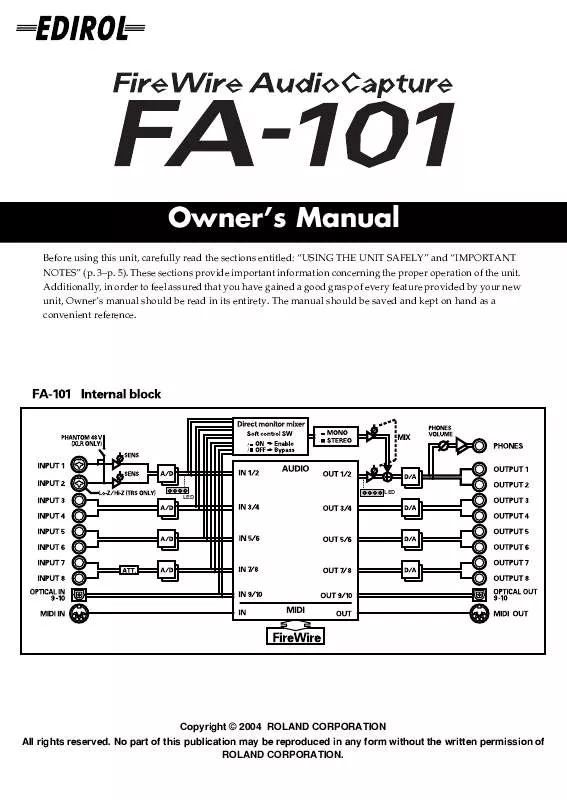
 ROLAND FA-101 ANNEXE 673 (3251 ko)
ROLAND FA-101 ANNEXE 673 (3251 ko)
