User manual ROLAND GS-500
Lastmanuals offers a socially driven service of sharing, storing and searching manuals related to use of hardware and software : user guide, owner's manual, quick start guide, technical datasheets... DON'T FORGET : ALWAYS READ THE USER GUIDE BEFORE BUYING !!!
If this document matches the user guide, instructions manual or user manual, feature sets, schematics you are looking for, download it now. Lastmanuals provides you a fast and easy access to the user manual ROLAND GS-500. We hope that this ROLAND GS-500 user guide will be useful to you.
Lastmanuals help download the user guide ROLAND GS-500.
You may also download the following manuals related to this product:
Manual abstract: user guide ROLAND GS-500
Detailed instructions for use are in the User's Guide.
[. . . ] [WRITE] WRITE button [USB] USB button · Reference such as (p. **) indicate pages in this manual to which you can refer.
Copyright © 2003 BOSS CORPORATION All rights reserved. No part of this publication may be reproduced in any form without the written permission of BOSS CORPORATION.
USING THE UNIT SAFELY
Used for instructions intended to alert the user to the risk of death or severe injury should the unit be used improperly. Used for instructions intended to alert the user to the risk of injury or material damage should the unit be used improperly. [. . . ] Repeat Step 4 as needed, setting patch numbers to their corresponding Program numbers, until the Program Change Map is completed. Press [EXIT] to return to the Play screen.
Section 8
73
Chapter 8 Using the GS-500 with External MIDI Devices Connected
Enabling/Disabling the Program Change Map Settings (MIDI Map Select)
This setting determines whether patches are switched according to the Program Change Map settings, or to the default settings. Press [SYSTEM], then press PARAMETER [ ] [ ] so that "MIDI:Map Select" is displayed.
fig. 08-260d
Changing Patch Numbers on an External MIDI Device From the GS-500
When patches are switched with the GS-500, a Program Change message is transmitted. The correspondence between the GS-500's initial bank and patch numbers and the transmitted Program Change messages is shown in the table below. Program Change Bank Program Select Number 1 2 3 : 0 : 98 99 100 1 2 3 : 1 : 98 99 100
Patch Number U001 U002 U003 : : U098 U099 U100 P101 P102 P103 : : P198 P199 P200
2. Rotate the PATCH/VALUE dial to select "Fix" or "Prog. "
Fix:
Switches to the patches according to the default settings. For more on the default settings, refer to "Initial Program Change Map settings" (p. 73).
Prog:
Switches to the patches according to the Program Change Map. Press [EXIT] to return to the Play screen.
74
Chapter 8 Using the GS-500 with External MIDI Devices Connected
Controlling Recorders and Sequencers Remotely from the GS-500 (Remote Control)
If you have a MIDI-controllable recorder, sequencer, or other such external MIDI device connected to the GS-500, you can connect a foot switch to the EXP PEDAL CTL 1, 2 jack and use it for remote control of the external MIDI device.
Use the software to set the operations to be performed by means of these Note messages. STOP START 90 00 00 90 02 01 90 02 00 90 00 00 FC 90 00 00 90 04 01 90 04 00 90 00 00 FA
Setting the Messages Used for Controlling Devices
The GS-500 features three kinds of messages (MIDI messages) that are used for controlling external MIDI devices, and you can select messages in accordance with the connected device.
fig. 08-270
About Note Messages
When START is activated, the following messages are output.
fig. 08-281
Note# 00 On
Note# 04 On
Note# 04 Off
Note# 00 Off
2
1
Note Messages for Assigning Functions: Note#04 (E -1)
Note Messages for Remote Control: Note#00 (C -1)
Messages are similarly output for Reset/Stop/Play/Rec. The following shows the correspondence between the functions and the Note messages used in assigning them. From the Options menu, choose "MIDI Devices. " 2. In the "MIDI Devices" dialog box, select [BOSS GS10 Control] as both the Inputs and Outputs. From the Options menu, choose "Key Bindings. " 4. Make the following settings in the "Key Bindings" dialog box. [Type of Keys] Check "MIDI" and "Enable" [MIDI `Shift' Options] Check "Key", and input "C -1" 5. In the [Bindings] area, set [Key] to [D -1]. In the [Function] area, select [Transport | Stop]. The [Key] [D -1] will be connected to the [Function] area [Transport | Stop]. In the [Bindings] area, set [Key] to [E -1]. In the [Function] area, select [Transport | Play]. The [Key] [E -1] will be connected to the [Function] area [Transport | Play]. [. . . ] 46
W
WRITE . . . . . . . . . . . . . . . . . . . . . . . . . . . . . . . . . . . . . . . . . . . . . . . . . . . . . . . . . . . . . . . . . 11, 2527
176
MEMO
177
For the U. K. IMPORTANT: THE WIRES IN THIS MAINS LEAD ARE COLOURED IN ACCORDANCE WITH THE FOLLOWING CODE. BLUE: NEUTRAL BROWN: LIVE As the colours of the wires in the mains lead of this apparatus may not correspond with the coloured markings identifying the terminals in your plug, proceed as follows: The wire which is coloured BLUE must be connected to the terminal which is marked with the letter N or coloured BLACK. [. . . ]
DISCLAIMER TO DOWNLOAD THE USER GUIDE ROLAND GS-500 Lastmanuals offers a socially driven service of sharing, storing and searching manuals related to use of hardware and software : user guide, owner's manual, quick start guide, technical datasheets...manual ROLAND GS-500

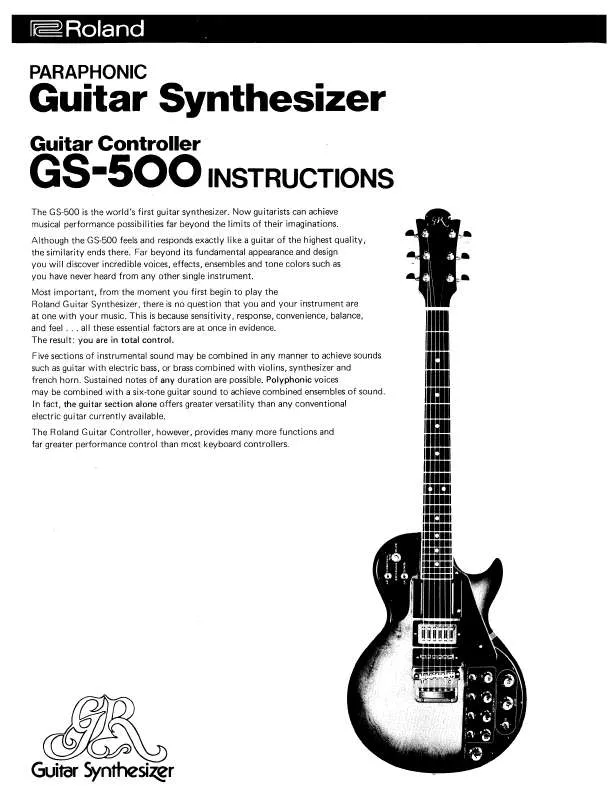
 ROLAND GS-500 SERVICE MANUAL (33588 ko)
ROLAND GS-500 SERVICE MANUAL (33588 ko)
