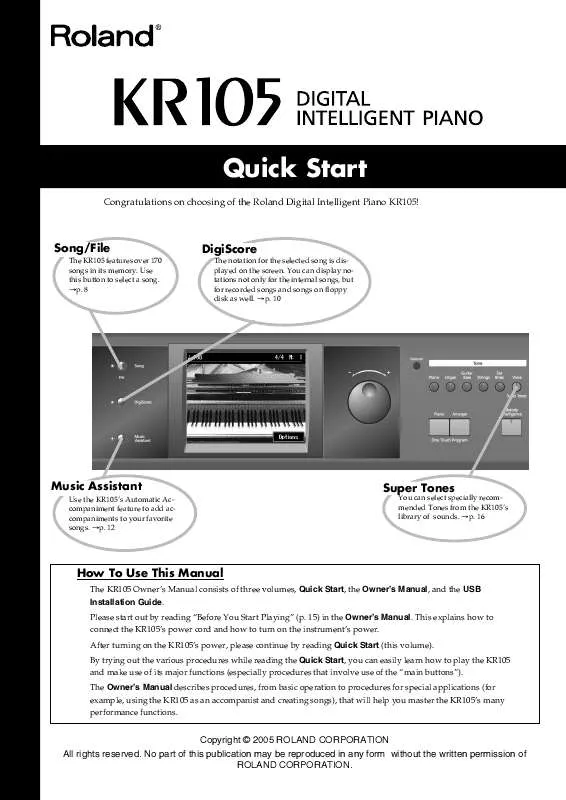User manual ROLAND KR105 QUICK START
Lastmanuals offers a socially driven service of sharing, storing and searching manuals related to use of hardware and software : user guide, owner's manual, quick start guide, technical datasheets... DON'T FORGET : ALWAYS READ THE USER GUIDE BEFORE BUYING !!!
If this document matches the user guide, instructions manual or user manual, feature sets, schematics you are looking for, download it now. Lastmanuals provides you a fast and easy access to the user manual ROLAND KR105. We hope that this ROLAND KR105 user guide will be useful to you.
Lastmanuals help download the user guide ROLAND KR105.
Manual abstract: user guide ROLAND KR105QUICK START
Detailed instructions for use are in the User's Guide.
[. . . ] The Owner's Manual describes procedures, from basic operation to procedures for special applications (for example, using the KR105 as an accompanist and creating songs), that will help you master the KR105's many performance functions.
Copyright © 2005 ROLAND CORPORATION All rights reserved. No part of this publication may be reproduced in any form without the written permission of ROLAND CORPORATION.
Contents
About the Piano Screen . . . . . . . . . . . . . . . . . . . . . . . . . . . . . . . . . . . . . . . . . . . . . . . . . . . . . . . . . . . . . . . . . . . . . . . . . . . . . . . . . . . . . . . . . . . . . . . . . . 3 About the Key Template . . . . . . . . . . . . . . . . . . . . . . . . . . . . . . . . . . . . . . . . . . . . . . . . . . . . . . . . . . . . . . . . . . . . . . . . . . . . . . . . . . . . . . . . . . . . . . . . . 3
A Quick Tour of the KR105 . . . . . . . . . . . . . . . . . . . . . . . . . . . . . . . . . . . . . . . . . . . . . . . . . . . . . . . . . . . . . . . . . . . . . . . . . . 4 Playing in a Wonderland of Sounds. . . . . . . . . . . . . . . . . . . . . . . . . . . . . . . . . . . . . . . . . . . . . . . . . . . . . . . . . . . . . 6 Customizing the piano sound . . . . . . . . . . . . . . . . . . . . . . . . . . . . . . . . . . . . . . . . . . . . . . . . . . . . . . . . . . . . . . . . . . . . . . . 7 [Song/File] Button. . . . . . . . . . . . . . . . . . . . . . . . . . . . . . . . . . . . . . . . . . . . . . . . . . . . . . . . . . . . . . . . . . . . . . . . . . . . . . . . . . . . . . . . 8 [DigiScore] Button . . . . . . . . . . . . . . . . . . . . . . . . . . . . . . . . . . . . . . . . . . . . . . . . . . . . . . . . . . . . . . . . . . . . . . . . . . . . . . . . . . . . . . 10 [Music Assistant] Button (1) . . . . . . . . . . . . . . . . . . . . . . . . . . . . . . . . . . . . . . . . . . . . . . . . . . . . . . . . . . . . . . . . . . . . . . . . 12 [Music Assistant] Button (2) . . . . . . . . . . . . . . . . . . . . . . . . . . . . . . . . . . . . . . . . . . . . . . . . . . . . . . . . . . . . . . . . . . . . . . . . 15 [Voice/Super Tones] Button . . . . . . . . . . . . . . . . . . . . . . . . . . . . . . . . . . . . . . . . . . . . . . . . . . . . . . . . . . . . . . . . . . . . . . . . 16
About the Piano Screen
The following "Piano Screen" appears when the KR105 is turned on.
fig. Q_piano. j
When this screen is displayed, you can change the settings that affect the KR105's piano performances. [. . . ] Additionally, you can file songs you like to the "Favorites" category. Saving songs to the "Favorites" makes it more convenient to play songs you are practicing and those you listen to frequently.
1
Press the [Song/File] button.
Quit the Song Selection screen.
You can select the songs by individual genre.
2
Touch the arrows indicated above to select a genre.
Here, let's touch <Folks>.
fig. Q_song2. e
The current song appears on a dark background.
Allows you to scroll the song list.
The genre for the currently selected song is displayed. This plays back songs continuously in random order. Allows you to search specific songs (Finder). Touch here for continuous playback of all songs in the selected genre.
3
Select the song you want to hear, then touch the song name.
8
4
Listen to the song. Touch <
>.
If lyrics are displayed, touch <Exit> to return to the Song Selection screen.
5
To stop the song, touch <
fig. Q_song4. j
>.
When Listening to Songs on Disks
Insert the disk containing the song you want to play in the KR105's disk drive. Press the [Song/File] button and select <Disk> for the genre; you now can select songs on the disk.
Reference
For more detailed information about playing back songs, refer to "Playing a Song" (p. For more detailed information about "Favorites, " refer to "Registering the Songs You Like (Favorites)" (p. For more detailed information about saving songs, refer to "Saving Songs" (p. For more detailed information about <Search> in the Song Selection screen, refer to "Using Keywords to Search for Songs (Song Search)" (p. 57) in the Owner's Manual.
9
[DigiScore] Button
You can display notations not only for the internal songs, but for recorded songs and songs on floppy disk as well. Some songs also include the fingering and chord information in the display. This information is not only useful for piano practicing, but is also handy when you want to view the chords while playing accompaniment to songs.
1 2
Tempo
Press the [Song/File] button to select a song (p. Press the [DigiScore] button.
Song Name Beat Measure Number
Bouncing Ball
The bouncing ball shows you the note that is currently being played. It helps you follow the notation and get a sense of the rhythm.
Make settings for the score display
Touch the Notes
When you touch a note on the screen, the sound of that note is played. When you drag your fingertip along the notation, the section your trace is then played back.
Quit the Score screen.
This selects the part for the score displayed. This gives an enlarged view of individual measures. You can also display the note names.
Replay
When you touch <Replay>, the soft pedal functions as the "Replay. " When you press the pedal during the playback of the song, playback stops, and when you release the pedal, playback resumes starting at the beginning of that measure. When the pedal is pressed repeatedly, playback rewinds. This allows you to check the keys that are pressed for the sounds being played back.
10
3
Now play back the song. Press the [
(Play/Stop)] button.
Change the tempo of the playback with the Tempo [ ][+] buttons.
Press the [ (Play/Stop)] button to play back the song. Press the [ (Reset)] button to return to the beginning of the song.
The display advances along with the song playback.
4
To stop the song, press the [
(Play/Stop)] button once more.
When displaying the scores of recorded performances:
After recording your own performance, press the [DigiScore] button. [. . . ] Refer to "What is Footage?" below.
What is the Rotary Effect?
This adds a sort of spinning effect to the organ sound, similar to the sound when a rotary speaker is used. Changing the speed increases or decreases the speed of this spinning effect.
What is Footage?
A device for combining different frequencies to create a desired sound is called "Footage. " The numbers displayed originally referred to the lengths of the pipes on a pipe organ. Reducing the pipe length by half produces a note an octave higher, and doubling the length produces a sound an octave lower. This means that with <8> as the base value, <16> produces a note one octave lower, and <2> produces a note two octaves higher. [. . . ]
DISCLAIMER TO DOWNLOAD THE USER GUIDE ROLAND KR105 Lastmanuals offers a socially driven service of sharing, storing and searching manuals related to use of hardware and software : user guide, owner's manual, quick start guide, technical datasheets...manual ROLAND KR105